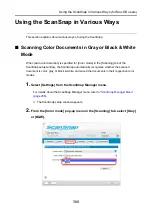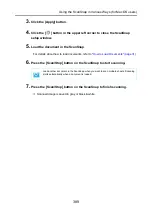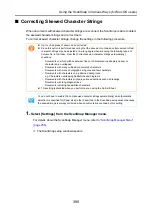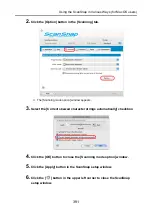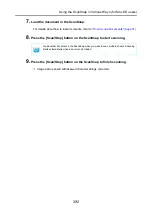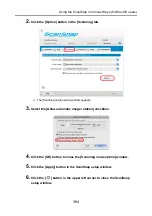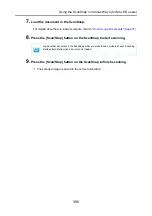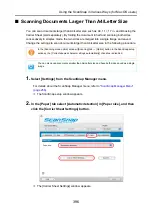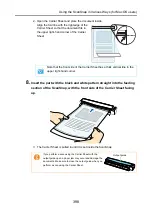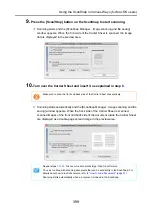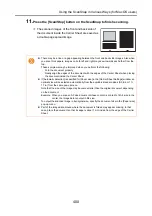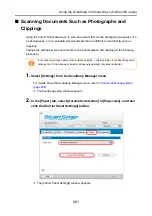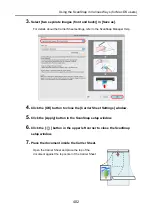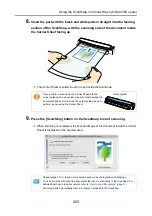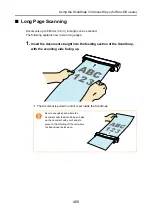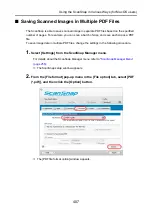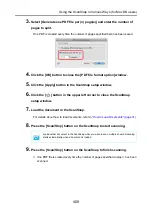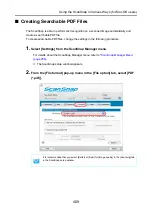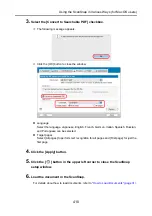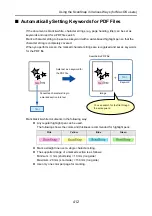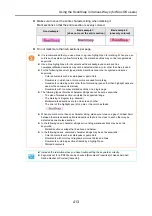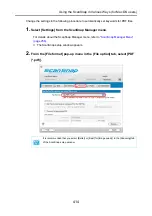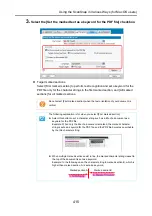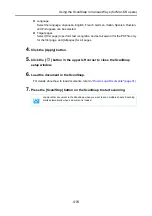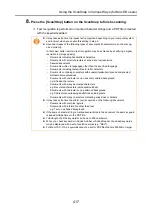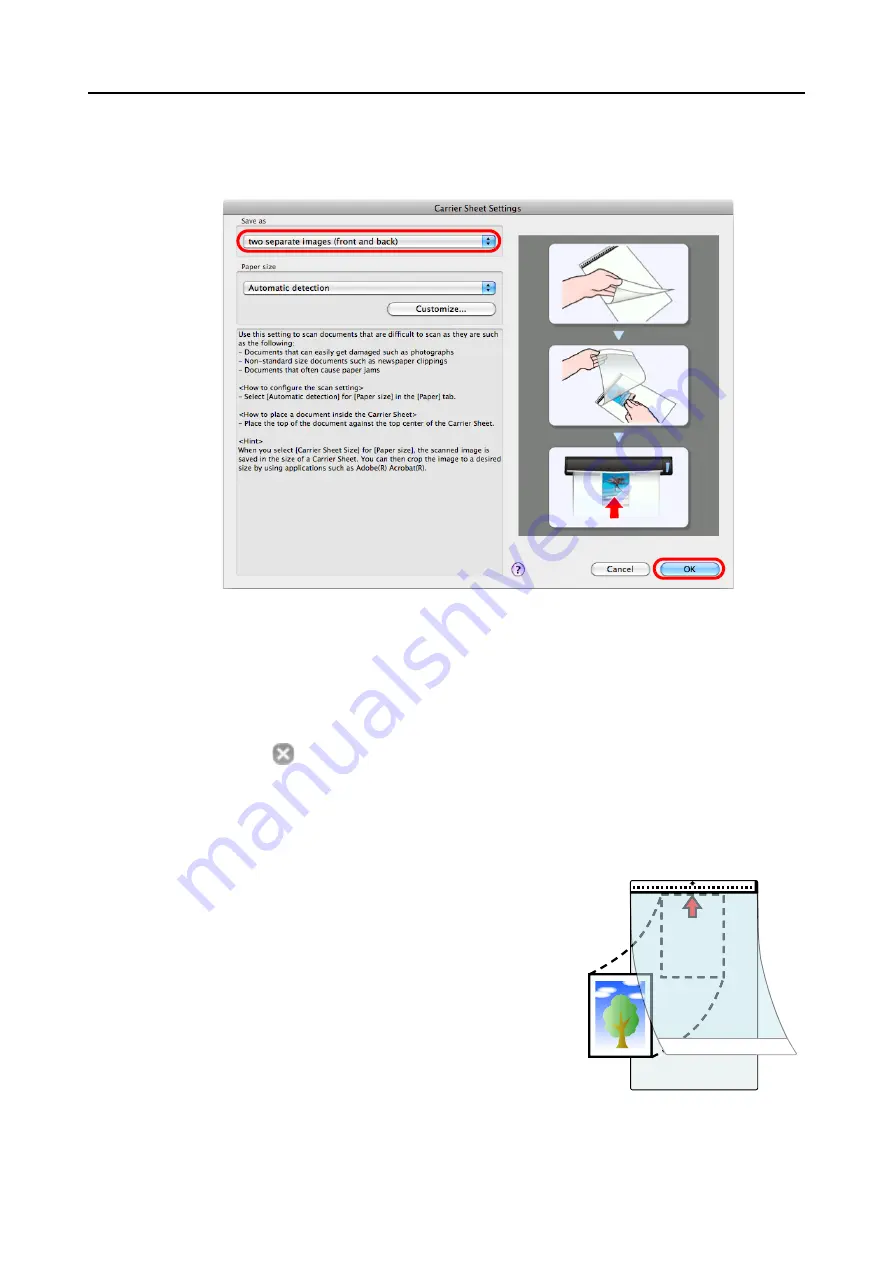
Using the ScanSnap in Various Ways (for Mac OS users)
402
3.
Select [two separate images (front and back)] in [Save as].
For details about the Carrier Sheet settings, refer to the ScanSnap Manager Help.
4.
Click the [OK] button to close the [Carrier Sheet Settings] window.
5.
Click the [Apply] button in the ScanSnap setup window.
6.
Click the [
] button in the upper left corner to close the ScanSnap
setup window.
7.
Place the document inside the Carrier Sheet.
Open the Carrier Sheet and place the top of the
document against the top center of the Carrier Sheet.