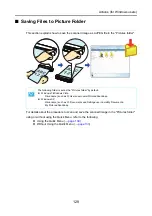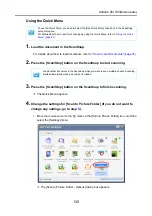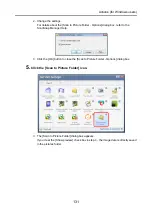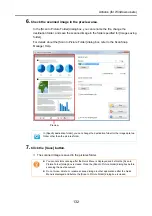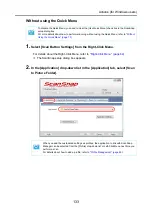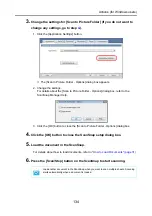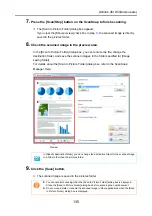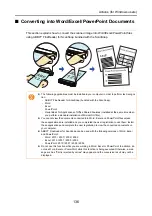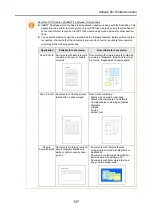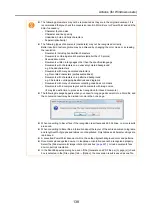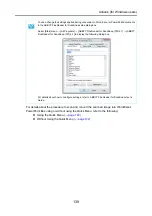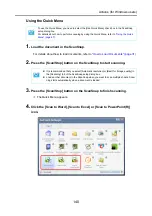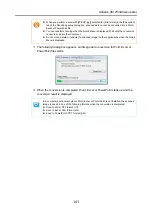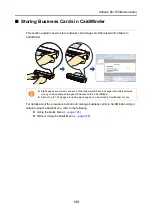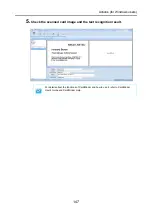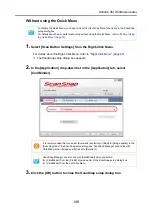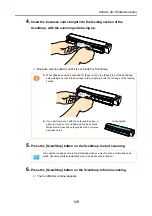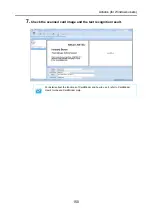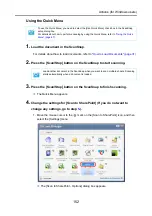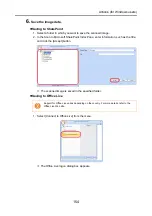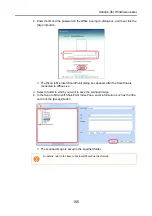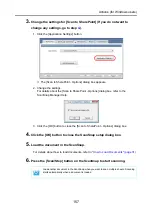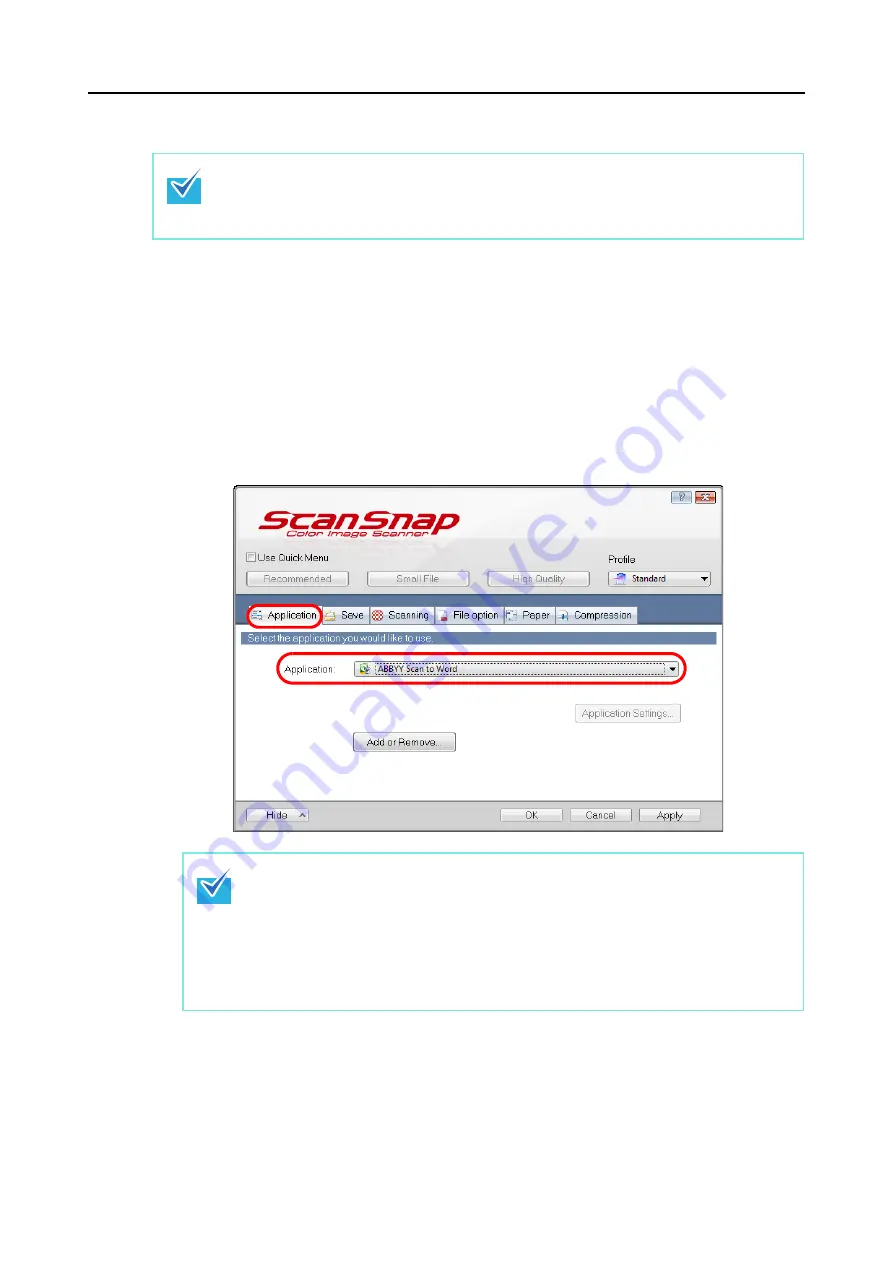
Actions (for Windows users)
142
Without using the Quick Menu
1.
Select [Scan Button Settings] from the Right-Click Menu.
For details about the Right-Click Menu, refer to
.
D
The ScanSnap setup dialog box appears.
2.
In the [Application] drop-down list in the [Application] tab, select
[ABBYY Scan to Word], [ABBYY Scan to Excel], or [ABBYY Scan to
PowerPoint(R)].
3.
Click the [OK] button to close the ScanSnap setup dialog box.
To disable the Quick Menu, you need to clear the [Use Quick Menu] check box in the ScanSnap
setup dialog box.
For details about how to perform scanning without using the Quick Menu, refer to
.
z
It is recommended to select [Automatic resolution] or [Best] for [Image quality] in the
[Scanning] tab of the ScanSnap setup dialog box.
z
ScanSnap Manager can also link with [ABBYY Scan to Word], [ABBYY Scan to Excel]
or [ABBYY Scan to PowerPoint(R) when you select:
- [ABBYY Scan to Word], [ABBYY Scan to Excel] or [ABBYY Scan to PowerPoint(R)]
from the [Profile] drop-down list of the ScanSnap setup dialog box
- [ABBYY Scan to Word], [ABBYY Scan to Excel] or [ABBYY Scan to PowerPoint(R)]
from the Left-Click Menu