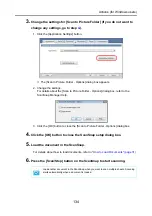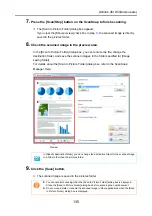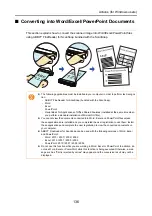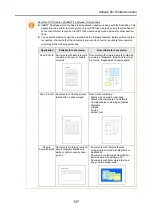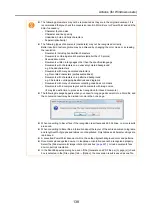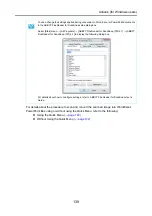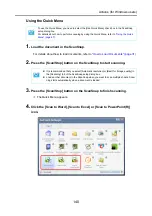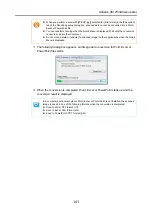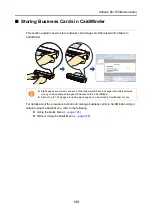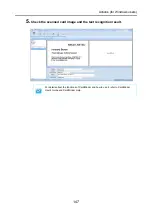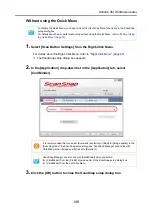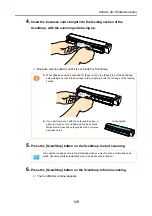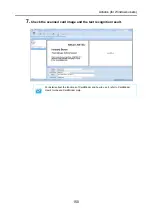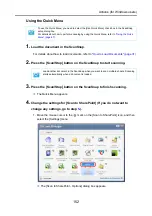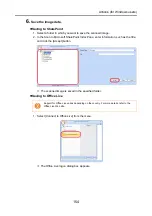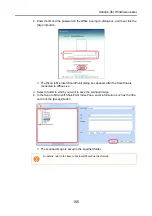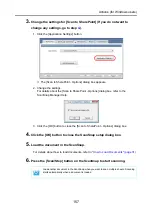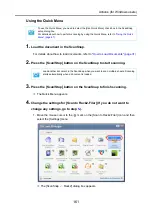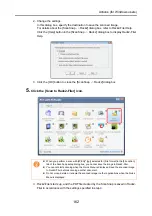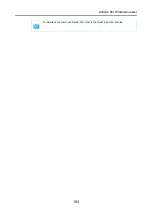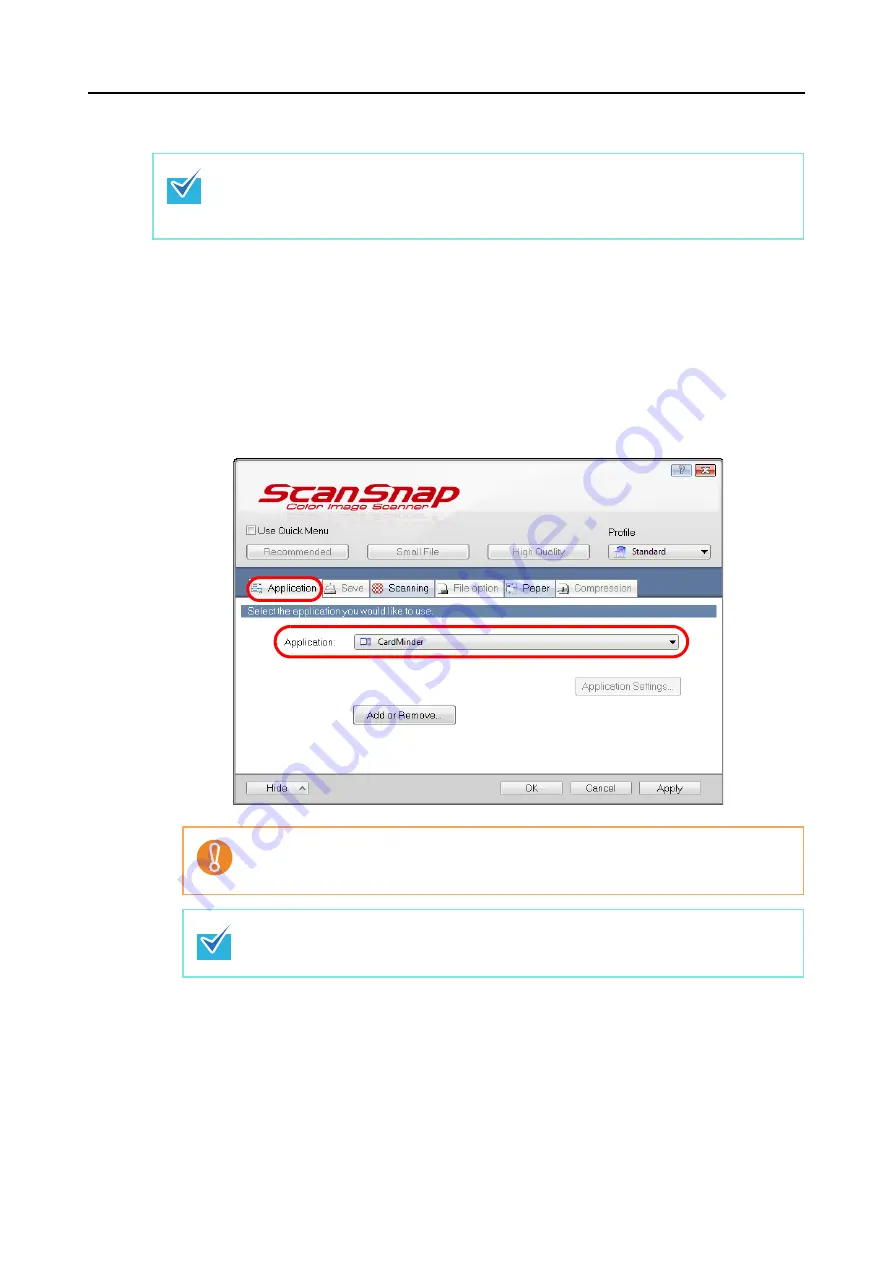
Actions (for Windows users)
148
Without using the Quick Menu
1.
Select [Scan Button Settings] from the Right-Click Menu.
For details about the Right-Click Menu, refer to
.
D
The ScanSnap setup dialog box appears.
2.
In the [Application] drop-down list in the [Application] tab, select
[CardMinder].
3.
Click the [OK] button to close the ScanSnap setup dialog box.
To disable the Quick Menu, you need to clear the [Use Quick Menu] check box in the ScanSnap
setup dialog box.
For details about how to perform scanning without using the Quick Menu, refer to
.
It is recommended that you select [Automatic resolution] or [Best] for [Image quality] in the
[Scanning] tab of the ScanSnap setup dialog box. ScanSnap Manager cannot link with
CardMinder when [Image quality] is set to [Excellent].
ScanSnap Manager can also link with [CardMinder] when you select:
z
[CardMinder] from the [Profile] drop-down list of the ScanSnap setup dialog box
z
[CardMinder] from the Left-Click Menu