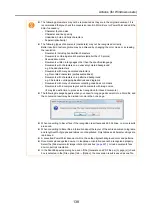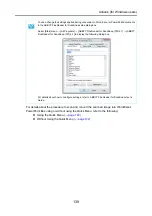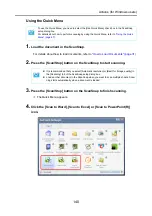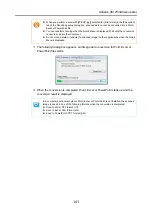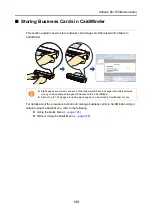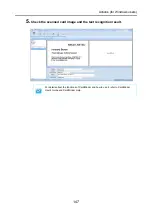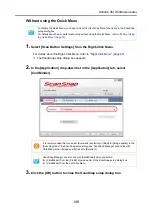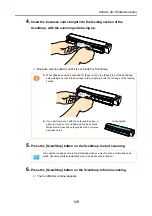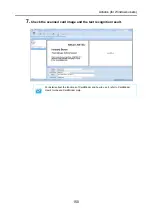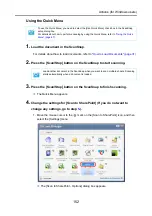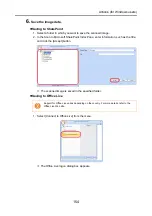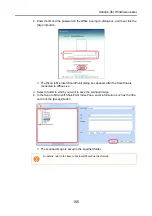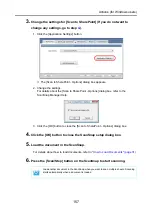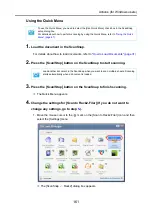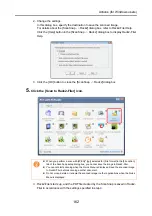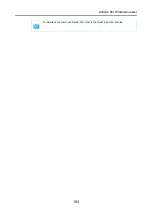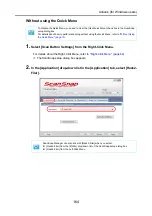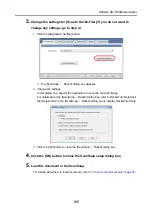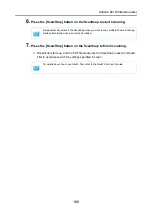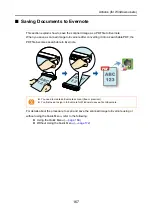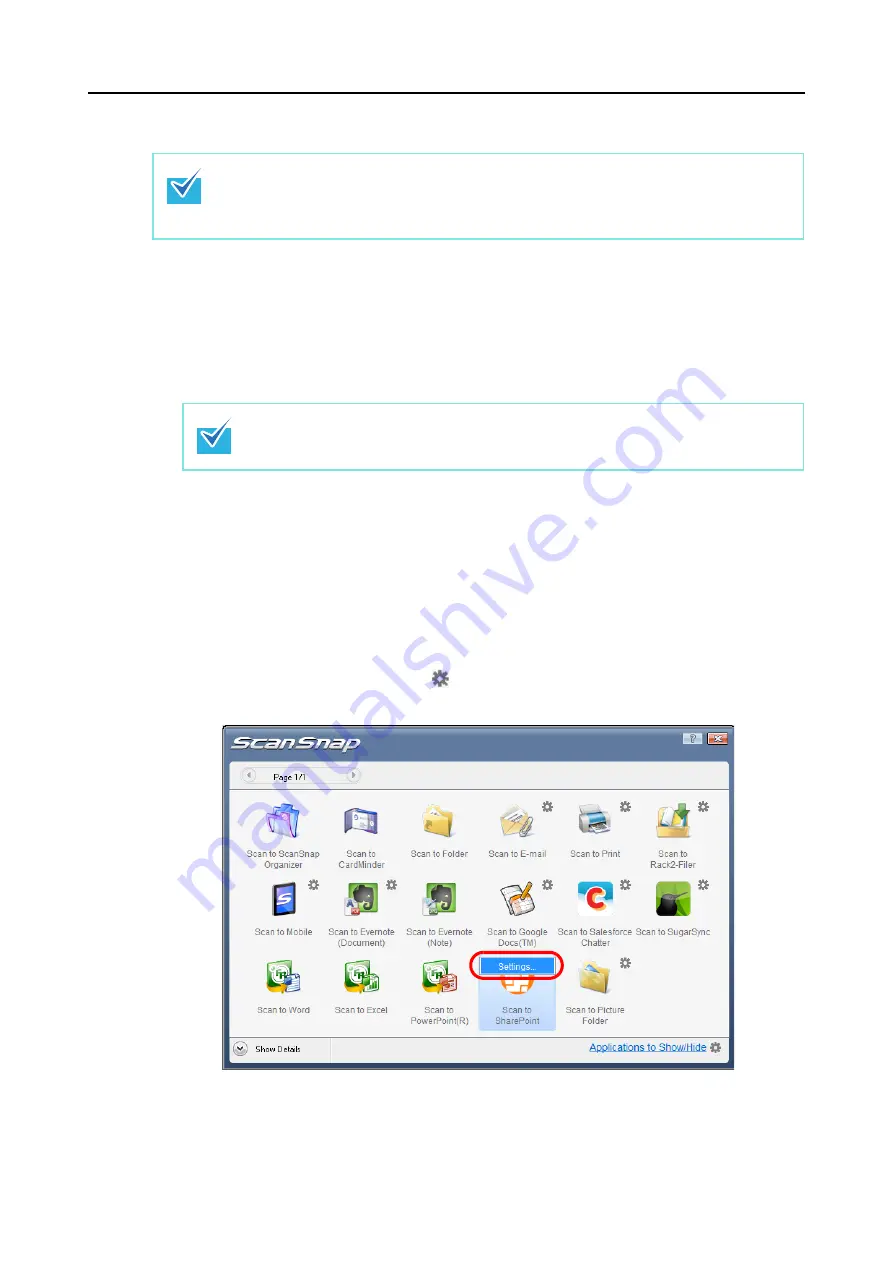
Actions (for Windows users)
152
Using the Quick Menu
1.
Load the document in the ScanSnap.
For details about how to load documents, refer to
"How to Load Documents" (page 31)
.
2.
Press the [Scan/Stop] button on the ScanSnap to start scanning.
3.
Press the [Scan/Stop] button on the ScanSnap to finish scanning.
D
The Quick Menu appears.
4.
Change the settings for [Scan to SharePoint] (If you do not want to
change any settings, go to step
1. Move the mouse cursor to the
mark on the [Scan to SharePoint] icon, and then
select the [Settings] menu.
D
The [Scan to SharePoint - Options] dialog box appears.
To use the Quick Menu, you need to select the [Use Quick Menu] check box in the ScanSnap
setup dialog box.
For details about how to perform scanning by using the Quick Menu, refer to
.
Load another document in the ScanSnap when you want to scan multiple sheets. Scanning
starts automatically when a document is loaded.