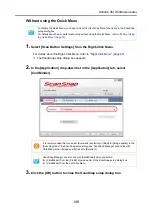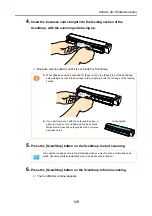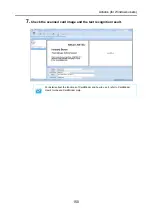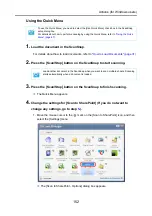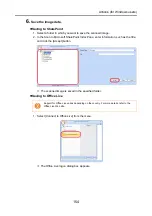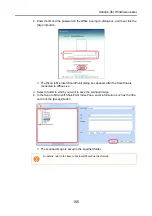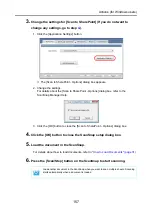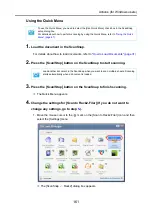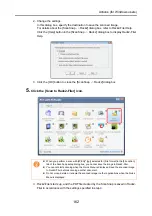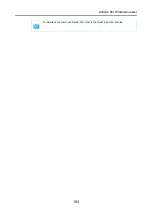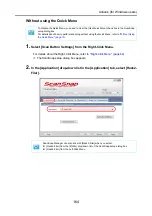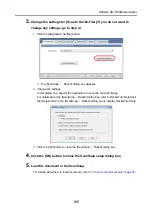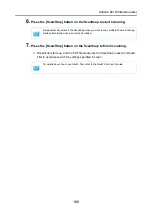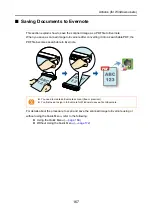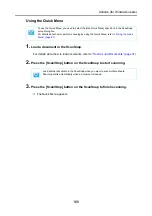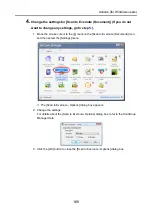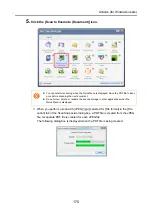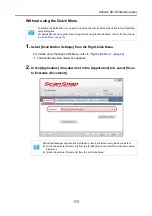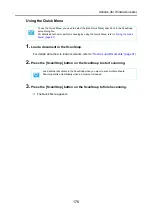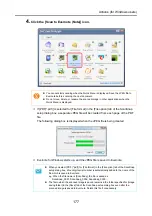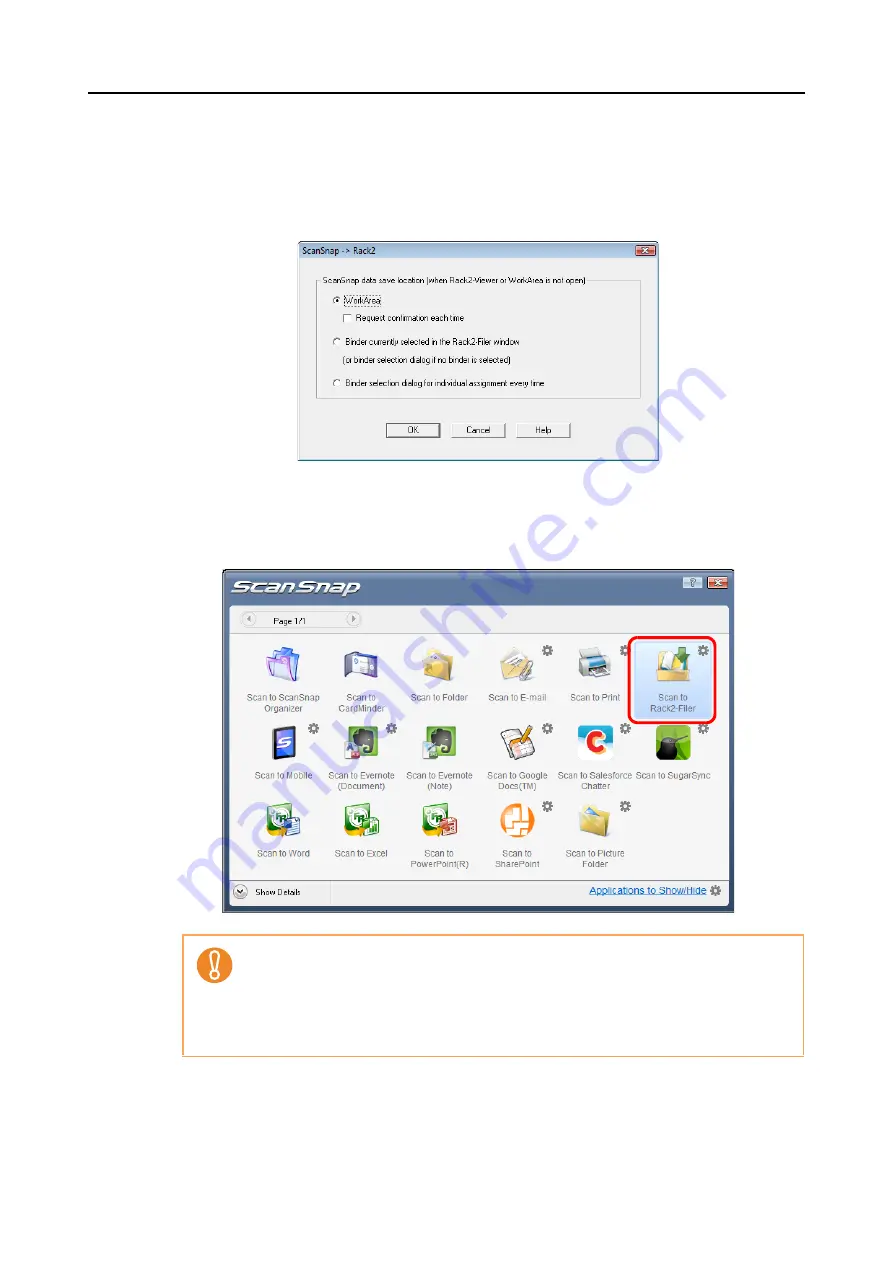
Actions (for Windows users)
162
2. Change the settings.
In this dialog box, specify the destination to save the scanned image.
For details about the [ScanSnap -
>
Rack2] dialog box, refer to Rack2-Filer Help.
Click the [Help] button in the [ScanSnap -
>
Rack2] dialog box to display Rack2-Filer
Help.
3. Click the [OK] button to close the [ScanSnap -
>
Rack2] dialog box.
5.
Click the [Scan to Rack2-Filer] icon.
D
Rack2-Filer starts up, and the PDF file created by the ScanSnap is saved in Rack2-
Filer in accordance with the settings specified in step
z
When you perform a scan with [JPEG(*.jpg)] selected for [File format] in the [File option]
tab of the ScanSnap setup dialog box, you cannot save the image in Rack2-Filer.
z
You cannot start scanning when the Quick Menu is displayed. Save the scanned image
to Rack2-Filer before scanning another document.
z
Do not move, delete or rename the scanned image in other applications when the Quick
Menu is displayed.