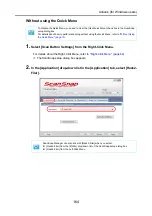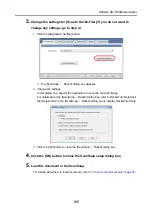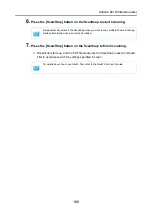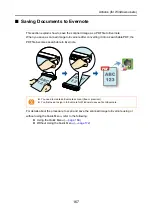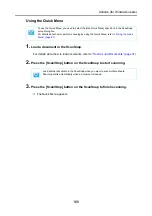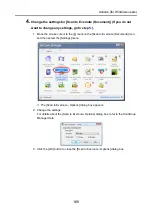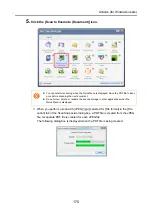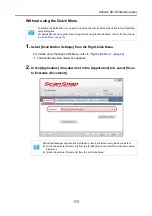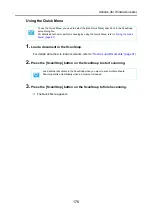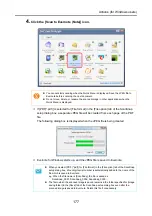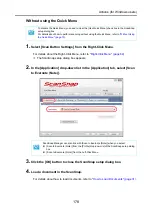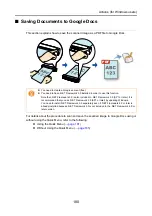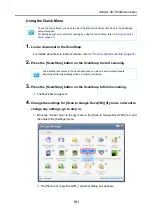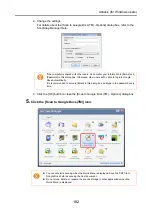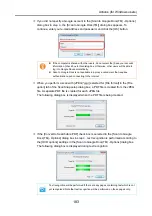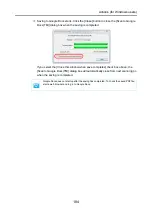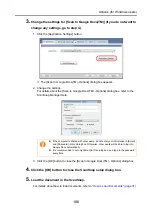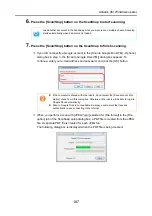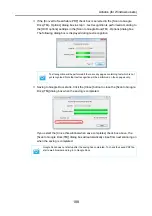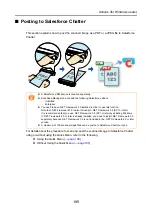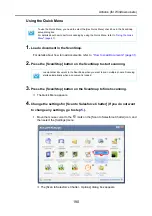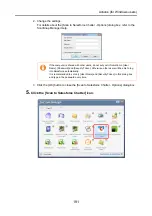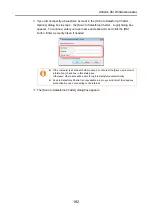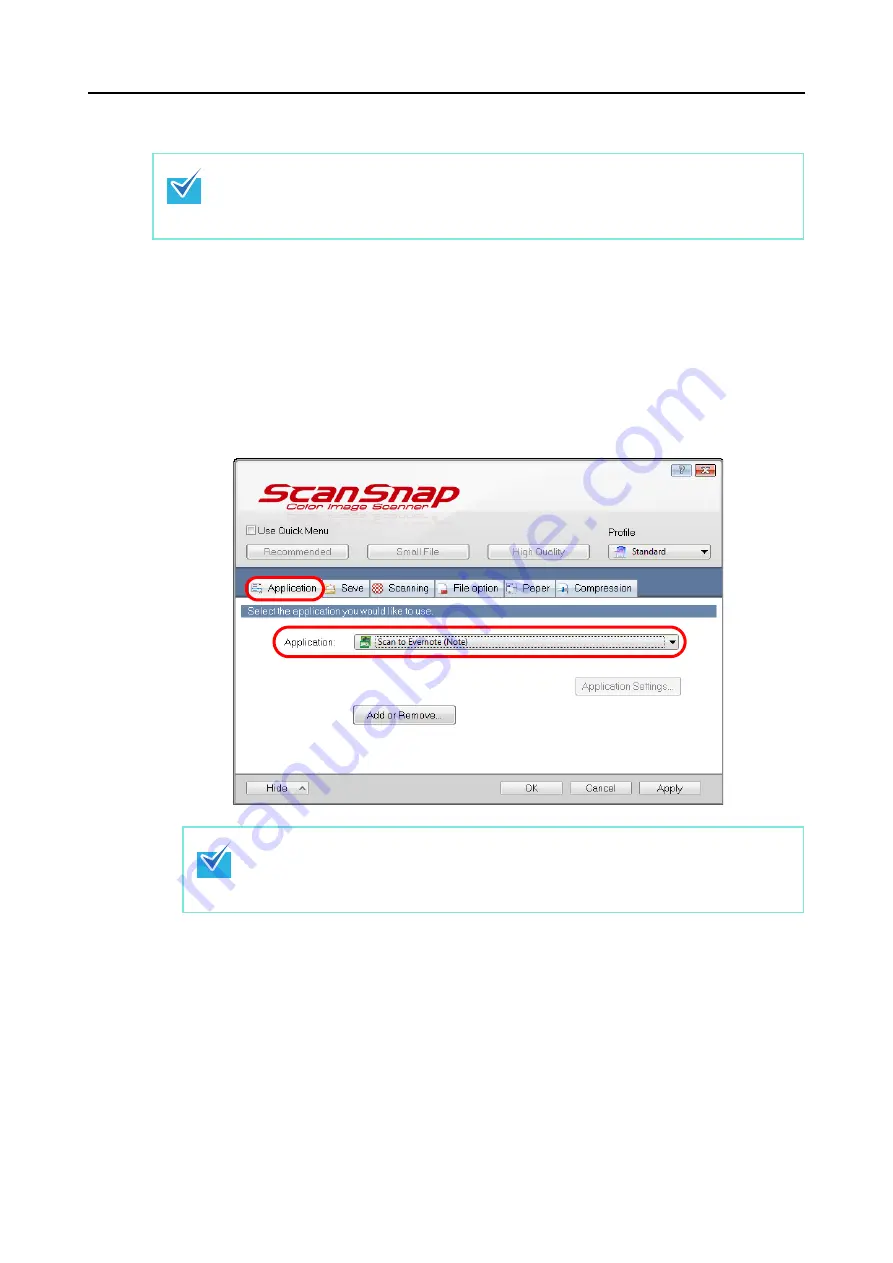
Actions (for Windows users)
178
Without using the Quick Menu
1.
Select [Scan Button Settings] from the Right-Click Menu.
For details about the Right-Click Menu, refer to
.
D
The ScanSnap setup dialog box appears.
2.
In the [Application] drop-down list in the [Application] tab, select [Scan
to Evernote (Note)].
3.
Click the [OK] button to close the ScanSnap setup dialog box.
4.
Load a document in the ScanSnap.
For details about how to load documents, refer to
"How to Load Documents" (page 31)
.
To disable the Quick Menu, you need to clear the [Use Quick Menu] check box in the ScanSnap
setup dialog box.
For details about how to perform scanning without using the Quick Menu, refer to
.
ScanSnap Manager can also link with [Scan to Evernote (Note)] when you select:
z
[Scan to Evernote (Note)] from the [Profile] drop-down list of the ScanSnap setup dialog
box
z
[Scan to Evernote (Note)] from the Left-Click Menu