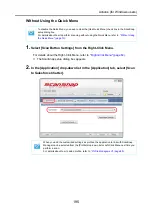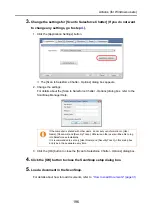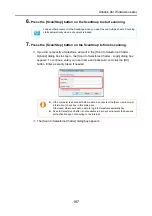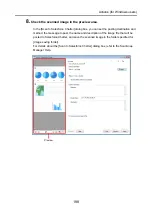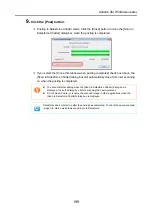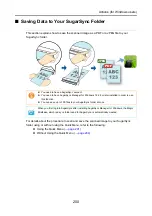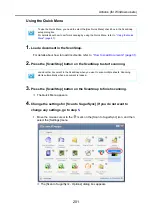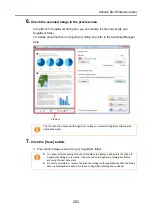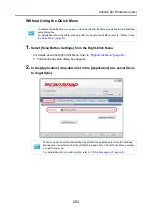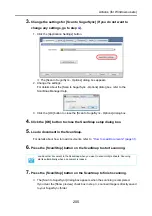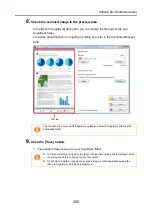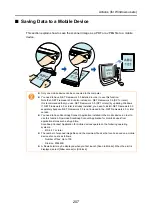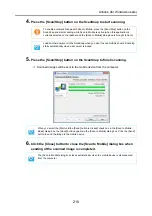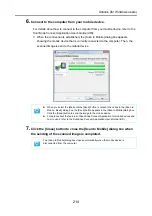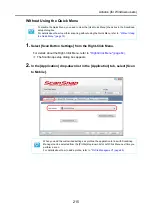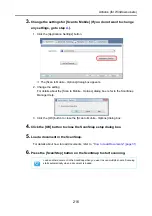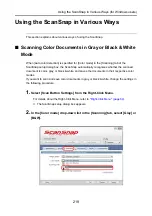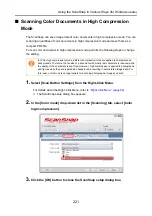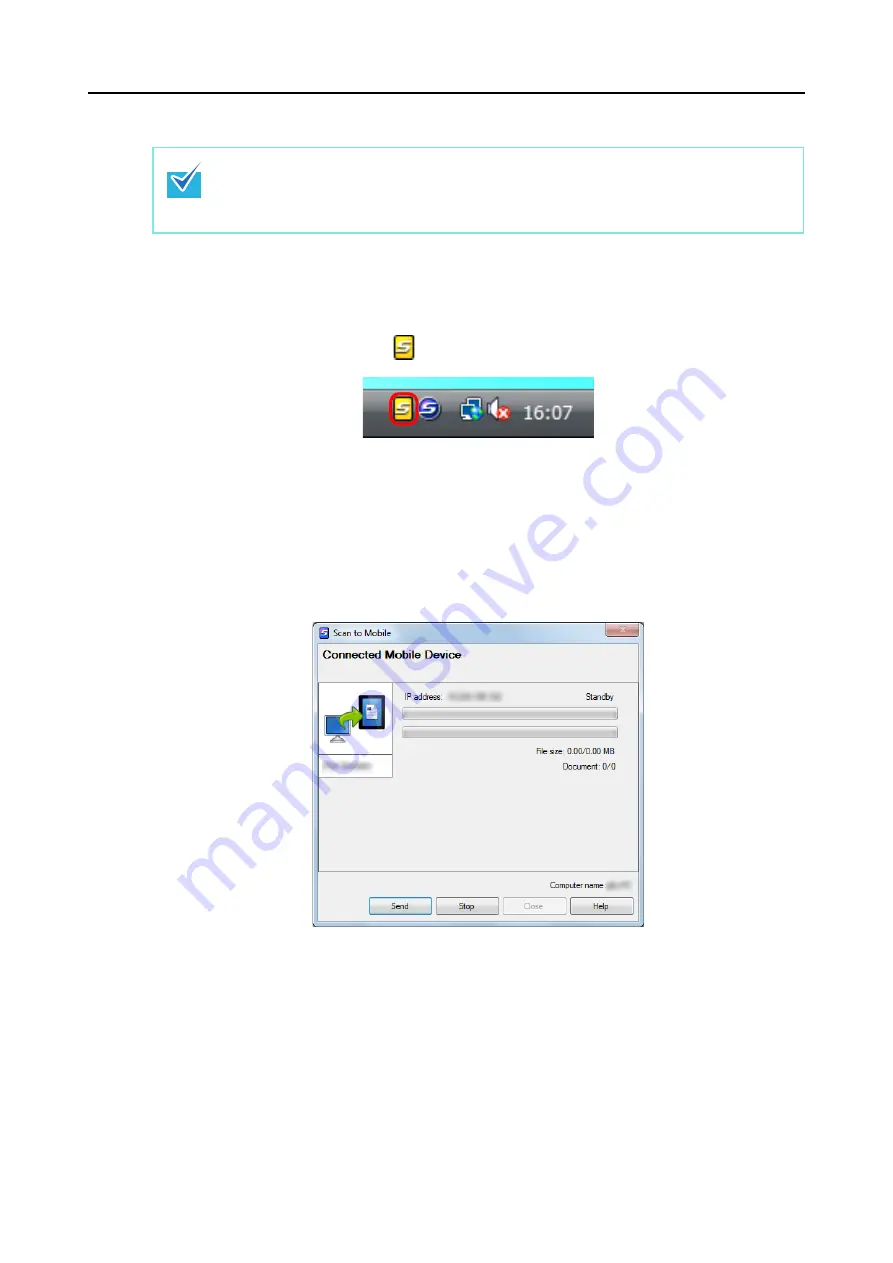
Actions (for Windows users)
209
Automatic Linkage
1.
Select [Start] menu
→
[All Programs]
→
[ScanSnap Manager]
→
[Scan to
Mobile].
D
The Scan to Mobile icon
appears on the taskbar.
2.
Connect to the computer from your mobile device.
For details about how to connect to the computer from your mobile device, refer to the
ScanSnap Connect Application User's Guide (iOS).
D
When the connection is established, the [Scan to Mobile] dialog box appears on the
computer, showing the mobile device that is currently connected to the computer.
3.
Load a document in the ScanSnap.
For details about how to load documents, refer to
"How to Load Documents" (page 31)
.
z
For details about the features of ScanSnap Connect Application for mobile devices and how
to use it, refer to the ScanSnap Connect Application User's Guide (iOS).
z
For details about automatic linkage with active applications, refer to