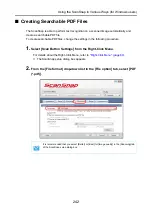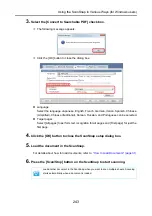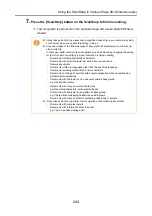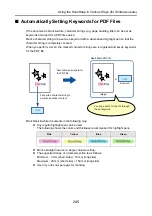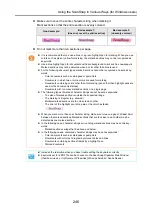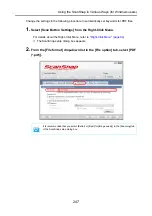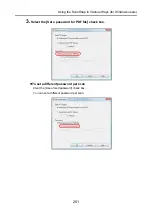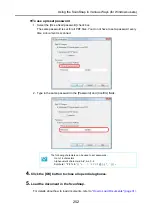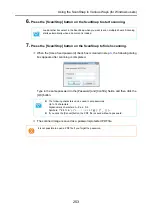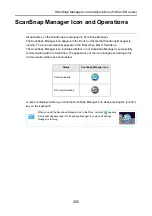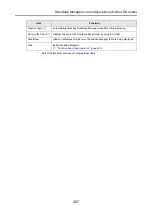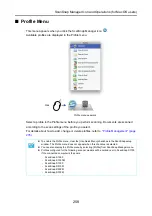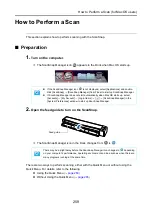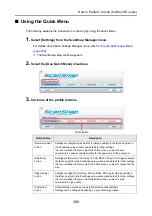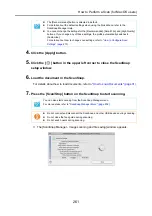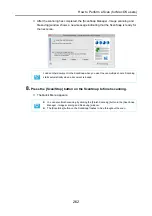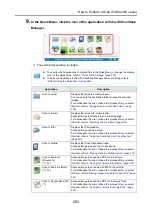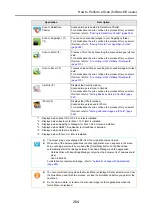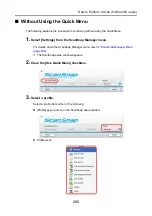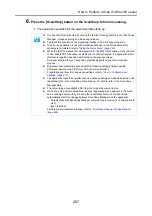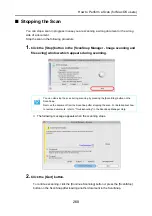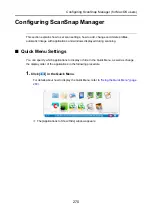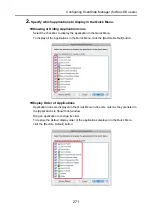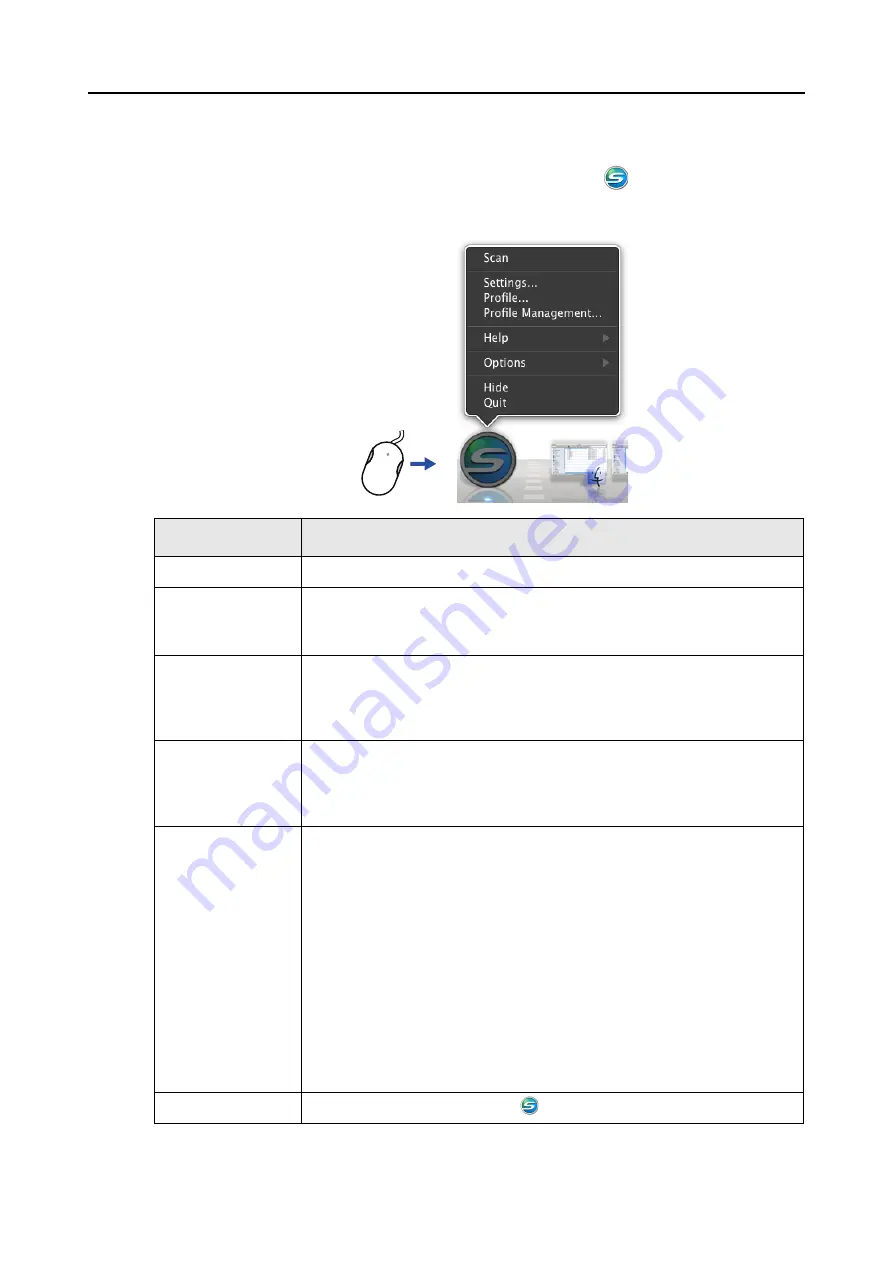
ScanSnap Manager Icon and Operations (for Mac OS users)
256
■
ScanSnap Manager Menu
This menu appears when you click the ScanSnap Manager icon
while pressing the
[control] key on the keyboard.
Item
Function
Scan
Starts scanning. Follows the settings configured in [Settings].
Settings
Displays the ScanSnap setup window.
You can configure the scan settings in this window.
D
"How to Configure Scan Settings" (page 273)
Profile
Displays the Profile menu.
You cannot select [Profile] when the [Use Quick Menu] checkbox is selected in
the ScanSnap setup window.
D
Profile Management
Displays the [ScanSnap Manager - Profile Management] window.
You cannot select [Profile Management] when the [Use Quick Menu] checkbox is
selected in the ScanSnap setup window.
D
"Profile Management" (page 276)
Help
Displays the following menu:
z
Help
Opens the ScanSnap Manager Help.
z
Troubleshooting
Displays [Troubleshooting] in the ScanSnap Manager Help.
z
ScanSnap Portal Site
Opens the ScanSnap global homepage (
z
About ScanSnap Manager
Displays the [Version Information] window.
z
Preferences
Displays the [ScanSnap Manager - Preferences] window.
z
Online Update
Displays the [ScanSnap Manager - Online Update] window (
windows.
Keep in Dock (*)
Adds the ScanSnap Manager icon
to the Dock.
Click while pressing the [control]
key on the keyboard