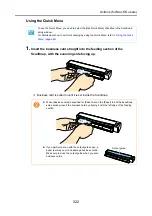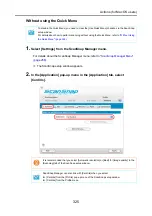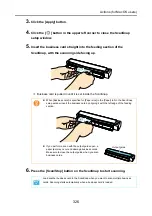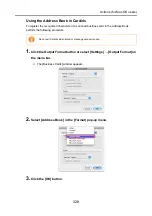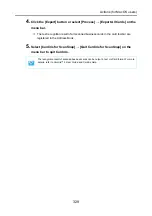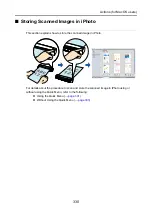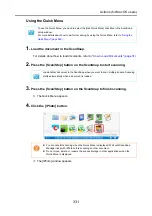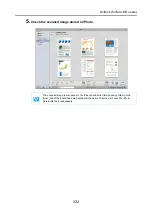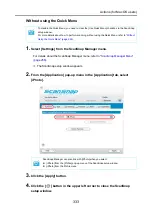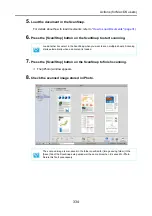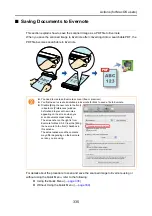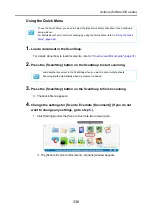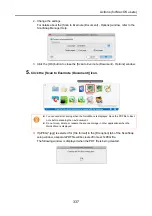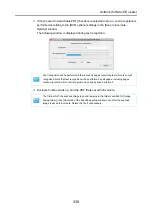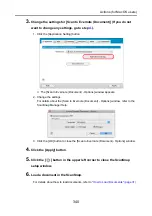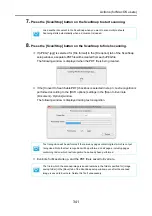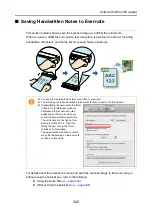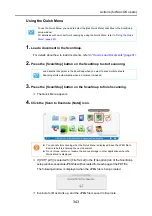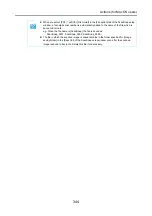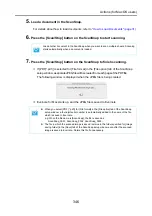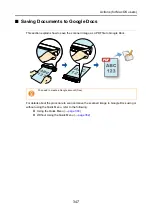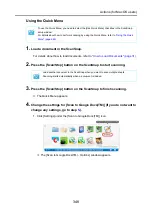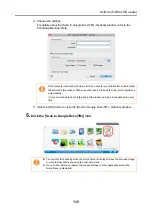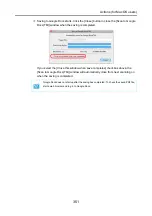Actions (for Mac OS users)
336
Using the Quick Menu
1.
Load a document in the ScanSnap.
For details about how to load documents, refer to
"How to Load Documents" (page 31)
.
2.
Press the [Scan/Stop] button on the ScanSnap to start scanning.
3.
Press the [Scan/Stop] button on the ScanSnap to finish scanning.
D
The Quick Menu appears.
4.
Change the settings for [Scan to Evernote (Document)] (If you do not
want to change any settings, go to step
1. Click [Settings] under the [Scan to Evernote (Document)] icon.
D
The [Scan to Evernote (Document) - Options] window appears.
To use the Quick Menu, you need to select the [Use Quick Menu] checkbox in the ScanSnap
setup window.
For details about how to perform scanning by using the Quick Menu, refer to
Load another document in the ScanSnap when you want to scan multiple sheets.
Scanning starts automatically when a document is loaded.