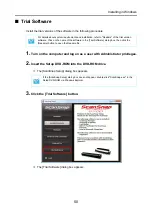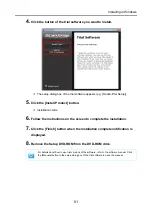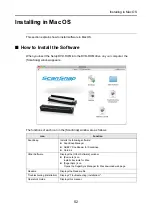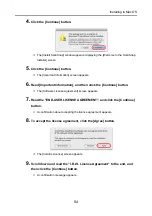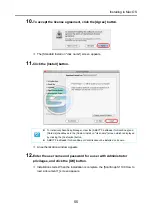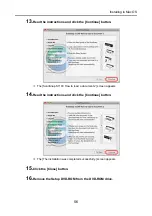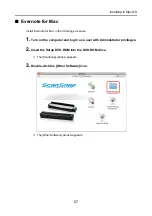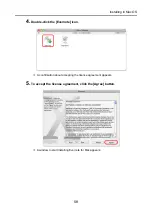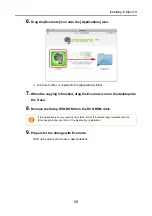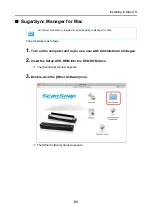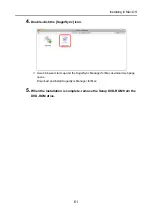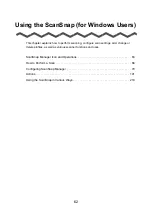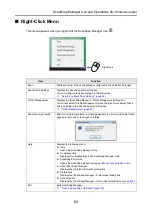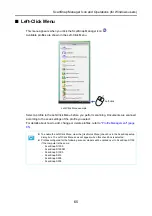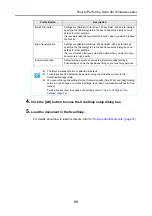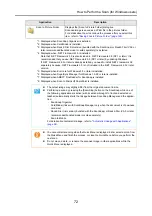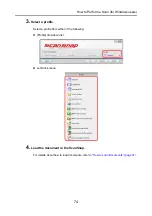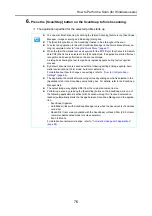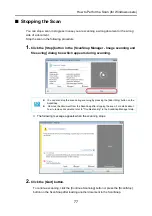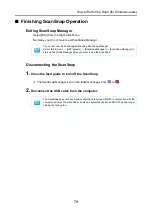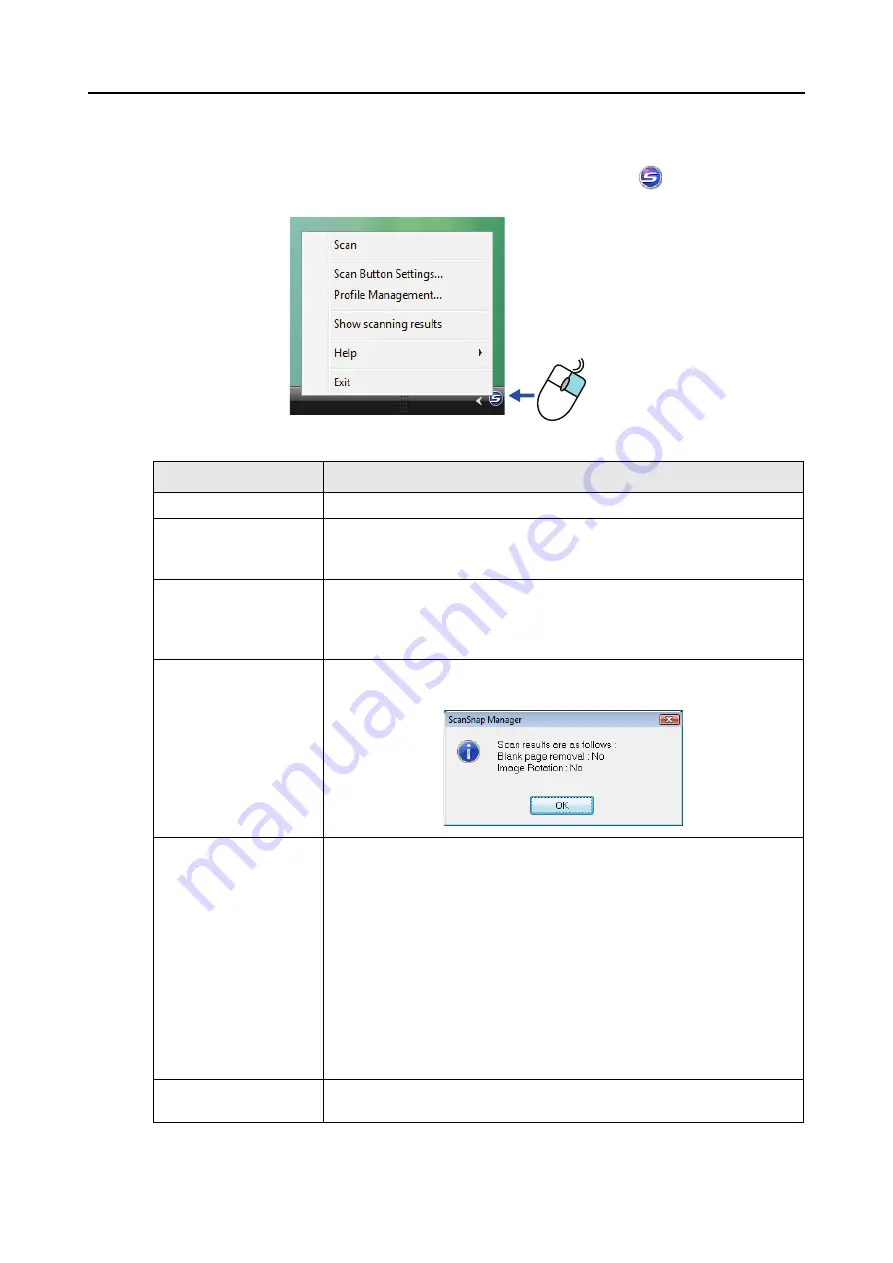
ScanSnap Manager Icon and Operations (for Windows users)
64
■
Right-Click Menu
This menu appears when you right-click the ScanSnap Manager icon
.
Item
Function
Scan
Starts scanning. Follows the settings configured in [Scan Button Settings].
Scan Button Settings
Displays the ScanSnap setup dialog box.
You can configure the scan settings in this dialog box.
D
"How to Configure Scan Settings" (page 82)
Profile Management
Displays the [ScanSnap Manager - Profile Management] dialog box.
You cannot select [Profile Management] when the [Use Quick Menu] check
box is selected in the ScanSnap setup dialog box.
D
"Profile Management" (page 85)
Show scanning results
After scanning is completed, a message appears to inform you whether blank
pages are removed or the image is rotated.
Help
Displays the following menu:
z
Help
Opens the ScanSnap Manager Help.
z
Troubleshooting
Displays [Troubleshooting] in the ScanSnap Manager Help.
z
ScanSnap Portal Site
Opens the ScanSnap global homepage (
http://scansnap.fujitsu.com/
).
z
About ScanSnap Manager
Displays the [Version Information] dialog box.
z
Preferences
Displays the [ScanSnap Manager - Preferences] dialog box.
z
Online Update
Displays the [ScanSnap Manager - Online Update] dialog box (
Exit
Exits ScanSnap Manager.
D
"Finishing ScanSnap Operation" (page 78)
Right-click