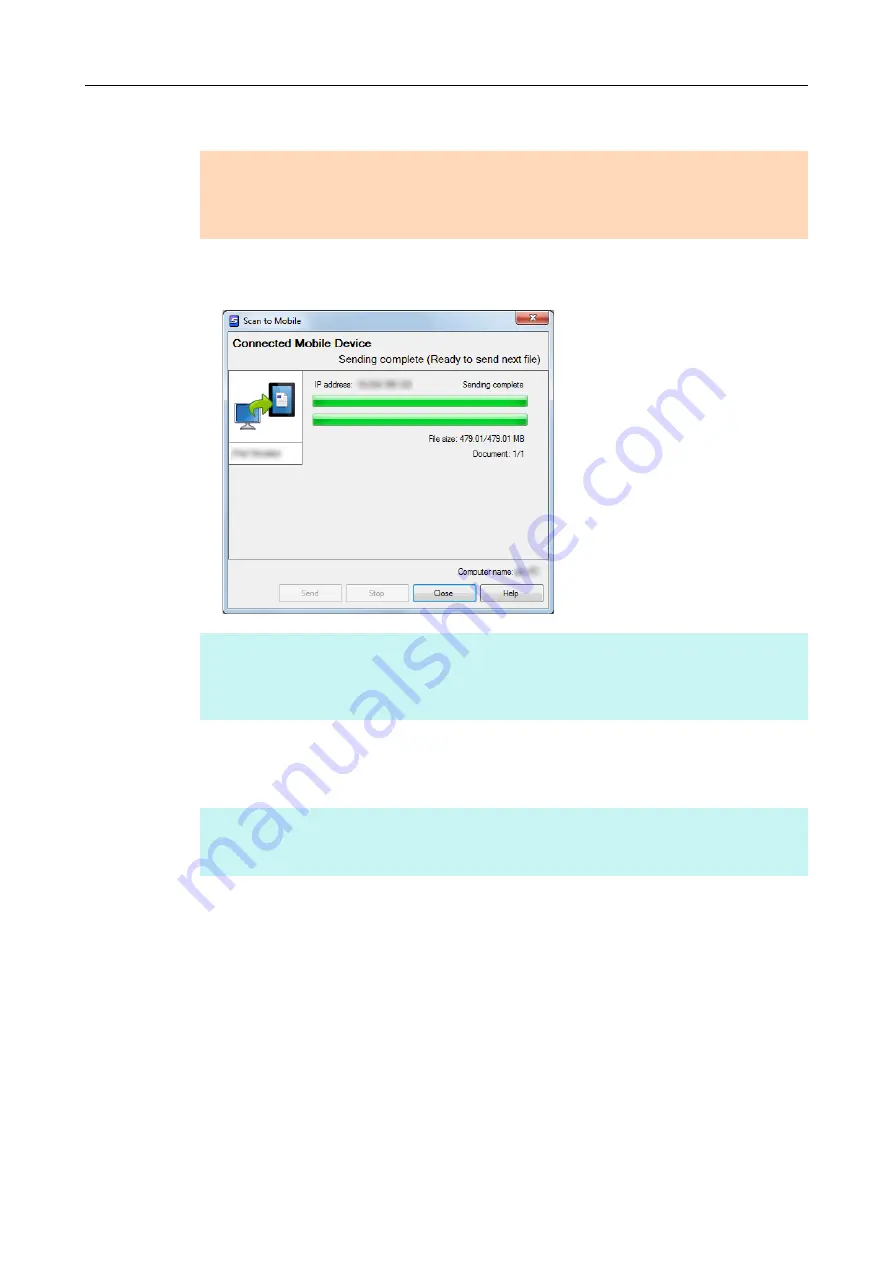
Using ScanSnap with the Quick Menu (for Windows Users)
137
4.
Press the [Scan] button on the ScanSnap to start a scan.
Scanned images will be sent to the mobile device from the computer when the
scanning is completed.
5.
Click the [Close] button to close the [Scan to Mobile] dialog box when
sending of the scanned image is completed.
ATTENTION
To enable automatic linkage with Scan to Mobile, press the [Scan] button on the ScanSnap and start
a scan while [Scan to Mobile] is active (where this application is currently selected on the taskbar
and the [Scan to Mobile] dialog box is brought to front).
HINT
When you select the [Wait until the [Send] button is clicked] check box in the [Scan to Mobile - Basic]
dialog box, the [Send] button appears in the [Scan to Mobile] dialog box. Click the [Send] button to
send the image to the mobile device.
HINT
The [Scan to Mobile] dialog box closes automatically when the mobile device is disconnected from
the computer.
















































