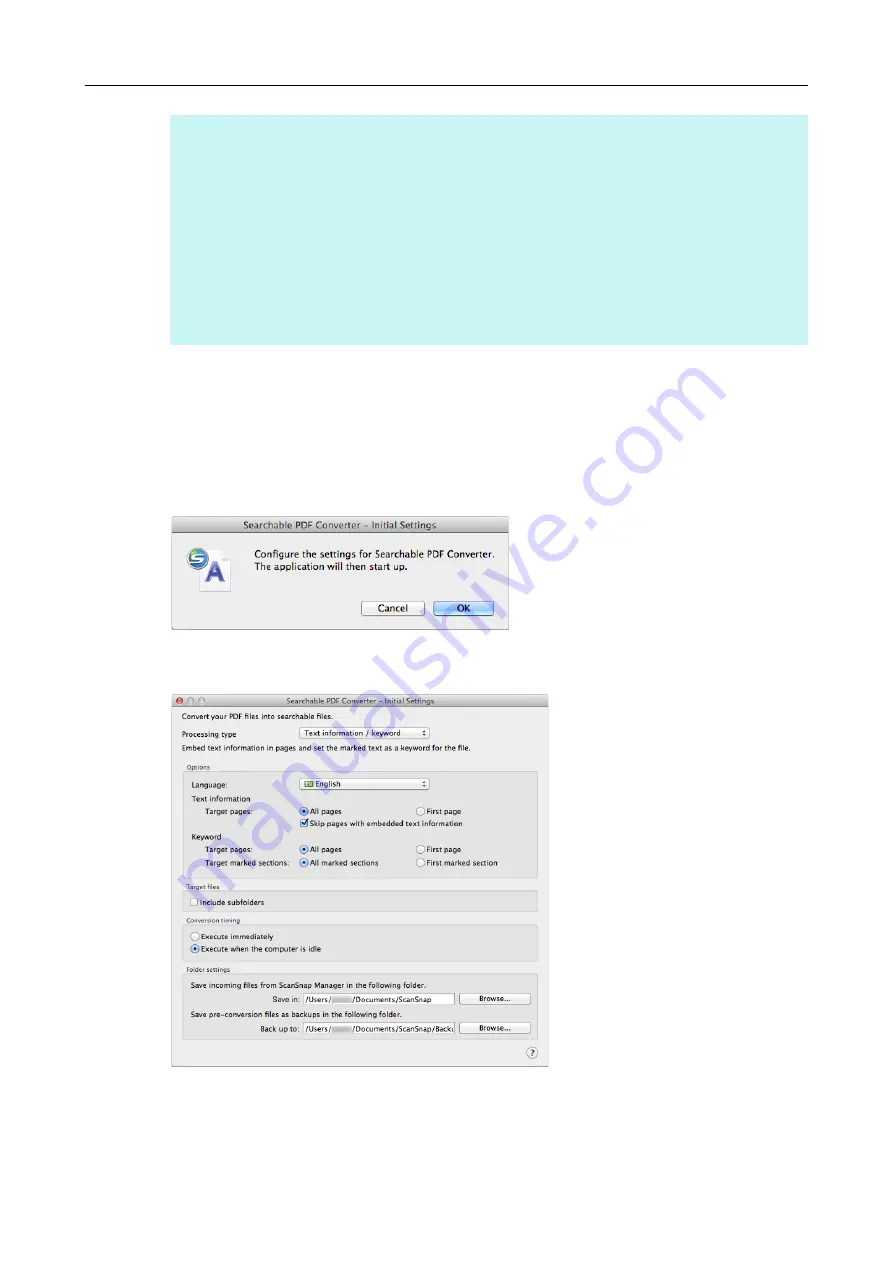
Using ScanSnap with the Quick Menu (for Mac OS Users)
277
Before Using [Searchable PDF Converter]
First launch
The following message appears when you first launch [Searchable PDF Converter]. Click
the [OK] button to open the [Searchable PDF Converter - Initial Settings] window.
You can use the [Searchable PDF Converter - Initial Settings] window to specify the options,
conversion timing, and folder settings for when a searchable PDF file is created.
HINT
When you first launch [Searchable PDF Converter], a message appears. When [Searchable PDF
Converter] is running, an icon is displayed on the status menu of the menu bar. For details, refer to
"Before Using [Searchable PDF Converter]" (page 277)
.
Scanned images that have been created by the ScanSnap can be converted to searchable PDF files.
For details, refer to
"Converting Existing PDF Files Created by the ScanSnap to Searchable PDF
When linking with other applications, you can also create searchable PDF files by configuring scan
settings. For details, refer to
"Creating Searchable PDF Files" (page 369)
By registering the scan and save settings as a profile, you can scan documents with the same profile
at any time. For details, refer to
.
















































