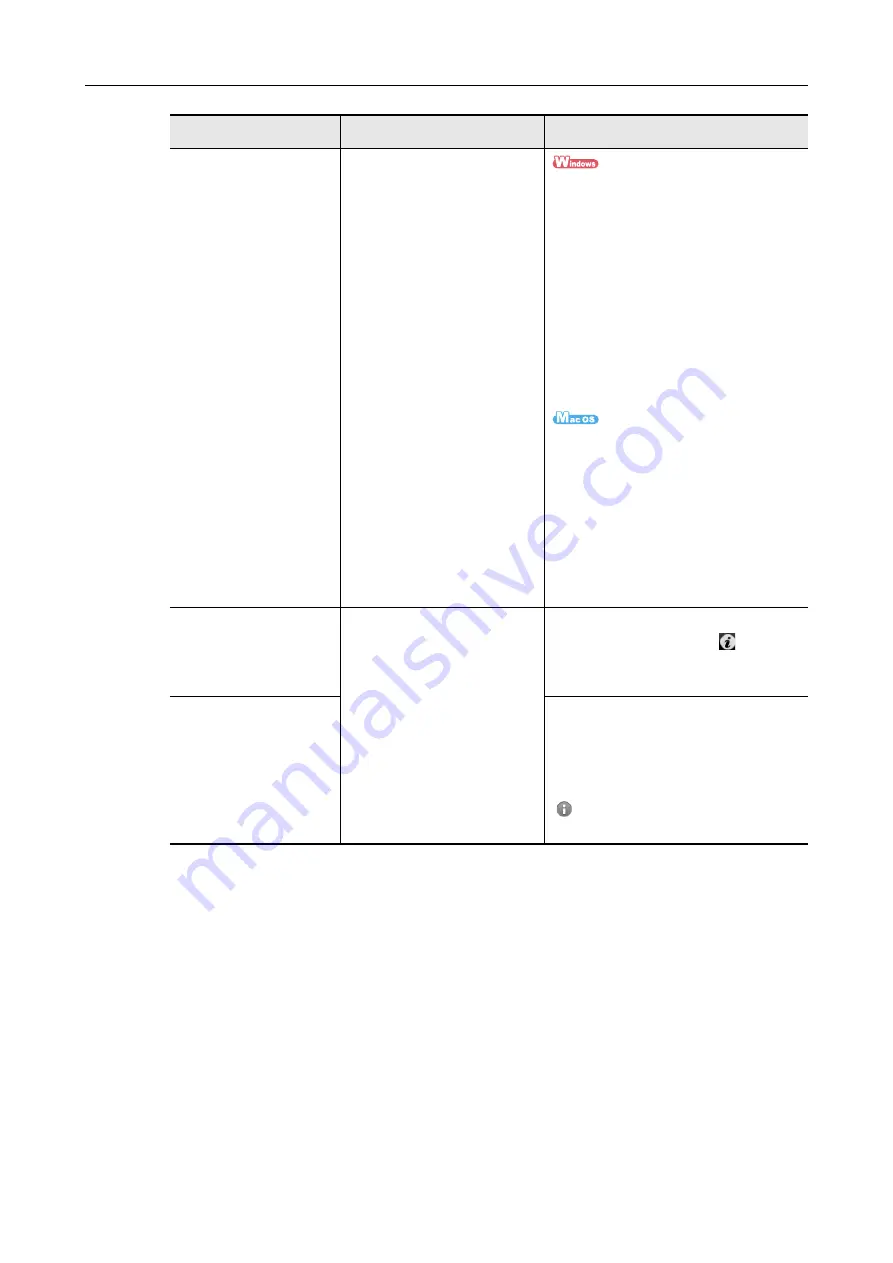
Introduction
5
Troubleshooting
(installation)
Read this manual when you
failed to install the software or
when the ScanSnap does not
operate normally after software
installation. It explains about the
resolutions for such troubles.
Click [Manuals]
→
[Troubleshooting
(installation)] in the [ScanSnap Setup]
dialog box that appears when you
insert the Setup DVD-ROM into the
DVD-ROM drive.
Select [Start] menu
→
[All Programs]
→
[ScanSnap Manager]
→
[Troubleshooting (installation)] (for
Windows 8.1/Windows 8, select
[Troubleshooting (installation)] under
[ScanSnap Manager] on the All apps
screen).
Double-click the [Troubleshooting
(installation)] icon in the [ScanSnap]
window that appears when you insert
the Setup DVD-ROM into the DVD-
ROM drive.
From the sidebar in Finder, select
[Applications]
→
[ScanSnap]
→
[Manual], and double-click
[Troubleshooting (installation)].
ScanSnap Connect
Application User's Guide
(iOS)
Read this manual for
information about connecting
the mobile device and the
computer, ScanSnap Connect
Application operations on the
mobile device, settings and
receiving files.
Start ScanSnap Connect Application on
the iOS mobile device, tap [
] on the
[File List] screen, and then tap [Help] on
the [Information] screen that appears.
ScanSnap Connect
Application User's Guide
(Android)
Start ScanSnap Connect Application on
the Android mobile device, and when the
[File List] screen is displayed, press the
[Menu] button on the device or tap the
software [Menu] to display the menu. Tap
[
] in the menu, and then tap [Help] on
the [Information] screen that appears.
Manual
Description
Location






































