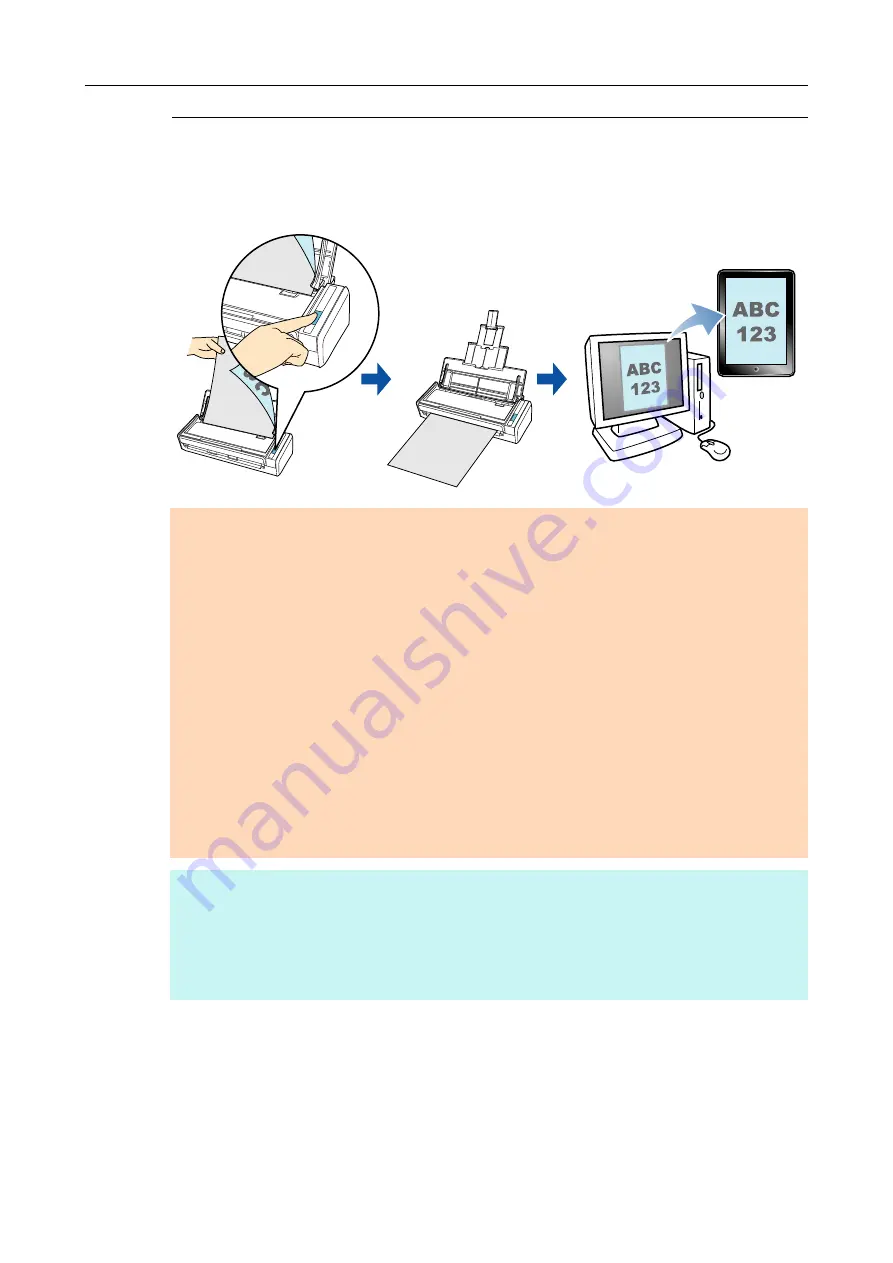
Using ScanSnap with the Quick Menu (for Windows Users)
130
Saving Data to a Mobile Device
This section explains how to save the scanned image as a PDF or a JPEG file to a mobile
device.
ATTENTION
Only one mobile device can be connected to the computer.
You need to have .NET Framework 3.0 installed in order to use this function.
Note that .NET Framework 3.0 is also included in .NET Framework 3.5 (SP1 or later). It is
recommended that you use .NET Framework 3.5 (SP1 or later) by updating Windows.
If .NET Framework 4 or later is already installed, you need to install .NET Framework 3.0 separately
because .NET Framework 3.0 is not included in .NET Framework 4 or later version.
You need to have ScanSnap Connect Application installed on the mobile device in order to use this
function. Download ScanSnap Connect Application for the mobile device from an application store
such as iTunes, the App Store or Google Play.
For information about the operating system that ScanSnap Connect Application supports, please visit
the following web page:
http://scansnap.fujitsu.com/g-support/en/
The number of scanned image files and the maximum file size that can be saved on a mobile device at
once are as follows:
-
Number of files: Up to 100
-
File size: 2048 MB
HINT
When you first launch [Scan to Mobile], a message appears. When [Scan to Mobile] is running, an
icon is displayed in the notification area. For details, refer to
"Before Using [Scan to Mobile]" (page
By registering the scan and save settings as a profile, you can scan documents with the same profile
at any time. For details, refer to
.
















































