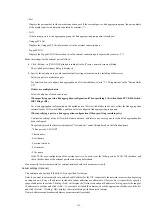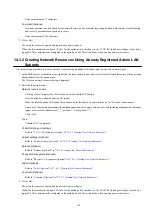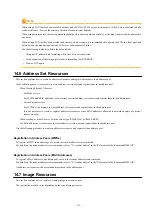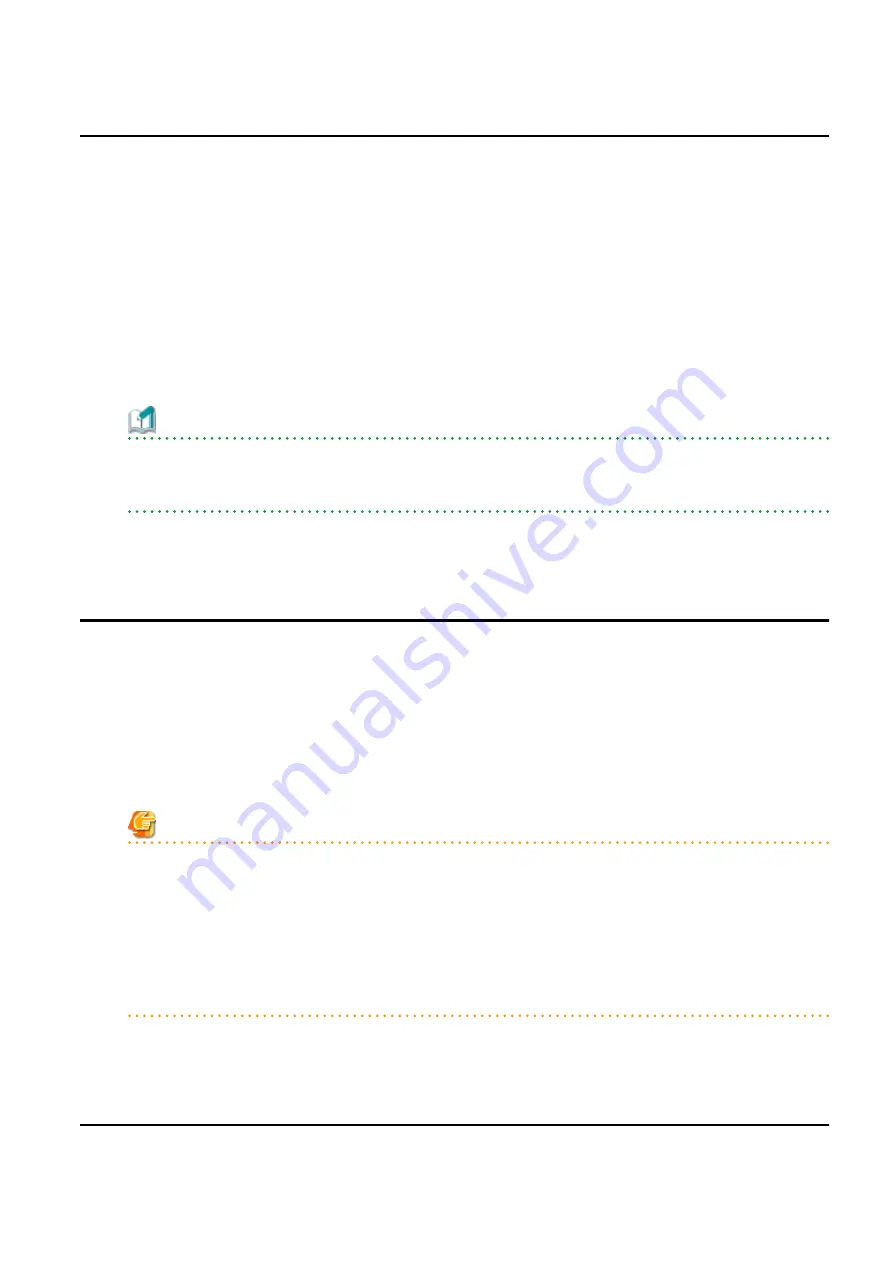
14.1 VM Host Resources
This section explains how to register a VM host in a VM pool.
Moving an L-Server (migration) is only possible between VM hosts belonging to the same cluster group, when two or more cluster groups
are registered in the same VM pool.
Use the following procedure to register a VM host in a VM pool:
1.
In the ROR console orchestration tree, right-click the target VM pool, and select [Register Resources] from the popup menu.
The [Register Resources] dialog is displayed.
2.
Select the VM host to register.
The list of the VM hosts that can be registered is displayed in the resource list. Select the VM host that you want to register using
the [Select] checkbox, or select all VM host resources displayed in the resource list by checking <Select all>.
When the [Match network configuration to that of the other VM host] checkbox is displayed, the network can be automatically
configured during VM host registration by selecting this checkbox.
Information
The [Match network configuration to that of the other VM host] checkbox may be displayed when there are no VM hosts registered
in a pool. This is because there is a VM host with automatic network configuration in the same cluster.
To use uniform network settings in a cluster, select the checkbox and perform registration of VH host resources.
3.
Click <OK>.
The VM host resource is registered.
14.2 Physical Server Resources
This section explains how to register a physical server in a server pool.
Use the following procedure to register a physical server in a server pool:
1.
In the ROR console orchestration tree, right-click the server pool, and select [Register Resources] from the popup menu.
The [Register Resources] dialog is displayed.
2.
Select the physical server to register.
The list of the physical servers that can be registered is displayed in the resource list. Select the physical server that you want to
register using the [Select] checkbox, or select all registered physical servers displayed in the resource list by checking <Select all>.
Note
-
When the [Display servers with OS installed] checkbox is checked, physical servers with OSs installed are displayed in the
resource list. However, physical servers with OSs installed cannot be used for creating L-Servers.
Do not check the [Display servers with OS installed] checkbox.
-
Do not select servers for which I/O virtualization is not available, such as other vendor's servers and Solaris, as those servers
cannot be used to create physical L-Servers.
When managing configured Solaris physical servers, refer to "
Chapter 18 Linking L-Servers with Configured Physical Servers
" for details.
3.
Click <OK>.
The physical server is registered.
14.3 Network Resources
This section explains how to create a network resource and register the resource in a network pool.
- 138 -