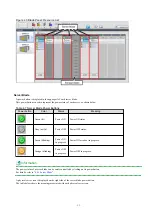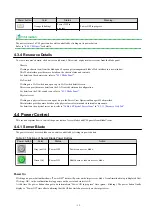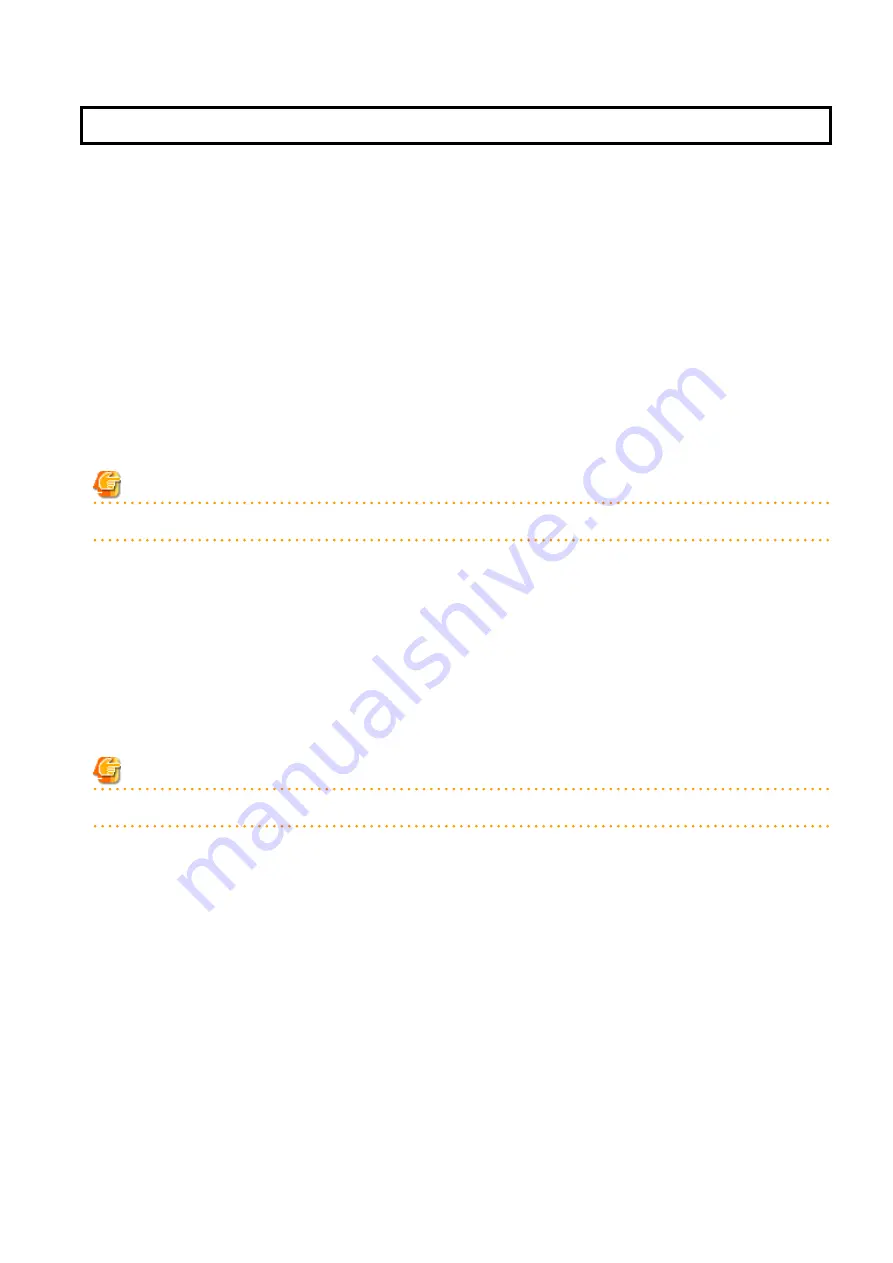
Chapter 2 License Setup and Confirmation
This chapter explains how to configure and confirm licenses.
License Setup
When using Resource Orchestrator, it is necessary to configure the license first.
Use the following procedure to configure the license:
1.
After logging in to Resource Orchestrator, select [Tools]-[Licenses] from the menu, and click <Add> in the displayed dialog.
The [Register License] dialog is displayed.
2.
In the [Register License] dialog, enter the license key to register.
3.
Click <OK>.
The license will be registered.
When using a command, execute the rcxadm license command.
For details on the rcxadm license command, refer to "5.12 rcxadm license" in the "Reference Guide (Command/XML) CE".
Note
After applying the Cloud Edition license, restart the manager.
Confirming the License
Use the following procedure to confirm the registered license:
1.
After logging in to Resource Orchestrator, select [Tools]-[Licenses] from the menu, and click the license name in the displayed
dialog.
The [Licenses] dialog is displayed.
When using a command, execute the rcxadm license command.
For details on the rcxadm license command, refer to "5.12 rcxadm license" in the "Reference Guide (Command/XML) CE".
Note
When "-" is displayed for "NUMBER_OF_LICENSES", the same number of agents as purchased licenses can be used.
- 2 -