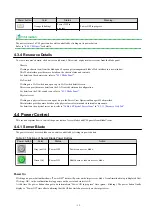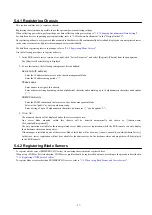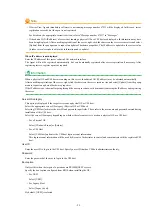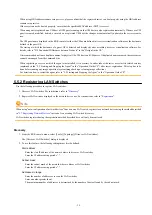5.4.1 Registering Chassis
This section explains how to register a chassis.
Registering chassis makes it possible to use the optional power monitoring settings.
When collecting power data, perform the power data collection settings according to "
7.8.1 Changing Environmental Data Settings
".
For details on devices supporting power monitoring, refer to "2.5 Hardware Environment" in the "Design Guide CE".
By registering a chassis, every server blade mounted in the chassis will be automatically detected and displayed as an unregistered server
in the server resource tree. Register these managed servers individually.
For details on registering servers to manage, refer to "
5.4.2 Registering Blade Servers
".
Use the following procedure to register a chassis:
1.
In the ROR console server resource tree, right-click "Server Resources", and select [Register]-[Chassis] from the popup menu.
The [Register Chassis] dialog is displayed.
2.
To use this feature, the following settings must first be defined:
Admin LAN (IP address)
Enter the IP address that was set on the chassis management blade.
Enter the IP address using periods ".".
Chassis name
Enter a name to assign to this chassis.
Enter a character string beginning with an alphabetical character and containing up to 10 alphanumeric characters and hyphens
("-").
SNMP Community
Enter the SNMP community that was set on the chassis management blade.
Select either "public" or enter an arbitrary string.
Enter a string of up to 32 alphanumeric characters, underscores ("_"), and hyphens ("-").
3.
Click <OK>.
The mounted chassis will be displayed under the server resource tree.
Any server blade mounted within this chassis will be detected automatically and shown as: [
chassis_name
-
Slot_number
[Unregistered]].
The only operation available for those unregistered server blades is server registration, while the ROR console can only display
their hardware statuses and properties.
If the manager is installed on one of those server blades, this blade will be shown as: [
chassis_name
-
Slot_number
[Admin Server]].
In that case, server registration will not be available for the admin server, but its hardware status and properties will be displayed
in the ROR console.
5.4.2 Registering Blade Servers
To register a blade server (PRIMERGY BX series), its enclosing chassis must be registered first.
When using VIOM for I/O virtualization, VIOM server profiles should be registered in advance according to the procedure described in
"
5.1.1 Registering VIOM Server Profiles
".
To register blade servers other than PRIMERGY BX servers, refer to "
5.5 When Using Rack Mount and Tower Servers
".
- 27 -