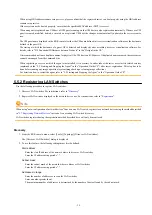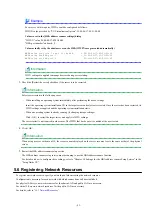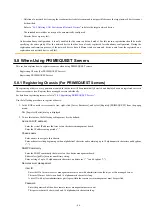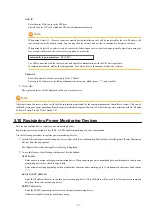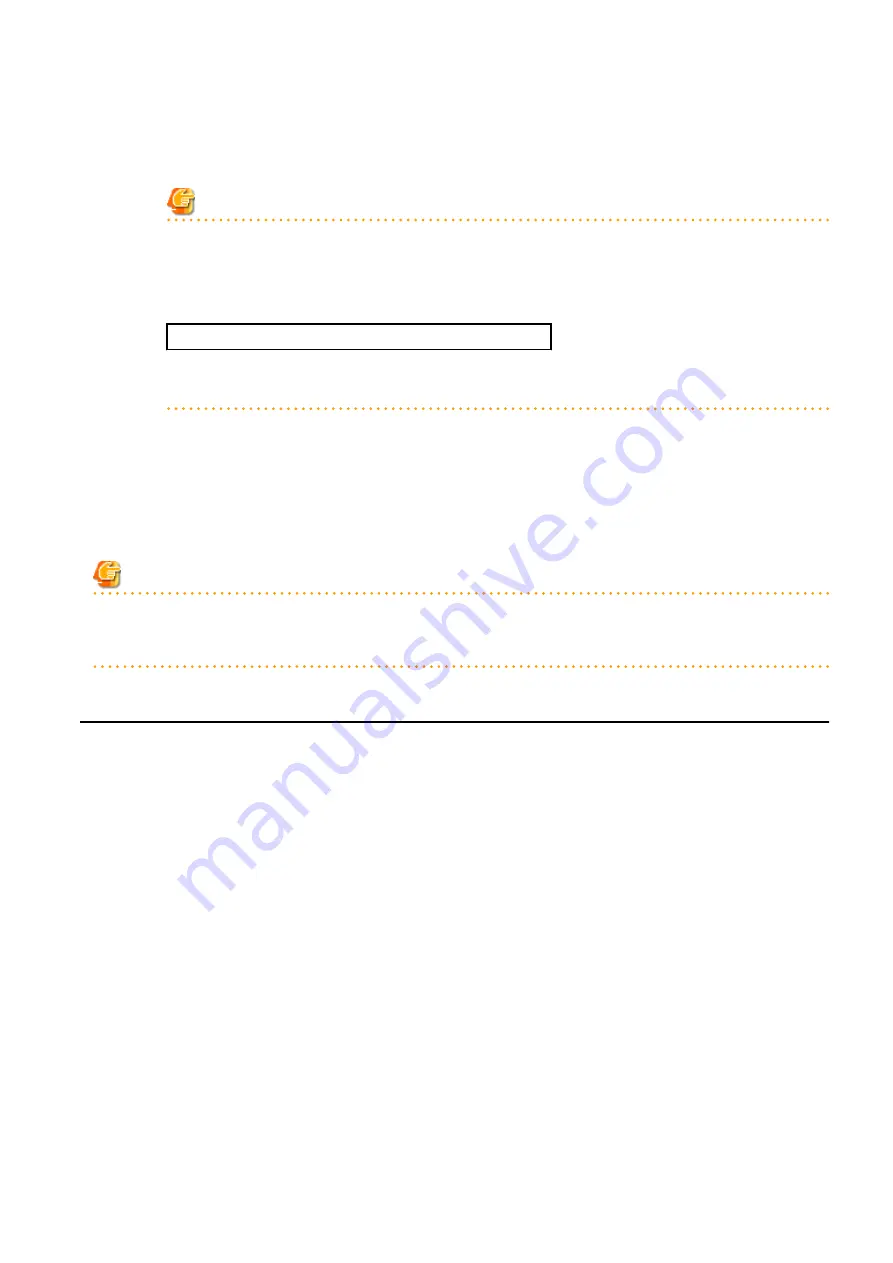
User ID
Enter the user ID to log in to the VM host.
Specify the user ID "root" which has VM host administrator authority.
Note
When using Solaris 11, if user accounts are created during installation, root will be registered for the role. Therefore, the
root account cannot be used for login. Log in using the user account, and use the su command to become a root user.
When using Solaris 10 or earlier versions, execute the following as root in order to change to enable direct login using the
root account. In this case, the root role is recognized as a root user.
rolemod -K type=normal root <RETURN>
Use SSH connection with the root account, and check if communication with the VM host is possible.
If communication fails, modify the configuration. For details, refer to the manual of the basic software.
Password
Enter the password of the user to log in to the VM host.
Enter up to 256 characters, including alphanumeric characters, blank spaces (" "), and symbols.
3.
Click <OK>.
The registered server will be displayed in the server resource tree.
Note
After registering the server, please verify that the information registered for the remote management controller is correct. This can be
verified by trying out power operations (from Resource Orchestrator) against that server. For details on power operations, refer to "Chapter
14 Power Control" in the "User's Guide VE".
5.10 Registering Power Monitoring Devices
This section explains how to register power monitoring devices.
Registering power monitoring devices (PDU or UPS) enables monitoring of power consumption.
Use the following procedure to register power monitoring devices.
1.
In the ROR console power monitoring device tree, right-click [Power Monitoring Devices] and select [Register]-[Power Monitoring
Device] from the popup menu.
The [Register Power Monitoring Device] dialog is displayed.
2.
To use this feature, the following settings must first be defined:
Device name
Enter a name to assign to this power monitoring device. When exporting power consumption data, use this name to select power
monitoring devices for which to export data.
Enter a character string beginning with an alphabetical character and containing up to 15 alphanumeric characters and hyphens
("-").
Admin LAN (IP address)
Enter the IP address that was set on this power monitoring device. This IP address will be used to collect power consumption
data from this power monitoring device.
SNMP Community
Enter the SNMP community that was set on this power monitoring device.
Either select [public] or enter an arbitrary string.
- 51 -