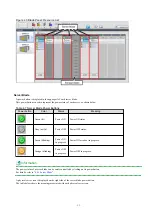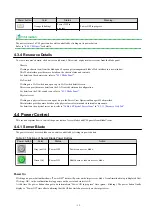Chapter 1 Resource Management Overview
This chapter provides an overview of the two views available on the [Resource] tab in Resource Orchestrator.
Resource Orchestrator provides two different GUIs on the [Resource] tab: the default window and BladeViewer.
Choosing an appropriate GUI depends on the administrator's authority level, or the kind of operations to be performed.
-
ROR console
The ROR console gives access to all functions of Resource Orchestrator.
-
BladeViewer
BladeViewer offers a simplified, lifelike representation of blade servers and their statuses. While this enables intuitive operation, it
does not include the tree-based navigation or detailed menus available in the [Resource] tab of the ROR console.
BladeViewer makes it easier to monitor blade servers, visualize their hosted applications, and perform power operations. This makes
BladeViewer suitable for administrators who only need to monitor blades and perform basic operations.
To switch the view of the [Resource] tab from the default window to BladeViewer, click <BladeViewer>>>. To switch the view of the
[Resource] tab from BladeViewer to the default window, click <Advanced>>>.
Information
-
All descriptions about the user interface other than those in "
" apply to the default window.
-
For details on the [Resource] tab of the ROR console, refer to "
".
-
For details on BladeViewer, refer to "
". This explains the BladeViewer screen and the functions that it provides.
-
When logging in for the first time, the ROR console is displayed.
Otherwise, the last view used before logging out (either the ROR console or BladeViewer) is displayed.
-
In this manual, the [Resource] tab of the ROR console is sometimes referred to as the "ROR console".
- 1 -