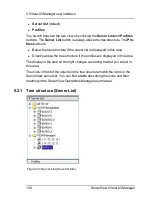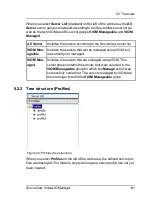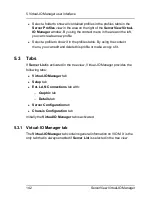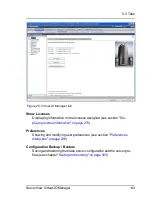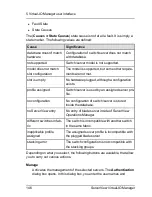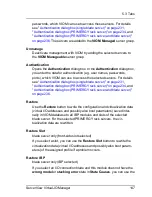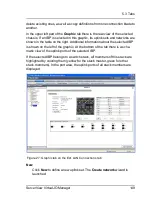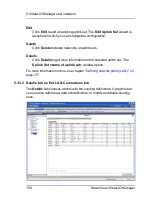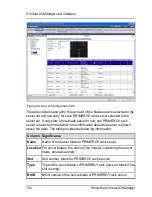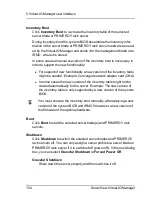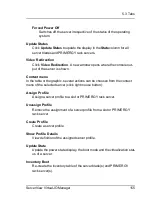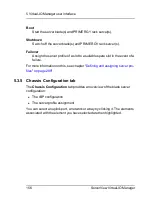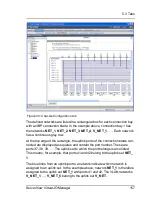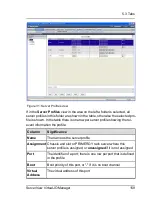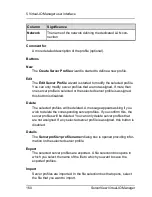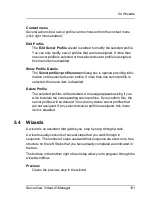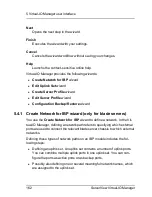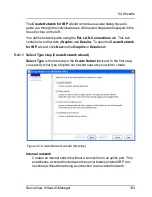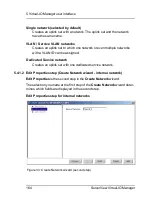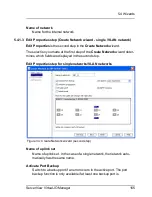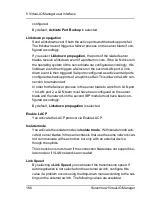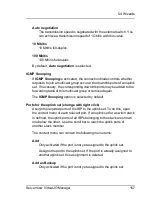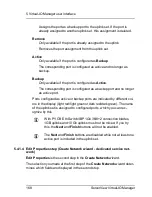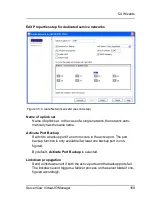5 Virtual-IO Manager user interface
Inventory Boot
Click
Inventory Boot
to re-create the inventory table of the selected
server blade or PRIMERGY rack server.
During inventory boot the system BIOS assembles the inventory infor-
mation of the server blade or PRIMERGY rack server hardware as need-
ed by the Virtual-IO Manager and sends it to the management blade or to
iRMC, where it is stored.
In some cases a manual execution of the inventory boot is necessary in
order to support the new functionality:
l
For support of new functionality a new version of the inventory table
might be needed. Example: Converged network adapter card (CNA)
l
In some cases the new version of the inventory table might not be
created automatically for the server. Example: The new version of
the inventory table is only supported by a new version of the system
BIOS.
You must execute the inventory boot manually, after applying a new
version of the system BIOS and iRMC firmware or a new version of
the firmware of the optional hardware.
Boot
Click
Boot
to start the selected server blade(s) and PRIMERGY rack
servers.
Shutdown
Click
Shutdown
to switch the selected server blades and PRIMERGY
rack servers off. You can only assign a server profile to a server blade or
PRIMERGY rack server if it is switched off (power off). In the next dialog
box, you can select
Graceful Shutdown
or
Forced Power Off
.
Graceful Shutdown
Shuts down the server properly and then switches it off.
154
ServerView Virtual-IO Manager
Summary of Contents for ServerView Virtual-IO Manager V3.1
Page 10: ...10 ServerView Virtual IO Manager ...
Page 56: ...56 ServerView Virtual IO Manager ...
Page 276: ...276 ServerView Virtual IO Manager ...
Page 300: ...300 ServerView Virtual IO Manager ...
Page 302: ...302 ServerView Virtual IO Manager ...
Page 312: ...312 ServerView Virtual IO Manager ...
Page 330: ...330 ServerView Virtual IO Manager ...
Page 352: ...352 ServerView Virtual IO Manager ...
Page 362: ...362 ServerView Virtual IO Manager ...