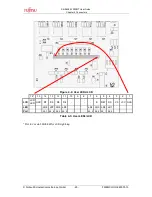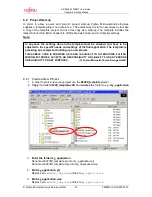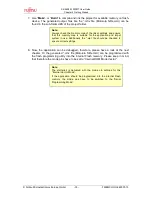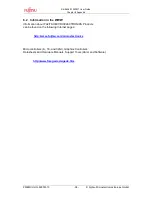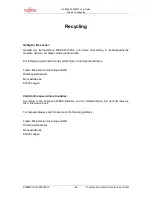SK-96380-120PMT User Guide
Chapter 6 Getting Started
FMEMCU-UG-960001-15
- 30 -
© Fujitsu Microelectronics Europe GmbH
Whenever you modify the source files, you have to re-compile and link the related files to
produce a valid loadmodule (ABS-file). This is done using the MAKE-function. MAKE
invokes the assembler, C-compiler, and linker for 16FX whenever necessary (only modified
files will be re-compiled).
If you wish to re-compile the entire project regardless of any changes, you can use the
BUILD-function. To check for syntax errors on a specific source file, use the
COMPILE/ASSEMBLE function.
These three functions are available on the button-bar or from the main menu (Project –
Compile / Make / Build / Abort).
Click on MAKE or BUILD. Messages from the individual language tools will be fed into the
output window at the bottom of the main screen. If the tool chain (C-compiler
Y
Assembler
Y
Linker) was completed successfully, the message “No Error” will appear.
If you get any errors during build, an appropriate message will be generated. Try this with a
simple syntax error (e.g. delete a semicolon “;” from the end of a C-line) and click on MAKE
again. You will now see a message like this:
Now Making...
--------------------Configuration: mb96380_io.prj - Debug--------------------
Main.c
*** c:\work\mb90340\reflash_test\src\main.c(19) E4062C: syntax error near `__set_il'
------------------------------
Error detected.
------------------------------
To locate the position in the source file where the error occurred, double-click on the
message. The editor will open the appropriate source file, indicating the error highlighted in
red, depending on the customize settings of the editor. Correct the error and re-compile the
project as explained above.
If more errors occurred, you can go through the error list step by step using the menu “Edit –
Top/Previous/Next/Bottom Error” or using the appropriate buttons, which have the same
functions:
Note:
To get on-line help about a specific error, select the error
message and press F1. In many cases, you can get some useful
hints how to solve the problem. Of course, you can also use the
HELP-menu anytime during development or debugging.