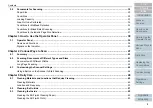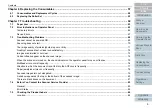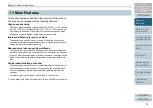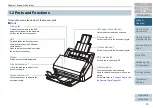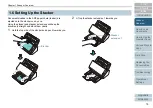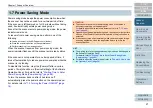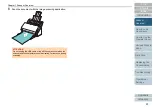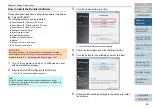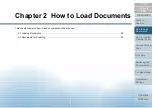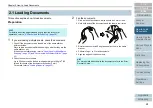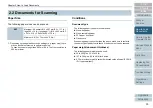Chapter 1 Scanner Overview
21
Power saving mode keeps the power consumption low when
the scanner has not been used for a certain period of time.
If the scanner is left powered on for 15 minutes without being
used, it automatically enters power saving mode.
Even after the scanner enters power saving mode, the power
indicator remains on.
To resume from power saving mode, perform one of the
following:
Load a document in the ADF paper chute (feeder).
Press the scan/stop button on the operator panel.
Perform scanning from an application.
When the scanner resumes from power saving mode, the
power indicator flashes until the scanner enters ready status.
If the scanner is not operated for a certain period of time, it
turns off automatically to reduce power consumption while the
scanner is in standby.
To disable this function, clear the [Power off after a certain
period of time] check box in [Device Setting] of the Software
Operation Panel. For details, refer to
Power Saving Mode (Power saving)" (page 98)
To turn the scanner back on after it has turned off
automatically, press the power button on the operator panel.
For details, refer to
"1.3 Turning the Power ON/OFF" (page
1.7 Power Saving Mode
ATTENTION
The scanner may not enter power saving mode if there was a
document remaining on the paper path.
For details about how to remove a document, refer to
Depending on the application being used, the scanner might not turn
off even if the [Power off after a certain period of time] check box is
selected.
If the scanner turns off automatically while you are using an image
scanning application, close the application before you turn the
scanner back on.
HINT
The waiting time for entering power saving mode can be changed in
the Software Operation Panel.
For details, refer to
"Waiting Time to Enter Power Saving Mode
.
For details about the operator panel, refer to