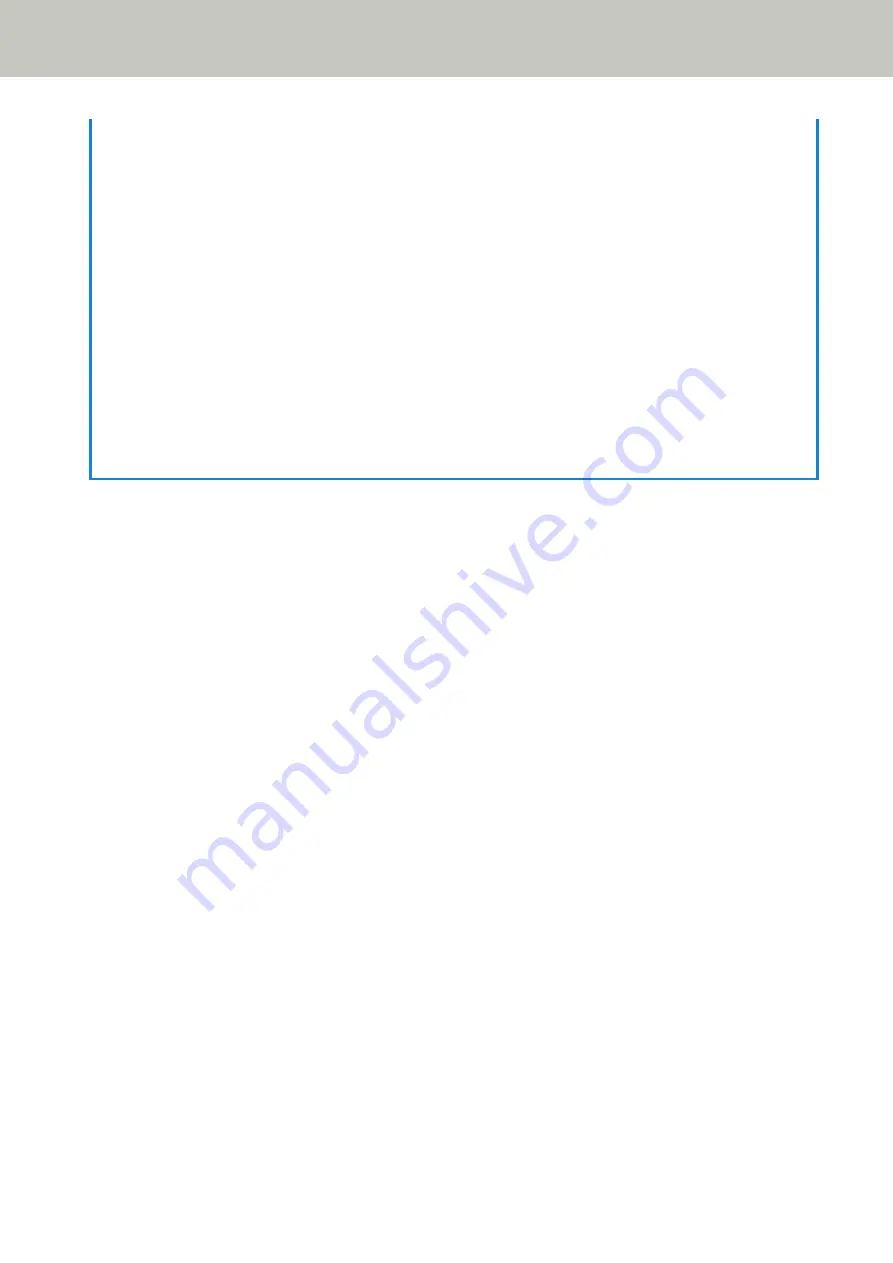
-
Windows 10/Windows Server 2016/Windows Server 2019
Click [Start] menu → [SP Series] → [Scanner Selection Tool for SP Series].
●
If IP Address Setting Tool does not start up, follow the procedure below to start it up.
-
Windows Server 2008 R2/Windows 7
Click [Start] menu → [All Programs] → [SP Series] → [IP Address Setting Tool for SP Series].
-
Windows Server 2012
Right-click the Start screen, and select [All apps] on the app bar → [IP Address Setting Tool for SP Series]
under [SP Series].
-
Windows Server 2012 R2/Windows 8.1
Click [↓] on the lower left side of the Start screen and select [IP Address Setting Tool for SP Series] under [SP
Series].
To display [↓], move the mouse cursor.
-
Windows 10/Windows Server 2016/Windows Server 2019
Click [Start] menu → [SP Series] → [IP Address Setting Tool for SP Series].
Scanner Setup
28
Summary of Contents for SP-1120N
Page 1: ...P3PC 6882 01ENZ2 FUJITSU Image Scanner SP 1120N SP 1125N SP 1130N Operator s Guide ...
Page 37: ...2 Lift up the stacker extension 1 towards you Basic Operations 37 ...
Page 38: ...3 Lift up the stacker extension 2 towards you Basic Operations 38 ...
Page 129: ...4 Click the OK button The password is set Scanner Settings Software Operation Panel 129 ...
Page 131: ...The password is cleared Scanner Settings Software Operation Panel 131 ...
Page 133: ...4 Click the OK button The password is set Scanner Settings Software Operation Panel 133 ...
Page 144: ...Outer Dimensions The outer dimensions are as follows Unit mm in Appendix 144 ...
















































