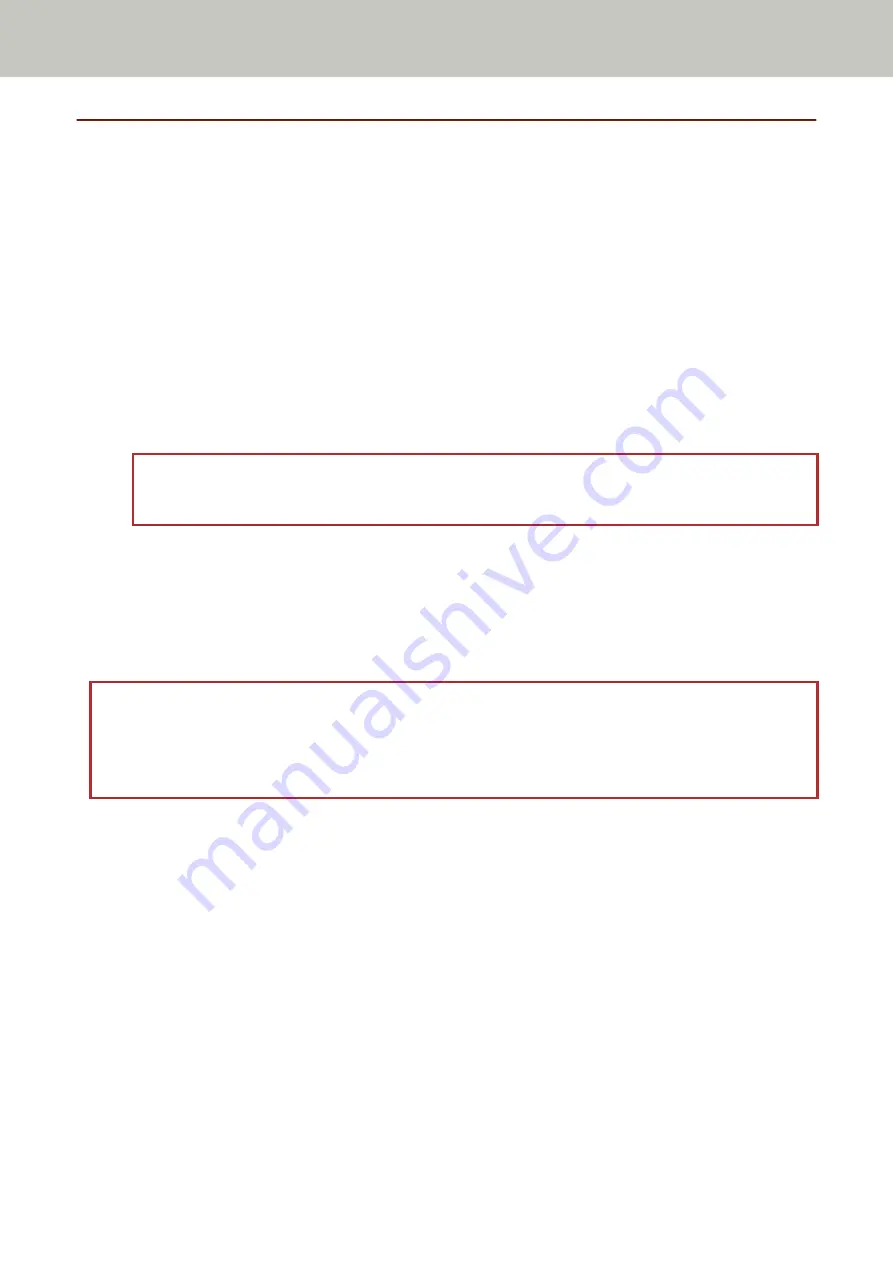
Scanning Long Page Documents
Documents with a length up to 3,048 mm (120 in.) can be scanned by long page scanning.
Depending on the resolution setting or the image scanning application, the document sizes that can be scanned
may differ.
For details, refer to the manual for your scanner driver and image scanning application.
1
Pull out the chute extensions all the way.
For details, refer to
Setting Up the ADF Paper Chute (Feeder) (page 33)
.
2
Lift the stacker and stacker extension towards you.
For details, refer to
Setting Up the Stacker (page 36)
.
3
Load the document in the ADF paper chute (feeder).
For details, refer to
How to Load Documents (page 49)
ATTENTION
Long page documents should be loaded one sheet at a time in the ADF paper chute (feeder).
4
In the scanner driver, configure the scan settings to scan the paper size of the long page.
For details, refer to the help for the scanner driver.
For some image scanning applications, the setup window for the scanner driver may not appear.
5
Scan the document with the image scanning application.
For details, refer to the manual for your image scanning application.
ATTENTION
When scanning a long page document, support the document with your hand so that it does not fall off or is not
fed again.
For details, refer to
How to Load Documents (page 49)
Various Ways to Scan
65
Summary of Contents for SP-1120N
Page 1: ...P3PC 6882 01ENZ2 FUJITSU Image Scanner SP 1120N SP 1125N SP 1130N Operator s Guide ...
Page 37: ...2 Lift up the stacker extension 1 towards you Basic Operations 37 ...
Page 38: ...3 Lift up the stacker extension 2 towards you Basic Operations 38 ...
Page 129: ...4 Click the OK button The password is set Scanner Settings Software Operation Panel 129 ...
Page 131: ...The password is cleared Scanner Settings Software Operation Panel 131 ...
Page 133: ...4 Click the OK button The password is set Scanner Settings Software Operation Panel 133 ...
Page 144: ...Outer Dimensions The outer dimensions are as follows Unit mm in Appendix 144 ...













































