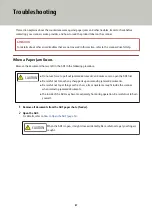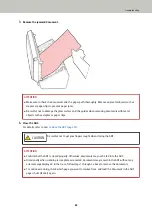ATTENTION
Make sure that the cloth does not get caught and damage the document sensors.
Brake roller (× 2)
Remove the brake roller from the scanner.
For details about removing the brake roller, refer to
Replacing the Roller Set (page 79)
Gently wipe dirt and dust off the roller, taking care not to damage the roller surface.
Pick roller (× 6)
Gently wipe dirt and dust off the roller as you rotate the roller manually, taking care not to damage the
roller surface. Make sure that it is wiped properly because black residue on the roller will affect the
feeding performance.
Plastic idler roller (× 4)
Gently wipe dirt and dust off the roller as you rotate the roller manually, taking care not to damage the
roller surface. Make sure that it is wiped properly because black residue on the roller will affect the
feeding performance.
Glass (× 2)
Gently wipe dirt and dust off the glass sections.
Daily Care
74
Summary of Contents for SP-1120N
Page 1: ...P3PC 6882 01ENZ2 FUJITSU Image Scanner SP 1120N SP 1125N SP 1130N Operator s Guide ...
Page 37: ...2 Lift up the stacker extension 1 towards you Basic Operations 37 ...
Page 38: ...3 Lift up the stacker extension 2 towards you Basic Operations 38 ...
Page 129: ...4 Click the OK button The password is set Scanner Settings Software Operation Panel 129 ...
Page 131: ...The password is cleared Scanner Settings Software Operation Panel 131 ...
Page 133: ...4 Click the OK button The password is set Scanner Settings Software Operation Panel 133 ...
Page 144: ...Outer Dimensions The outer dimensions are as follows Unit mm in Appendix 144 ...