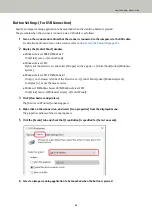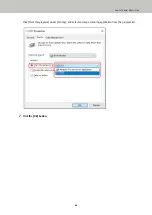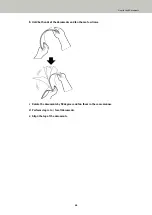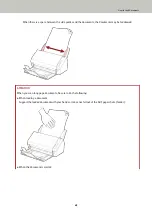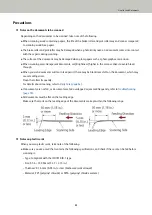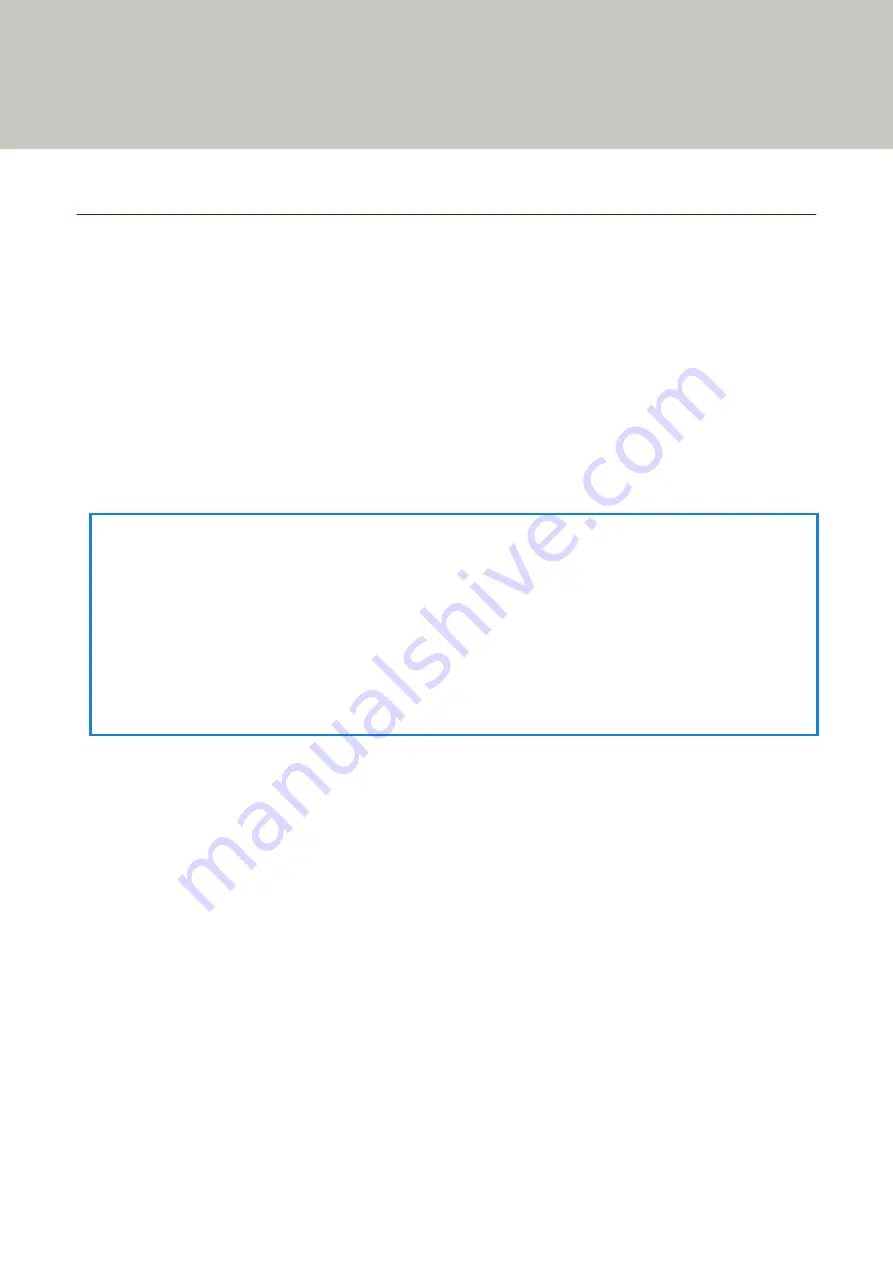
How to Perform a Basic Scan
This section explains how to perform a basic scan.
Performing a Scan with an Image Scanning Application
This section explains about the basic flow of performing a scan using an image scanning application on the
computer.
In this case, a scanner driver and an image scanning application that supports the scanner driver must be installed
on the computer.
The following scanner driver and image scanning applications are bundled with the scanner:
●
Scanner driver
-
PaperStream IP driver
●
Image scanning application
-
PaperStream ClickScan
HINT
●
For details about the scanner driver and image scanning applications, refer to
●
Scanning procedures, operations, and scan setting items slightly vary depending on the image scanning
application and the scanner driver.
For details, refer to the help for the image scanning application and the scanner driver.
●
Depending on the connection method of the scanner, use only the USB cable to connect to a computer or use
only a LAN cable to connect to a network device. Do not use both cables at the same time.
1
Turn on the scanner.
For details, refer to
How to Turn the Power ON (page 29)
.
2
Load a document in the ADF paper chute (feeder).
37
Summary of Contents for SP-1130Ne
Page 1: ...P3PC 7082 01ENZ2 FUJITSU Image Scanner SP 1130Ne Operator s Guide ...
Page 35: ...2 Lift up the stacker extension 1 towards you Basic Operations 35 ...
Page 36: ...3 Lift up the stacker extension 2 towards you Basic Operations 36 ...
Page 126: ...4 Click the OK button The password is set Scanner Settings Software Operation Panel 126 ...
Page 128: ...The password is cleared Scanner Settings Software Operation Panel 128 ...
Page 130: ...4 Click the OK button The password is set Scanner Settings Software Operation Panel 130 ...
Page 141: ...Outer Dimensions The outer dimensions are as follows Unit mm in Appendix 141 ...