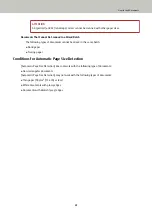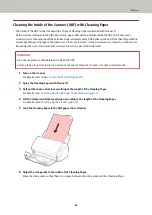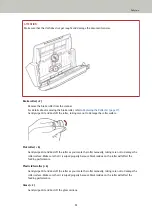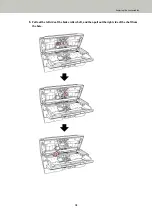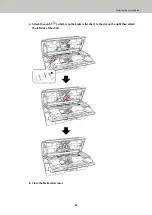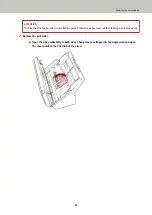ATTENTION
Make sure that the cloth does not get caught and damage the document sensors.
Brake roller (× 2)
Remove the brake roller from the scanner.
For details about removing the brake roller, refer to
Replacing the Roller Set (page 77)
Gently wipe dirt and dust off the roller, taking care not to damage the roller surface.
Pick roller (× 6)
Gently wipe dirt and dust off the roller as you rotate the roller manually, taking care not to damage the
roller surface. Make sure that it is wiped properly because black residue on the roller will affect the
feeding performance.
Plastic idler roller (× 4)
Gently wipe dirt and dust off the roller as you rotate the roller manually, taking care not to damage the
roller surface. Make sure that it is wiped properly because black residue on the roller will affect the
feeding performance.
Glass (× 2)
Gently wipe dirt and dust off the glass sections.
Daily Care
72
Summary of Contents for SP-1130Ne
Page 1: ...P3PC 7082 01ENZ2 FUJITSU Image Scanner SP 1130Ne Operator s Guide ...
Page 35: ...2 Lift up the stacker extension 1 towards you Basic Operations 35 ...
Page 36: ...3 Lift up the stacker extension 2 towards you Basic Operations 36 ...
Page 126: ...4 Click the OK button The password is set Scanner Settings Software Operation Panel 126 ...
Page 128: ...The password is cleared Scanner Settings Software Operation Panel 128 ...
Page 130: ...4 Click the OK button The password is set Scanner Settings Software Operation Panel 130 ...
Page 141: ...Outer Dimensions The outer dimensions are as follows Unit mm in Appendix 141 ...