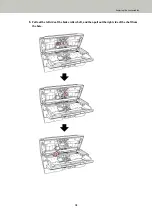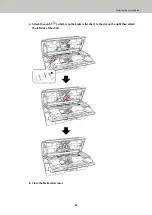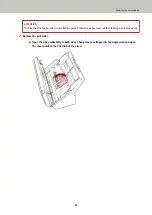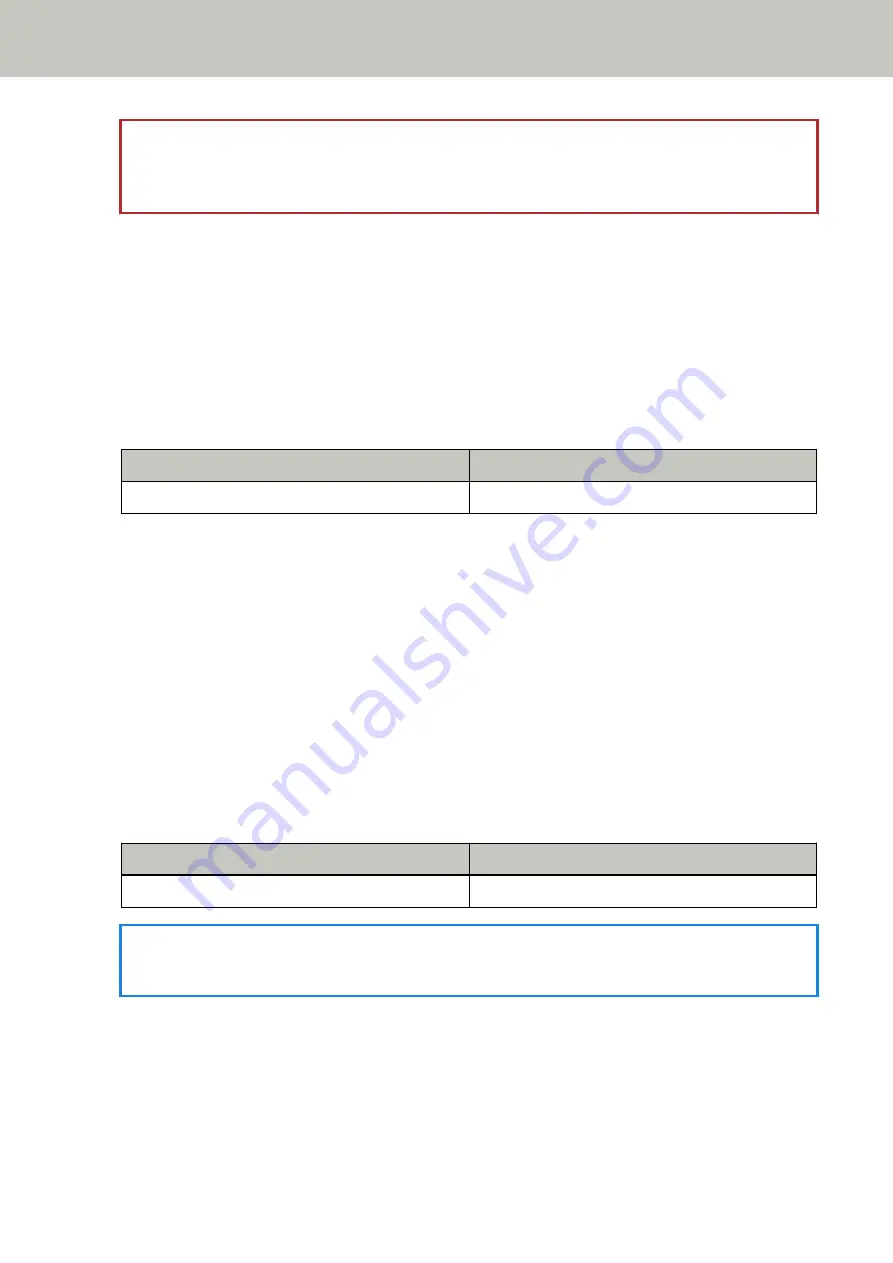
ATTENTION
Ways to designate the scanning area differ depending on the image scanning application or the scanner
driver. For details, refer to the manual for the image scanning application or the help for the scanner driver.
If paper jams occur frequently, take measures according to
Paper Jams/Pick Errors Occur Frequently (page 109)
.
If the problem still persists, write down the status of the indicators, check each item in
Scanner Service Provider (page 114)
and then contact the distributor/dealer where you purchased this product.
Refer to the contact information in the Contact List if supplied with this product, or refer to the contact
information in the Contact for Inquiries section if provided in Safety Precautions supplied with this product, and
then make an inquiry.
Multifeed
If a multifeed occurs, the indicators on the operator panel light up as follows.
Check Indicator
Power Indicator
On
On
When you press the scan/stop button on the operator panel, the overlapped documents are ejected.
If documents remain in the scanner, remove the documents by referring to
.
If documents are overlapped and fed into the scanner frequently, take measures according to
Documents Are Frequently Fed into the Scanner (page 106)
If the problem still persists, write down the status of the indicators, check each item in
Scanner Service Provider (page 114)
and then contact the distributor/dealer where you purchased this product.
Refer to the contact information in the Contact List if supplied with this product, or refer to the contact
information in the Contact for Inquiries section if provided in Safety Precautions supplied with this product, and
then make an inquiry.
Cover Open
If you open the ADF during a scan, the indicators on the operator panel light up as follows.
Check Indicator
Power Indicator
On
On
HINT
Note that operations on the operator panel are disabled while the ADF is open.
Remove the document from the ADF, and close the ADF.
Confirm that the ADF is closed properly.
To check whether or not it is closed completely, open the ADF and then close it again.
For more details about opening and closing the ADF, refer to
Opening/Closing the ADF (page 32)
.
Troubleshooting
90
Summary of Contents for SP-1130Ne
Page 1: ...P3PC 7082 01ENZ2 FUJITSU Image Scanner SP 1130Ne Operator s Guide ...
Page 35: ...2 Lift up the stacker extension 1 towards you Basic Operations 35 ...
Page 36: ...3 Lift up the stacker extension 2 towards you Basic Operations 36 ...
Page 126: ...4 Click the OK button The password is set Scanner Settings Software Operation Panel 126 ...
Page 128: ...The password is cleared Scanner Settings Software Operation Panel 128 ...
Page 130: ...4 Click the OK button The password is set Scanner Settings Software Operation Panel 130 ...
Page 141: ...Outer Dimensions The outer dimensions are as follows Unit mm in Appendix 141 ...