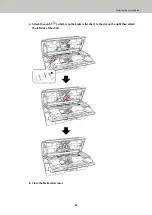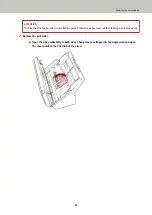Troubleshooting
This section describes examples of troubles that you may encounter when using the scanner and also describes the
solutions to them.
Before you request for a repair, take measures by looking through the examples of the troubles and solutions.
If the problem still persists, check each item in
Before You Contact the Scanner Service Provider (page 114)
first, then contact the distributor/dealer where you purchased this product. Refer to the contact information in
the Contact List if supplied with this product, or refer to the contact information in the Contact for Inquiries
section if provided in Safety Precautions supplied with this product, and then make an inquiry.
The following are examples of troubles that you may encounter.
●
Power of the scanner
●
The Scanner Cannot Be Powered ON (page 94)
●
Connection of the scanner
●
Cannot Connect the Scanner and a Computer with the Network (page 95)
●
Cannot Connect the Scanner and a Computer via the USB Cable (page 99)
●
Scanning operations
●
Scanning Does Not Start (page 100)
●
Scanning Takes a Long Time (page 101)
●
Overlapped Documents Are Frequently Fed into the Scanner (page 106)
●
Situation in Which the Document Is not Fed into the ADF Occurs Frequently (page 108)
●
Paper Jams/Pick Errors Occur Frequently (page 109)
●
Scanning results
●
The Scanned Image of a Picture or Photo is Rough/Image Noise Appears (page 102)
●
Quality of Scanned Text or Lines Is Unsatisfactory (page 103)
●
Images Are Distorted or Not Clear (page 104)
●
Vertical Streaks Appear on the Images (page 105)
●
Images Turn Out Elongated (page 111)
●
A Shadow Appears at the Top or the Bottom of the Image (page 112)
●
There Are Black Traces on the Document (page 113)
Troubleshooting
93
Summary of Contents for SP-1130Ne
Page 1: ...P3PC 7082 01ENZ2 FUJITSU Image Scanner SP 1130Ne Operator s Guide ...
Page 35: ...2 Lift up the stacker extension 1 towards you Basic Operations 35 ...
Page 36: ...3 Lift up the stacker extension 2 towards you Basic Operations 36 ...
Page 126: ...4 Click the OK button The password is set Scanner Settings Software Operation Panel 126 ...
Page 128: ...The password is cleared Scanner Settings Software Operation Panel 128 ...
Page 130: ...4 Click the OK button The password is set Scanner Settings Software Operation Panel 130 ...
Page 141: ...Outer Dimensions The outer dimensions are as follows Unit mm in Appendix 141 ...