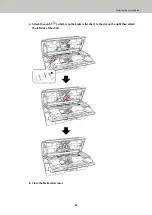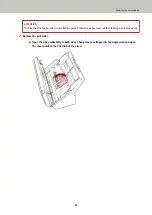The Scanner Cannot Be Powered ON
Check the following points
●
Is the power cable connected properly? (page 94)
●
Did you press the power button on the scanner? (page 94)
If the problem still persists, check each item in
Before You Contact the Scanner Service Provider (page
first, then contact the distributor/dealer where you purchased this product. Refer to the contact
information in the Contact List if supplied with this product, or refer to the contact information in the
Contact for Inquiries section if provided in Safety Precautions supplied with this product, and then make an
inquiry.
●
Is the power cable connected properly?
Solution
Connect the power cable properly.
For details, refer to the diagram of the connection procedure for
Connecting the Scanner via a Wired LAN
(When Obtaining an IP Address Automatically) (page 20)
,
Connecting the Scanner via a Wired LAN (When
Assigning an IP Address Manually) (page 23)
Connecting the Scanner to the Computer via the USB
.
●
Did you press the power button on the scanner?
Solution
Press the power button on the scanner.
For details, refer to
How to Turn the Power ON (page 29)
Troubleshooting
94
Summary of Contents for SP-1130Ne
Page 1: ...P3PC 7082 01ENZ2 FUJITSU Image Scanner SP 1130Ne Operator s Guide ...
Page 35: ...2 Lift up the stacker extension 1 towards you Basic Operations 35 ...
Page 36: ...3 Lift up the stacker extension 2 towards you Basic Operations 36 ...
Page 126: ...4 Click the OK button The password is set Scanner Settings Software Operation Panel 126 ...
Page 128: ...The password is cleared Scanner Settings Software Operation Panel 128 ...
Page 130: ...4 Click the OK button The password is set Scanner Settings Software Operation Panel 130 ...
Page 141: ...Outer Dimensions The outer dimensions are as follows Unit mm in Appendix 141 ...