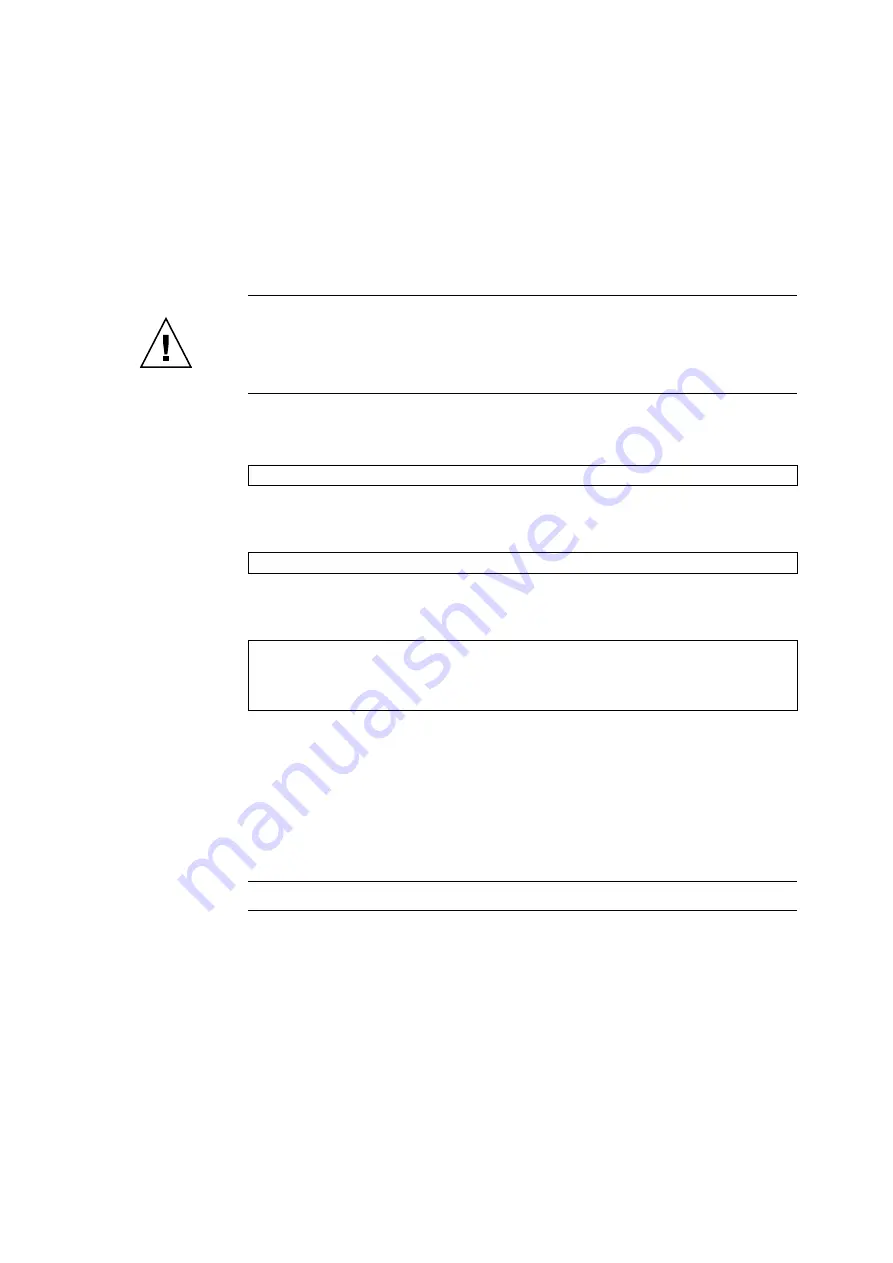
Chapter 13
PCI Slot Device Replacement
13-17
b. If the lever stops halfway even when the PCI cassette is inserted again, pull the
PCI cassette out from the IOU, and then check whether the PCI card is set in the
normal position. Then, reinsert the PCI cassette.
Caution –
Do not forcibly push the lever of the PCI cassette when the lever is pushed but
stops halfway. In this case, restore the lever to its original position, and then reinsert it. If the
lever stops halfway even when the PCI cassette is inserted again, it is possible that the PCI
card is not set in the normal position (see
,
). Pull the PCI cassette out
from the IOU, verify the position of the PCI card, and then reinsert the PCI cassette.
13. From the OS, execute the
cfgadm -c connect
<
PCI_ApId
> command to supply
power to the PCI card.
14. From the OS, execute the
cfgadm -c configure
<
PCI_ApId
> command to
configure the PCI card into the domain.
15. From the OS, execute the
cfgadm -a
command to confirm that the status of the
PCI card has changed from "unconfigured" to "configured."
16. Confirm that the replacement components are normal by using the
showhardconf
or
showstatus
command of XSCF.
Unless "*" is displayed for the replacement PCI, it is operating normally.
For details of the
showhardconf
command and
showstatus
command, see the
SPARC Enterprise M3000/M4000/M5000/M8000/M9000 Servers XSCF User’s Guide
, the
SPARC Enterprise M3000/M4000/M5000/M8000/M9000 Servers XSCF Reference
Manual
, or the man page.
Note –
The
showstatus
command displays information on degraded components.
17. Close the door on the server and lock it.
#
cfgadm -c connect iou#0_pci#3
#
cfgadm -c configure iou#0_pci#3
#
cfgadm -a
Ap_Id Type Receptacle Occupant Condition
:
iou#0_pci#3 pci_pci/hp connected
configured
ok
Summary of Contents for SPARC Enterprise M8000
Page 4: ......
Page 15: ...Contents xv Index Index 1 ...
Page 16: ...xvi SPARC Enterprise M8000 M9000 Servers Service Manual October 2012 ...
Page 22: ......
Page 27: ...Chapter 1 Safety and Tools 1 5 M9000 Server Front View ...
Page 29: ...Chapter 1 Safety and Tools 1 7 Power Supply Unit PSU ...
Page 38: ...1 16 SPARC Enterprise M8000 M9000 Servers Service Manual October 2012 ...
Page 88: ...2 50 SPARC Enterprise M8000 M9000 Servers Service Manual October 2012 ...
Page 148: ......
Page 154: ...5 6 SPARC Enterprise M8000 M9000 Servers Service Manual October 2012 ...
Page 205: ...Chapter 7 I O Unit IOU Replacement 7 13 FIGURE 7 8 Removing the IOU Front of M9000 1 1 2 3 ...
Page 227: ...Chapter 8 FAN Unit Replacement 8 11 FIGURE 8 9 Removing the FAN Unit Rear of M8000 1 2 ...
Page 256: ...10 8 SPARC Enterprise M8000 M9000 Servers Service Manual October 2012 ...
Page 272: ...11 16 SPARC Enterprise M8000 M9000 Servers Service Manual October 2012 ...
Page 312: ...13 30 SPARC Enterprise M8000 M9000 Servers Service Manual October 2012 ...
Page 340: ...15 14 SPARC Enterprise M8000 M9000 Servers Service Manual October 2012 ...
Page 358: ...17 10 SPARC Enterprise M8000 M9000 Servers Service Manual October 2012 ...
Page 370: ...18 12 SPARC Enterprise M8000 M9000 Servers Service Manual October 2012 ...
Page 380: ...19 10 SPARC Enterprise M8000 M9000 Servers Service Manual October 2012 ...
Page 409: ...Chapter 20 Backplane Replacement 20 29 FIGURE 20 16 Removing the FANBP Rear of the M8000 ...
Page 422: ...21 10 SPARC Enterprise M8000 M9000 Servers Service Manual October 2012 ...
Page 439: ...Chapter 23 Switch Backplane Replacement 23 7 FIGURE 23 4 Removing the SWBP Rear of the M8000 ...
Page 442: ...23 10 SPARC Enterprise M8000 M9000 Servers Service Manual October 2012 ...
Page 460: ...24 18 SPARC Enterprise M8000 M9000 Servers Service Manual October 2012 ...
Page 484: ...25 24 SPARC Enterprise M8000 M9000 Servers Service Manual October 2012 ...
Page 494: ...A 10 SPARC Enterprise M8000 M9000 Servers Service Manual October 2012 ...
Page 544: ...C 4 SPARC Enterprise M8000 M9000 Servers Service Manual October 2012 ...
Page 552: ...D 8 SPARC Enterprise M8000 M9000 Servers Service Manual October 2012 ...
















































