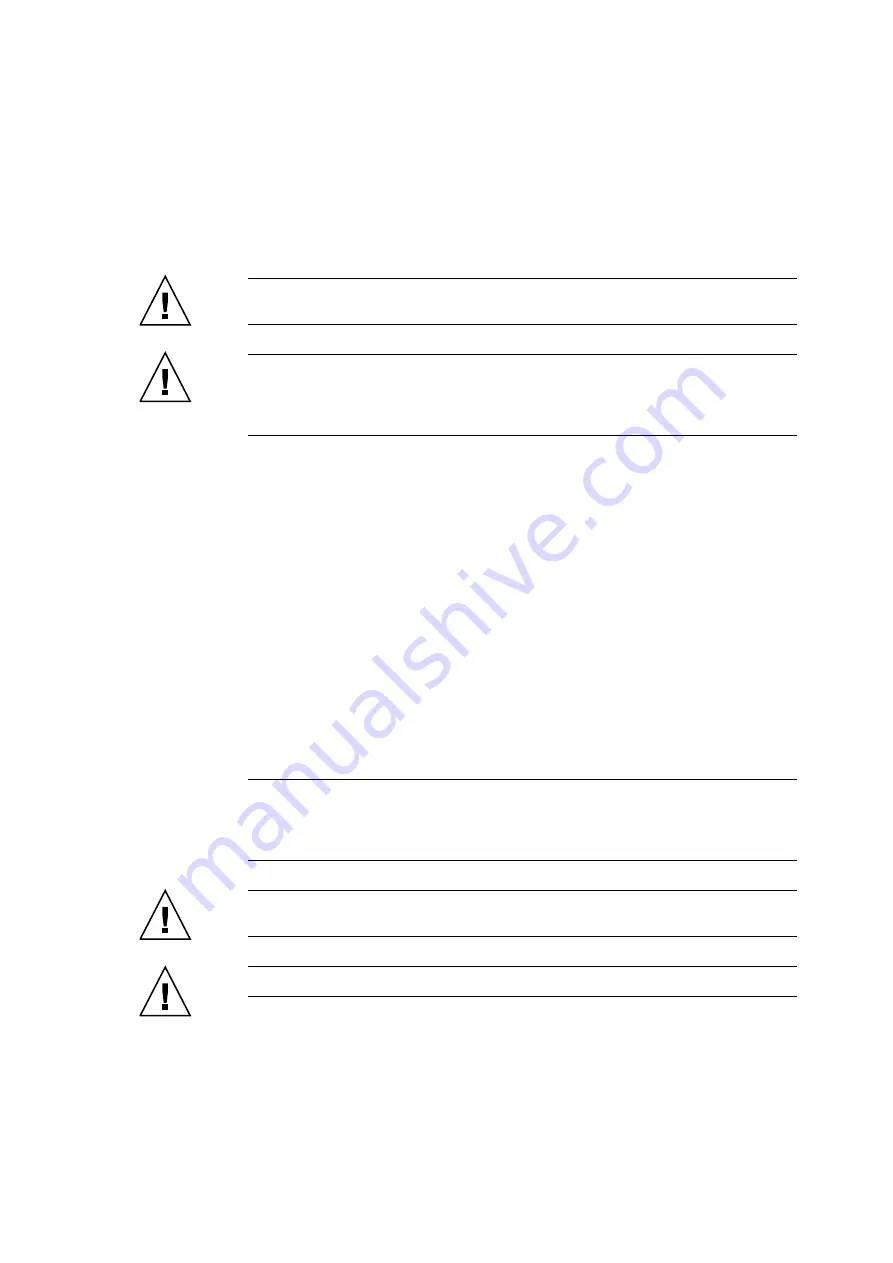
Chapter 17
Crossbar Unit Replacement
17-7
10. While grasping the eject/lock levers, properly align the crossbar unit with the slot
guide, and then gently insert it.
Caution –
If you are unable to obtain a torque screwdriver, finger tighten the clock cable
connectors. Do not secure them with a regular screwdriver.
Caution –
Do not forcibly push the crossbar unit when inserting it, even if it is not moving
smoothly. You may fail to insert the crossbar unit due to the presence of any obstruction in a
slot or any problem with a connector pin; and if you forcibly insert it, serious damage may
result.
11. Lock the eject/lock levers to affix the crossbar unit to the back plane.
12. Push the eject/lock levers as far as they will go, and then push the knob screws on the
right and left eject/lock levers to lock them in position. If the knob screws remain in
position, the crossbar unit is securely mounted.
13. If an M9000 server expansion cabinet is installed, connect cables for connecting the
base cabinet to the expansion cabinet crossbar unit.
a. To connect the cables, hold the cable connector covers and insert the connectors
perpendicularly with respect to the front plate of the XB unit until they come into
contact with the front plate.
b. Then, while ensuring that the cable weight does not cause the cable connectors to
become slanted, fix the data cable connectors in position with a standard
screwdriver while supporting the cable connector with one hand.
c. Use a torque screwdriver to secure the clock cable connector with the torque of
0.2N•m (2.0kgf•cm).
Note –
After fixing the cable connectors in position, confirm that the connector housing is
securely affixed to the XB unit, and that it is not slanted sideways, upward or downward. If
the cable connectors are affixed slanted, the affixed part will become unstable, leading to
communication failure.
Caution –
Do not hang or yank the cable. Especially do not while the one side is
connected.
Caution –
Tighten or remove the cable screws evenly on both sides.
Summary of Contents for SPARC Enterprise M8000
Page 4: ......
Page 15: ...Contents xv Index Index 1 ...
Page 16: ...xvi SPARC Enterprise M8000 M9000 Servers Service Manual October 2012 ...
Page 22: ......
Page 27: ...Chapter 1 Safety and Tools 1 5 M9000 Server Front View ...
Page 29: ...Chapter 1 Safety and Tools 1 7 Power Supply Unit PSU ...
Page 38: ...1 16 SPARC Enterprise M8000 M9000 Servers Service Manual October 2012 ...
Page 88: ...2 50 SPARC Enterprise M8000 M9000 Servers Service Manual October 2012 ...
Page 148: ......
Page 154: ...5 6 SPARC Enterprise M8000 M9000 Servers Service Manual October 2012 ...
Page 205: ...Chapter 7 I O Unit IOU Replacement 7 13 FIGURE 7 8 Removing the IOU Front of M9000 1 1 2 3 ...
Page 227: ...Chapter 8 FAN Unit Replacement 8 11 FIGURE 8 9 Removing the FAN Unit Rear of M8000 1 2 ...
Page 256: ...10 8 SPARC Enterprise M8000 M9000 Servers Service Manual October 2012 ...
Page 272: ...11 16 SPARC Enterprise M8000 M9000 Servers Service Manual October 2012 ...
Page 312: ...13 30 SPARC Enterprise M8000 M9000 Servers Service Manual October 2012 ...
Page 340: ...15 14 SPARC Enterprise M8000 M9000 Servers Service Manual October 2012 ...
Page 358: ...17 10 SPARC Enterprise M8000 M9000 Servers Service Manual October 2012 ...
Page 370: ...18 12 SPARC Enterprise M8000 M9000 Servers Service Manual October 2012 ...
Page 380: ...19 10 SPARC Enterprise M8000 M9000 Servers Service Manual October 2012 ...
Page 409: ...Chapter 20 Backplane Replacement 20 29 FIGURE 20 16 Removing the FANBP Rear of the M8000 ...
Page 422: ...21 10 SPARC Enterprise M8000 M9000 Servers Service Manual October 2012 ...
Page 439: ...Chapter 23 Switch Backplane Replacement 23 7 FIGURE 23 4 Removing the SWBP Rear of the M8000 ...
Page 442: ...23 10 SPARC Enterprise M8000 M9000 Servers Service Manual October 2012 ...
Page 460: ...24 18 SPARC Enterprise M8000 M9000 Servers Service Manual October 2012 ...
Page 484: ...25 24 SPARC Enterprise M8000 M9000 Servers Service Manual October 2012 ...
Page 494: ...A 10 SPARC Enterprise M8000 M9000 Servers Service Manual October 2012 ...
Page 544: ...C 4 SPARC Enterprise M8000 M9000 Servers Service Manual October 2012 ...
Page 552: ...D 8 SPARC Enterprise M8000 M9000 Servers Service Manual October 2012 ...
















































