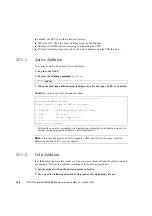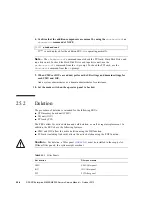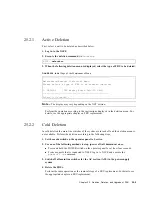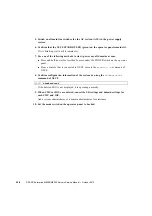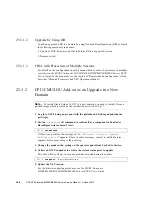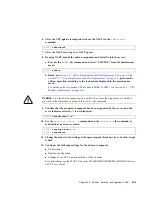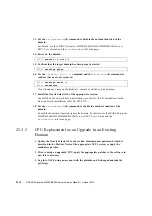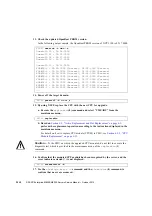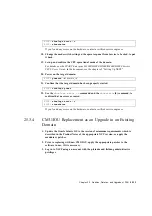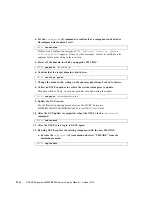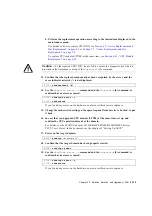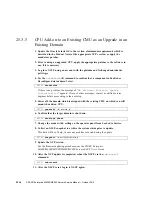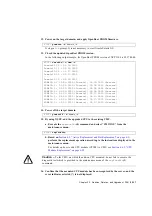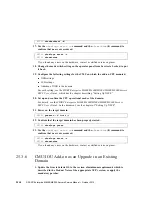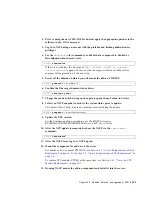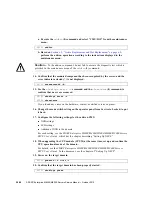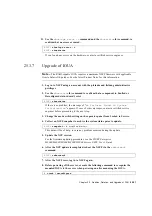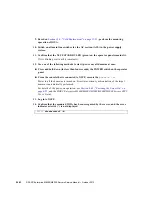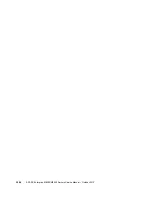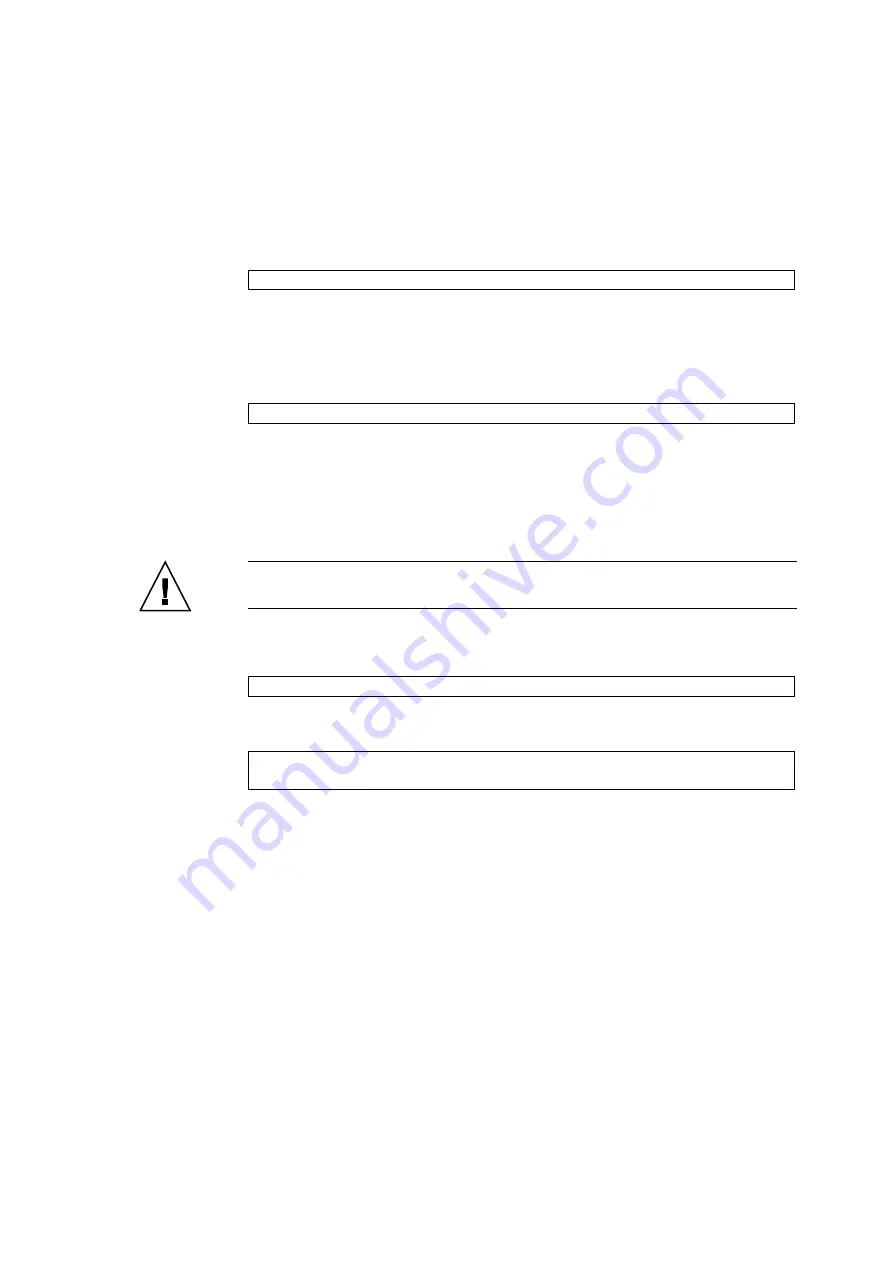
Chapter 25
Addition, Deletion, and Upgrade of FRU
25-9
6. After the XCP update is completed, reboot the XSCF via the
rebootxscf
command.
7. After the XSCF reset, log in to XSCF again.
8. By using XSCF, mount the add-on component and install it into the server.
a. Execute the
addfru
(8) command and select "CMU/IOU" from the maintenance
menu.
Section 6.2, “Active Replacement and Hot Replacement” on page 6-5
or
Section 7.2, “Active Replacement and Hot Replacement” on page 7-8
, perform the
add-on operation according to the instructions displayed in the maintenance
menu.
For details on how to mount CPU module (CPUM) to CMU, see
Module Replacement” on page 6-25
Caution –
To the add-on component, do not fail to execute the diagnostic test which is
provided in the maintenance menu of the
addfru
(8) command.
9. Confirm that the mounted component has been recognized by the server, and the
error indicator asterisk (*) is not displayed.
10. Use the
showlogs error -v
command and the
showstatus
(8) command, to
confirm that no errors occurred.
11. Change the mode switch setting on the operator panel from Service to Locked, to put
it back.
12. Configure the following settings for the add-on component.
■
XSB settings
■
Domain configuration
■
Settings of the CPU operational mode of the domain
For each setting, see the
SPARC Enterprise M3000/M4000/M5000/M8000/M9000 Servers
XSCF User’s Guide
.
XSCF>
rebootxscf
XSCF>
addfru
XSCF>
showhardconf -M
XSCF>
showlogs error -v
XSCF>
showstatus
Summary of Contents for SPARC Enterprise M8000
Page 4: ......
Page 15: ...Contents xv Index Index 1 ...
Page 16: ...xvi SPARC Enterprise M8000 M9000 Servers Service Manual October 2012 ...
Page 22: ......
Page 27: ...Chapter 1 Safety and Tools 1 5 M9000 Server Front View ...
Page 29: ...Chapter 1 Safety and Tools 1 7 Power Supply Unit PSU ...
Page 38: ...1 16 SPARC Enterprise M8000 M9000 Servers Service Manual October 2012 ...
Page 88: ...2 50 SPARC Enterprise M8000 M9000 Servers Service Manual October 2012 ...
Page 148: ......
Page 154: ...5 6 SPARC Enterprise M8000 M9000 Servers Service Manual October 2012 ...
Page 205: ...Chapter 7 I O Unit IOU Replacement 7 13 FIGURE 7 8 Removing the IOU Front of M9000 1 1 2 3 ...
Page 227: ...Chapter 8 FAN Unit Replacement 8 11 FIGURE 8 9 Removing the FAN Unit Rear of M8000 1 2 ...
Page 256: ...10 8 SPARC Enterprise M8000 M9000 Servers Service Manual October 2012 ...
Page 272: ...11 16 SPARC Enterprise M8000 M9000 Servers Service Manual October 2012 ...
Page 312: ...13 30 SPARC Enterprise M8000 M9000 Servers Service Manual October 2012 ...
Page 340: ...15 14 SPARC Enterprise M8000 M9000 Servers Service Manual October 2012 ...
Page 358: ...17 10 SPARC Enterprise M8000 M9000 Servers Service Manual October 2012 ...
Page 370: ...18 12 SPARC Enterprise M8000 M9000 Servers Service Manual October 2012 ...
Page 380: ...19 10 SPARC Enterprise M8000 M9000 Servers Service Manual October 2012 ...
Page 409: ...Chapter 20 Backplane Replacement 20 29 FIGURE 20 16 Removing the FANBP Rear of the M8000 ...
Page 422: ...21 10 SPARC Enterprise M8000 M9000 Servers Service Manual October 2012 ...
Page 439: ...Chapter 23 Switch Backplane Replacement 23 7 FIGURE 23 4 Removing the SWBP Rear of the M8000 ...
Page 442: ...23 10 SPARC Enterprise M8000 M9000 Servers Service Manual October 2012 ...
Page 460: ...24 18 SPARC Enterprise M8000 M9000 Servers Service Manual October 2012 ...
Page 484: ...25 24 SPARC Enterprise M8000 M9000 Servers Service Manual October 2012 ...
Page 494: ...A 10 SPARC Enterprise M8000 M9000 Servers Service Manual October 2012 ...
Page 544: ...C 4 SPARC Enterprise M8000 M9000 Servers Service Manual October 2012 ...
Page 552: ...D 8 SPARC Enterprise M8000 M9000 Servers Service Manual October 2012 ...