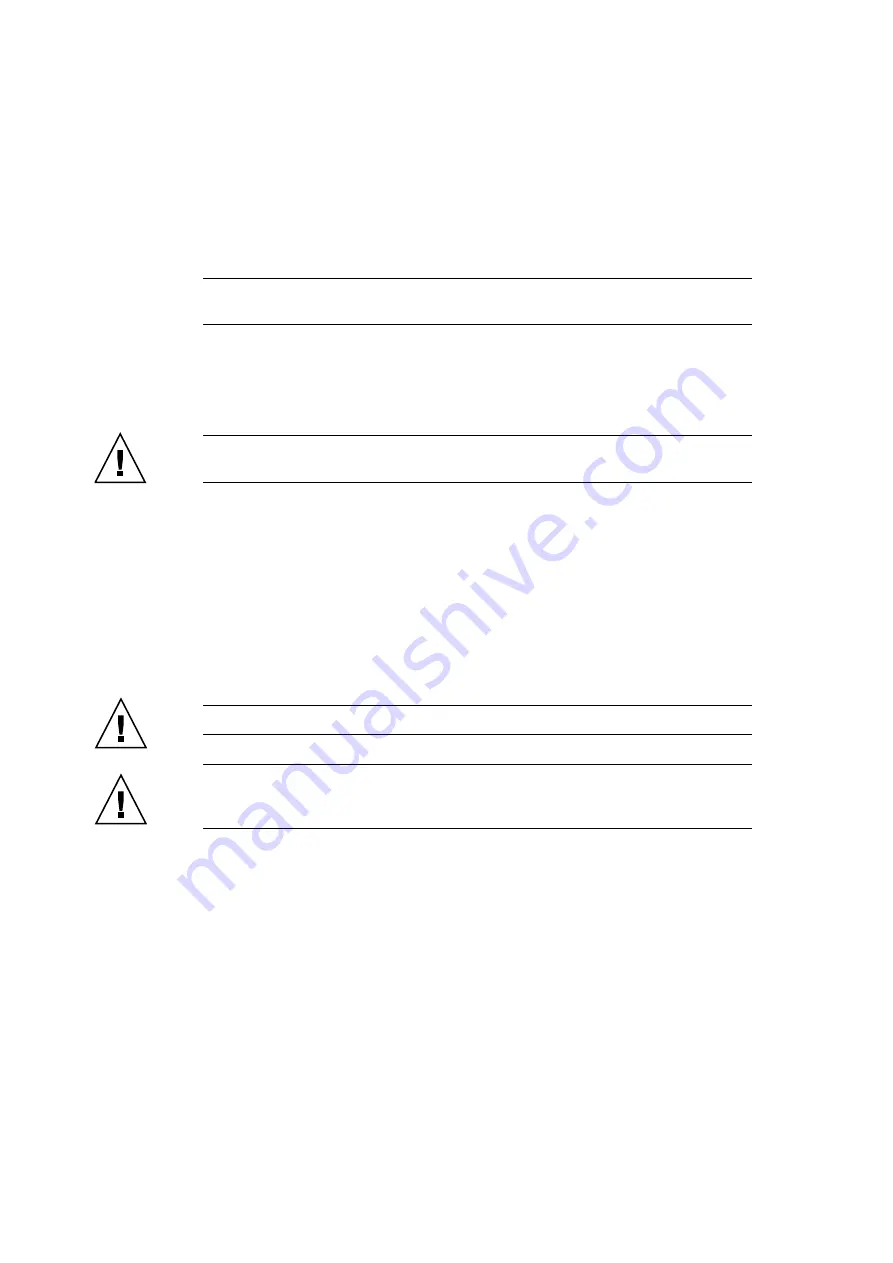
13-20
SPARC Enterprise M8000/M9000 Servers Service Manual • October 2012
b. Push the PCI card until the notched part on the base plate of the PCI card
touches the card-positioning tab from the PCI cassette.
Note –
When affixing the PCI card after aligning its position with the card-positioning tab,
do so while pulling the lever about 2 cm from the frame.
c. Align the PCI card with the center part of the lower latch of the cassette. Then,
while pressing the PCI card against the center part of each of the upper latches of
the cassette, tighten the fixing screws in the sequence shown in
to fix
the card in position.
Caution –
If the card is short, move the screw at the bottom of the cassette as required. In
such cases, place the latch as close as possible to the far end of the card. See
9. Mount the PCI cassette.
a. Pull the lever of the PCI cassette until the PCI cassette is pulled out completely.
b. Align the PCI cassette with the groove of the PCI slot, and insert the PCI cassette.
c. Press the upper part of the cassette until the cassette is inserted in the same
position as the other cassettes.
d. Push in the lever.
e. Using a Phillips screwdriver, tighten the green screw.
Caution –
Align the PCI card with the slot guides, insert it carefully, and secure it firmly.
Caution –
Do not forcibly push the PCI card when inserting it, even if it is not moving
smoothly. You may fail to insert the PCI card due to the presence of any obstruction in a slot
or any problem with a connector pin; and if you forcibly insert it, serious damage may result.
If the lever of a PCI cassette cannot be inserted
a. When the lever of the PCI cassette is pushed in but it stops halfway without
reaching the far end, do not forcibly push it in any further. Instead, pull it out
once and then insert it again. (See
Summary of Contents for SPARC Enterprise M8000
Page 4: ......
Page 15: ...Contents xv Index Index 1 ...
Page 16: ...xvi SPARC Enterprise M8000 M9000 Servers Service Manual October 2012 ...
Page 22: ......
Page 27: ...Chapter 1 Safety and Tools 1 5 M9000 Server Front View ...
Page 29: ...Chapter 1 Safety and Tools 1 7 Power Supply Unit PSU ...
Page 38: ...1 16 SPARC Enterprise M8000 M9000 Servers Service Manual October 2012 ...
Page 88: ...2 50 SPARC Enterprise M8000 M9000 Servers Service Manual October 2012 ...
Page 148: ......
Page 154: ...5 6 SPARC Enterprise M8000 M9000 Servers Service Manual October 2012 ...
Page 205: ...Chapter 7 I O Unit IOU Replacement 7 13 FIGURE 7 8 Removing the IOU Front of M9000 1 1 2 3 ...
Page 227: ...Chapter 8 FAN Unit Replacement 8 11 FIGURE 8 9 Removing the FAN Unit Rear of M8000 1 2 ...
Page 256: ...10 8 SPARC Enterprise M8000 M9000 Servers Service Manual October 2012 ...
Page 272: ...11 16 SPARC Enterprise M8000 M9000 Servers Service Manual October 2012 ...
Page 312: ...13 30 SPARC Enterprise M8000 M9000 Servers Service Manual October 2012 ...
Page 340: ...15 14 SPARC Enterprise M8000 M9000 Servers Service Manual October 2012 ...
Page 358: ...17 10 SPARC Enterprise M8000 M9000 Servers Service Manual October 2012 ...
Page 370: ...18 12 SPARC Enterprise M8000 M9000 Servers Service Manual October 2012 ...
Page 380: ...19 10 SPARC Enterprise M8000 M9000 Servers Service Manual October 2012 ...
Page 409: ...Chapter 20 Backplane Replacement 20 29 FIGURE 20 16 Removing the FANBP Rear of the M8000 ...
Page 422: ...21 10 SPARC Enterprise M8000 M9000 Servers Service Manual October 2012 ...
Page 439: ...Chapter 23 Switch Backplane Replacement 23 7 FIGURE 23 4 Removing the SWBP Rear of the M8000 ...
Page 442: ...23 10 SPARC Enterprise M8000 M9000 Servers Service Manual October 2012 ...
Page 460: ...24 18 SPARC Enterprise M8000 M9000 Servers Service Manual October 2012 ...
Page 484: ...25 24 SPARC Enterprise M8000 M9000 Servers Service Manual October 2012 ...
Page 494: ...A 10 SPARC Enterprise M8000 M9000 Servers Service Manual October 2012 ...
Page 544: ...C 4 SPARC Enterprise M8000 M9000 Servers Service Manual October 2012 ...
Page 552: ...D 8 SPARC Enterprise M8000 M9000 Servers Service Manual October 2012 ...
















































