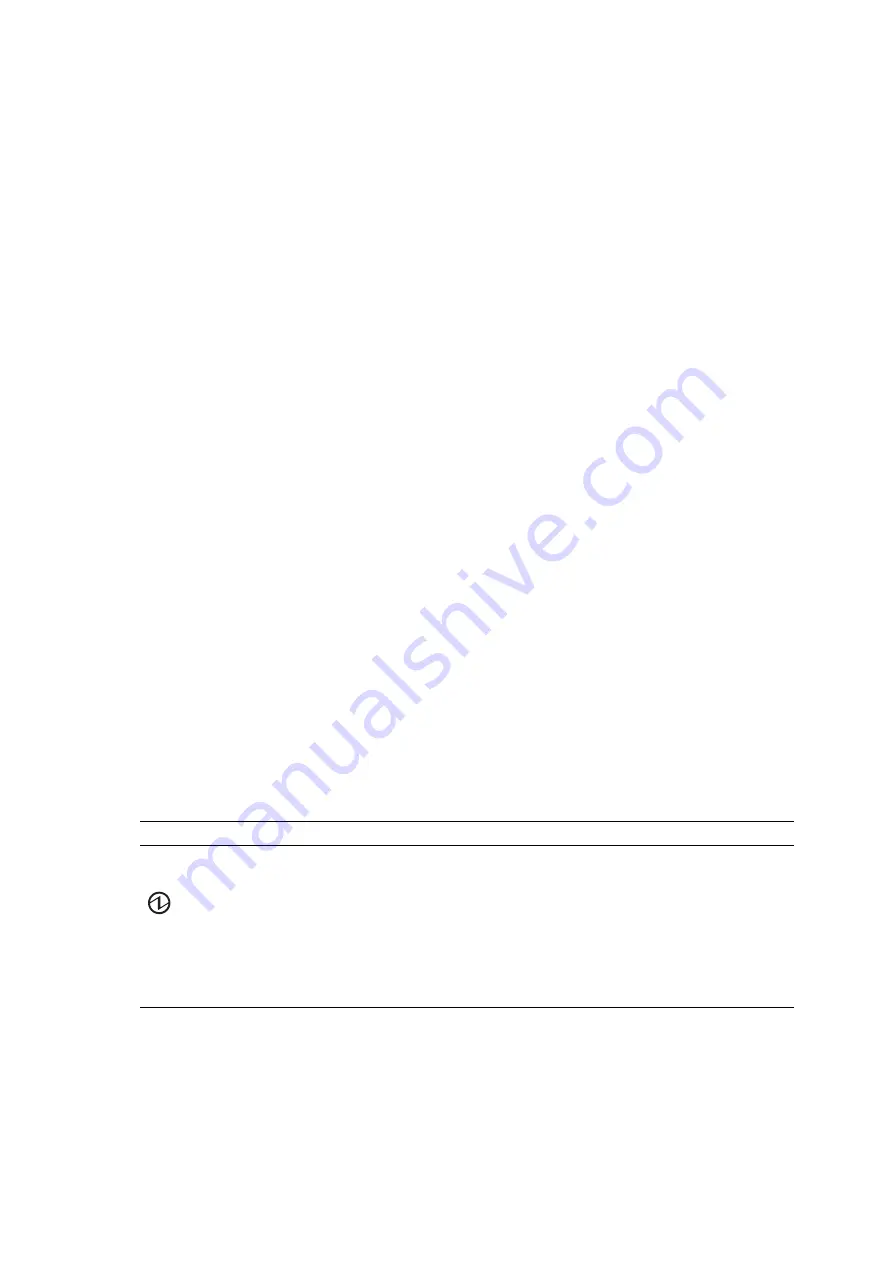
Chapter 2
System Overview and Troubleshooting
2-31
Whether the state of the entire system is normal can be learned by checking the operator
panel (outside). When an error occurs in an individual hardware component in the system,
the LEDs of the FRU containing the hardware component that has caused the error indicate
that an error has occurred. The LEDs on the operator panel (back) indicate the status of the
operator as a single unit. However, some FRUs like DIMMs do not have LEDs.
Whether a FRU without LEDs is in the normal state can be checked by executing the XSCF
Shell commands
showhardconf
and
ioxadm
from a maintenance terminal. For details of
the commands, see the
SPARC Enterprise M3000/M4000/M5000/M8000/M9000 Servers
XSCF Reference Manual
.
2.7.1
When target FRU is indicated by LEDs
When an error message is displayed at the system console and the cause of the error is in
hardware, a faulty FRU must be removed and replaced. Each FRU is equipped with an LED
to indicate whether an error has occurred in the FRU and an LED to indicate whether the
FRU can be removed. Most FRUs are named READY LED and CHECK LED. In some
cases, names are not indicated but the icons are always printed or icon labels are always
affixed. Such FRUs include the back of the operator panel, XSCFUs, CMUs, XBUs, CLKUs,
FANs, and HDDs.
2.7.2
When target FRU is not indicated by LEDs
For some FRUs, the READY LED and CHECK LED are not used as the names of the LEDs
that are checked at replacement. Even in such a case, the same icons as those for the READY
LED and CHECK LED are used so that the meaning of LEDs can be understood. Even if the
names of LEDs are not indicated, the icons are always printed or icon labels are always
affixed.
TABLE 2-11
LED Display That Should Be Checked When a FRU Is Replaced (Common)
LED
Display and Meaning
READY
(green)
Indicates whether the unit is operating (whether it is configured into the system).
Lit
Indicates that the FRU is operating. The FRU cannot be disconnected and removed from
the system. Therefore, the FRU cannot be replaced.
Blinking
Indicates that the FRU is being configured into the system (or, for an XSCFU, being
initialized) or being disconnected from the system. However, for a PSU, it indicates that
the main line switch has been switched on.
Off
Indicates that the FRU is stopped and disconnected from the system. Therefore, the FRU
can be replaced.
Summary of Contents for SPARC Enterprise M8000
Page 4: ......
Page 15: ...Contents xv Index Index 1 ...
Page 16: ...xvi SPARC Enterprise M8000 M9000 Servers Service Manual October 2012 ...
Page 22: ......
Page 27: ...Chapter 1 Safety and Tools 1 5 M9000 Server Front View ...
Page 29: ...Chapter 1 Safety and Tools 1 7 Power Supply Unit PSU ...
Page 38: ...1 16 SPARC Enterprise M8000 M9000 Servers Service Manual October 2012 ...
Page 88: ...2 50 SPARC Enterprise M8000 M9000 Servers Service Manual October 2012 ...
Page 148: ......
Page 154: ...5 6 SPARC Enterprise M8000 M9000 Servers Service Manual October 2012 ...
Page 205: ...Chapter 7 I O Unit IOU Replacement 7 13 FIGURE 7 8 Removing the IOU Front of M9000 1 1 2 3 ...
Page 227: ...Chapter 8 FAN Unit Replacement 8 11 FIGURE 8 9 Removing the FAN Unit Rear of M8000 1 2 ...
Page 256: ...10 8 SPARC Enterprise M8000 M9000 Servers Service Manual October 2012 ...
Page 272: ...11 16 SPARC Enterprise M8000 M9000 Servers Service Manual October 2012 ...
Page 312: ...13 30 SPARC Enterprise M8000 M9000 Servers Service Manual October 2012 ...
Page 340: ...15 14 SPARC Enterprise M8000 M9000 Servers Service Manual October 2012 ...
Page 358: ...17 10 SPARC Enterprise M8000 M9000 Servers Service Manual October 2012 ...
Page 370: ...18 12 SPARC Enterprise M8000 M9000 Servers Service Manual October 2012 ...
Page 380: ...19 10 SPARC Enterprise M8000 M9000 Servers Service Manual October 2012 ...
Page 409: ...Chapter 20 Backplane Replacement 20 29 FIGURE 20 16 Removing the FANBP Rear of the M8000 ...
Page 422: ...21 10 SPARC Enterprise M8000 M9000 Servers Service Manual October 2012 ...
Page 439: ...Chapter 23 Switch Backplane Replacement 23 7 FIGURE 23 4 Removing the SWBP Rear of the M8000 ...
Page 442: ...23 10 SPARC Enterprise M8000 M9000 Servers Service Manual October 2012 ...
Page 460: ...24 18 SPARC Enterprise M8000 M9000 Servers Service Manual October 2012 ...
Page 484: ...25 24 SPARC Enterprise M8000 M9000 Servers Service Manual October 2012 ...
Page 494: ...A 10 SPARC Enterprise M8000 M9000 Servers Service Manual October 2012 ...
Page 544: ...C 4 SPARC Enterprise M8000 M9000 Servers Service Manual October 2012 ...
Page 552: ...D 8 SPARC Enterprise M8000 M9000 Servers Service Manual October 2012 ...
















































