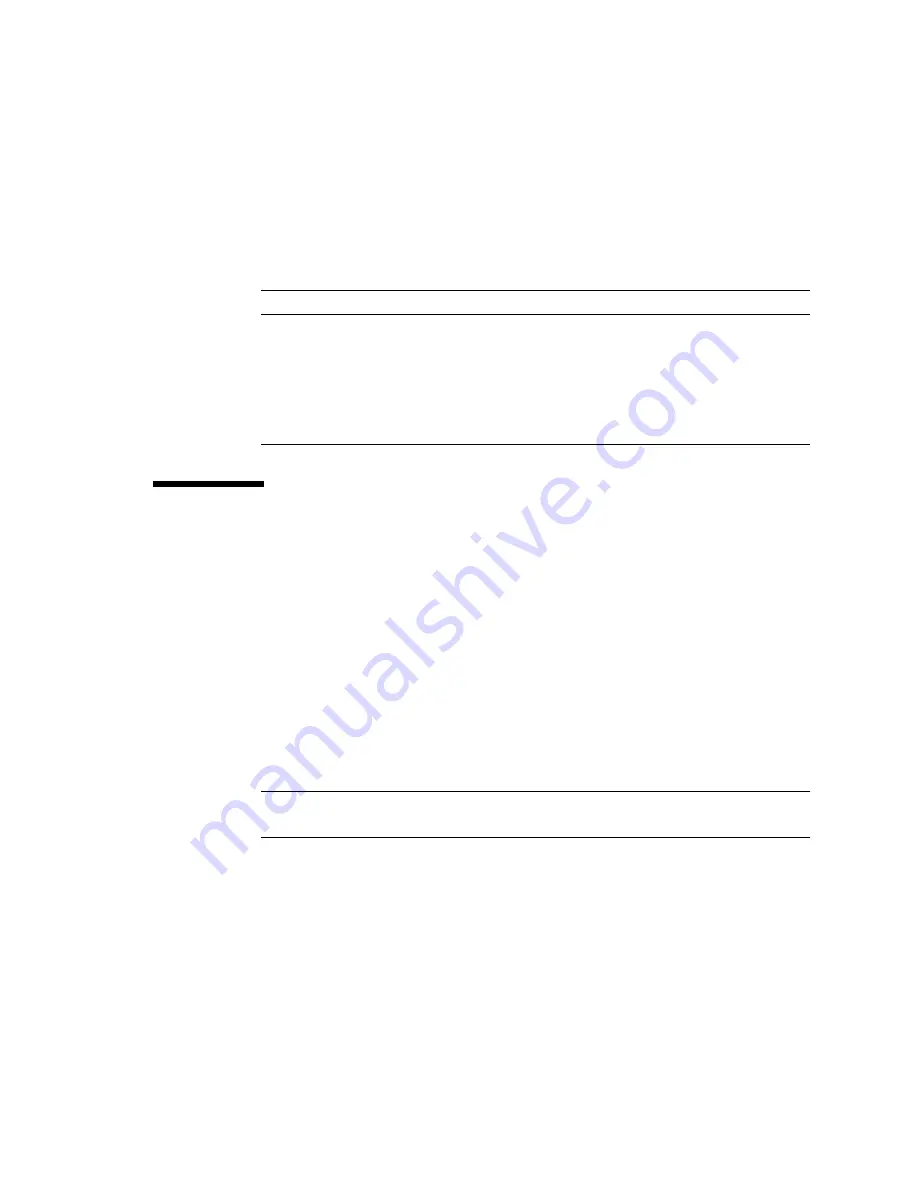
Chapter 3
Server Diagnostics
3-11
3.2.2
Power Supply LEDs
The power supply LEDs (
) are located on the back of the power supply.
3.3
Using ALOM CMT for Diagnosis and
Repair Verification
The Advanced Lights Out Management (ALOM) CMT is a system controller in the
server that enables you to remotely manage and administer your server.
ALOM CMT enables you to remotely run diagnostics, such as power-on self-test
(POST), that would otherwise require physical proximity to the server’s serial port.
You can also configure ALOM CMT to send email alerts of hardware failures,
hardware warnings, and other events related to the server or to ALOM CMT.
The ALOM CMT circuitry runs independently of the server, using the server’s
standby power. Therefore, ALOM CMT firmware and software continue to function
when the server operating system goes offline or when the server is powered off.
Note –
Refer to the
Advanced Lights Out Management (ALOM) CMT Guide
for
comprehensive ALOM CMT information.
TABLE 3-3
Power Supply LEDs
Name
Color
Description
Fault
Amber
• On – Power supply has detected a failure.
• Off – Normal operation.
DC OK
Green
• On – Normal operation. DC output voltage is within normal limits.
• Off – Power is off.
AC OK
Green
• On – Normal operation. Input power is within normal limits.
• Off – No input voltage, or input voltage is below limits.
Summary of Contents for SPARC ENTERPRISE T1000
Page 1: ......
Page 2: ......
Page 6: ......
Page 11: ...Contents ix Index Index 1 ...
Page 12: ...x SPARC Enterprise T1000 Server Service Manual April 2007 ...
Page 16: ...xiv SPARC Enterprise T1000 Server Service Manual April 2007 ...
Page 25: ...Preface xxiii Reader s Comment Form ...
Page 32: ...2 4 SPARC Enterprise T1000 Server Service Manual April 2007 ...
Page 35: ...Chapter 3 Server Diagnostics 3 3 FIGURE 3 1 Diagnostic Flow Chart flow chart ...
Page 86: ...3 54 SPARC Enterprise T1000 Server Service Manual April 2007 ...
Page 126: ...A 4 SPARC Enterprise T1000 Server Service Manual April 2007 ...
Page 130: ...Index 4 SPARC Enterprise T1000 Server Service Manual April 2007 ...
Page 131: ......
Page 132: ......
















































