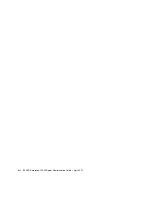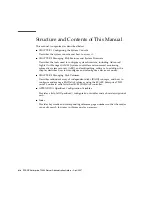Chapter 1
Configuring the System Console
5
Typically, you connect one of the following hardware devices to the serial
management port:
■
Terminal server
■
Alphanumeric terminal or similar device
■
Tip line connected to another computer
These constraints provide for secure access at the installation site.
FIGURE 1-2
Rear I/O panel of the chassis—SC Serial Management Port Is The Default Console Connection
Note –
USB ports 2 and 3 are located on the front panel
Using a Tip line enables you to use windowing and operating system features on the
system making the connection to the SPARC Enterprise T2000 server.
The serial management port is not a general-purpose serial port. If you want to use
a general-purpose serial port with your server – to connect a serial printer, for
instance – use the standard 9-pin serial port on the back panel of the SPARC
Enterprise T2000. The Solaris OS sees this port as
ttya
.
SC SER MGT Port
SC Net Mgt Port
USB Port 1
Net2
Net3
PCI-E Slot 1
PCI-E Slot 2
PCI-X Slot 1
PCI-X Slot 0
TTYA Serial Port
Power Supply 0
Power Supply 1
PCI-E Slot 0
USB Port 0
Net0
Locator LED Btn
Service Required LED
Power OK LED
Net1
Summary of Contents for SPARC Enterprise T2000
Page 1: ......
Page 2: ......
Page 6: ......
Page 12: ...x SPARC Enterprise T2000 Server Administration Guide April 2007 ...
Page 14: ...xii SPARC Enterprise T2000 Server Administration Guide April 2007 ...
Page 20: ...xviii SPARC Enterprise T2000 Server Administration Guide April 2007 Reader s Comment Form ...
Page 22: ...xx SPARC Enterprise T2000 Server Administration Guide April 2007 ...
Page 66: ...44 SPARC Enterprise T2000 Server Administration Guide April 2007 ...
Page 88: ...66 SPARC Enterprise T2000 Server Administration Guide April 2007 ...
Page 92: ...70 SPARC Enterprise T2000 Server Administration Guide April 2007 ...
Page 97: ......
Page 98: ......