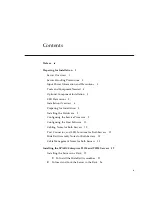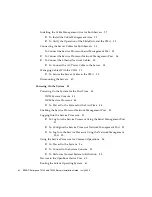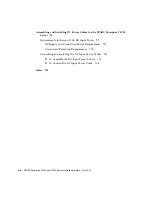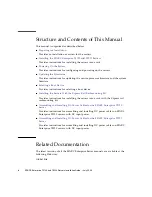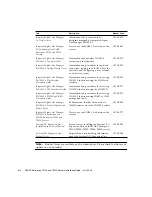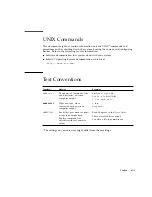Preface
xvii
Product Handling
Maintenance
Warning –
Certain tasks in this manual should only be performed by a certified
service engineer. User must not perform these tasks. Incorrect operation of these
tasks may cause electric shock, injury, or fire.
■
Installation and reinstallation of all components, and initial settings
■
Removal of front, rear, or side covers
■
Mounting/de-mounting of optional internal devices
■
Plugging or unplugging of external interface cards
■
Maintenance and inspections (repairing, and regular diagnosis and maintenance)
Caution –
The following tasks regarding this product and the optional products
provided from Fujitsu should only be performed by a certified service engineer.
Users must not perform these tasks. Incorrect operation of these tasks may cause
malfunction.
■
Unpacking optional adapters and such packages delivered to the users
■
Plugging or unplugging of external interface cards
Remodeling/Rebuilding
Caution –
Do not make mechanical or electrical modifications to the equipment.
Using this product after modifying or reproducing by overhaul may cause
unexpected injury or damage to the property of the user or bystanders.
Summary of Contents for SPARC Enterprise T5120
Page 1: ......
Page 2: ......
Page 6: ......
Page 22: ...xx SPARC Enterprise T5120 and T5220 Servers Installation Guide July 2009 ...
Page 64: ...42 SPARC Enterprise T5120 and T5220 Servers Installation Guide July 2009 ...
Page 88: ...66 SPARC Enterprise T5120 and T5220 Servers Installation Guide July 2009 ...
Page 120: ...98 SPARC Enterprise T5120 and T5220 Servers Installation Guide July 2009 ...
Page 128: ...106 SPARC Enterprise T5120 and T5220 Servers Installation Guide July 2009 ...
Page 132: ...110 SPARC Enterprise T5120 and T5220 Servers Installation Guide July 2009 ...
Page 133: ......
Page 134: ......