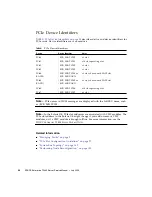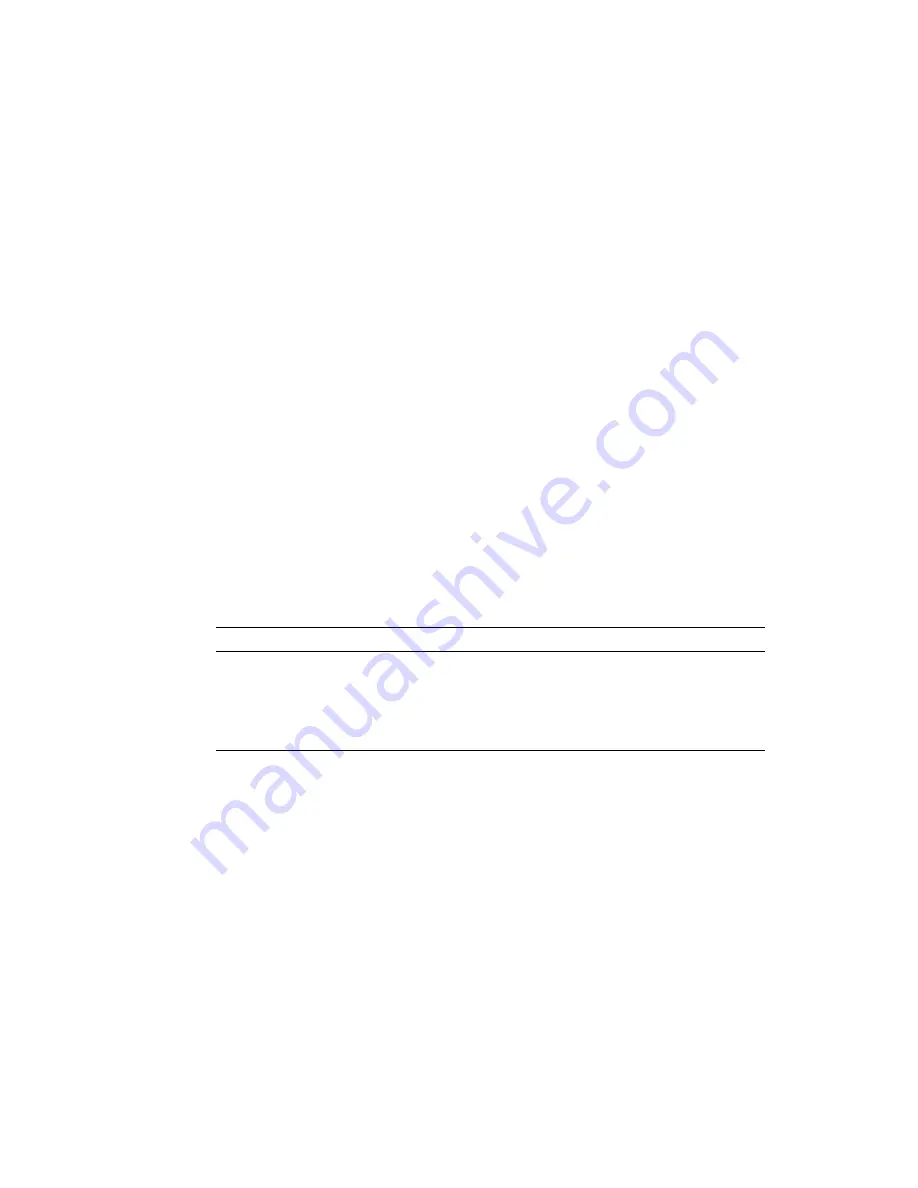
84
SPARC Enterprise T5440 Server Service Manual • July 2009
▼
Install a Fan Tray
1. Slide each fan tray into its bay until it locks into place.
Ensure that the fan tray is oriented correctly. Airflow in the system is from front to
back.
2. Verify proper fan tray operation.
See
“Fan Tray Fault LED” on page 84
Next Steps
If you are replacing the fan trays after performing another service procedure,
complete these steps.
■
“Slide the Server Into the Rack” on page 151
■
“Power On the Server” on page 153
Fan Tray Device Identifiers
TABLE: Fan Tray Device Identifiers on page 84
describes the FRU device names for
the fan trays in the server.
Related Information
■
■
“Hot-Pluggable and Hot-Swappable Devices” on page 72
■
“Fan Tray Fault LED” on page 84
Fan Tray Fault LED
Each fan tray contains a Fault LED that is located on the top panel of the server. The
LED is visible when you slide the server partially out of the rack.
TABLE:
Fan Tray Device Identifiers
Device
Device Identifier
FT0
/SYS/MB/FT0
FT1
/SYS/MB/FT1
FT2
/SYS/MB/FT2
FT3
/SYS/MB/FT3
Summary of Contents for SPARC Enterprise T5440 Server
Page 1: ......
Page 2: ......
Page 6: ......
Page 26: ...xxiv SPARC Enterprise T5440 Server Service Manual July 2009 ...
Page 84: ...58 SPARC Enterprise T5440 Server Service Manual July 2009 ...
Page 180: ...154 SPARC Enterprise T5440 Server Service Manual July 2009 ...
Page 192: ...166 SPARC Enterprise T5440 Server Service Manual July 2009 ...
Page 198: ...172 SPARC Enterprise T5440 Server Service Manual July 2009 ...
Page 212: ...186 SPARC Enterprise T5440 Server Service Manual July 2009 ...
Page 213: ......
Page 214: ......