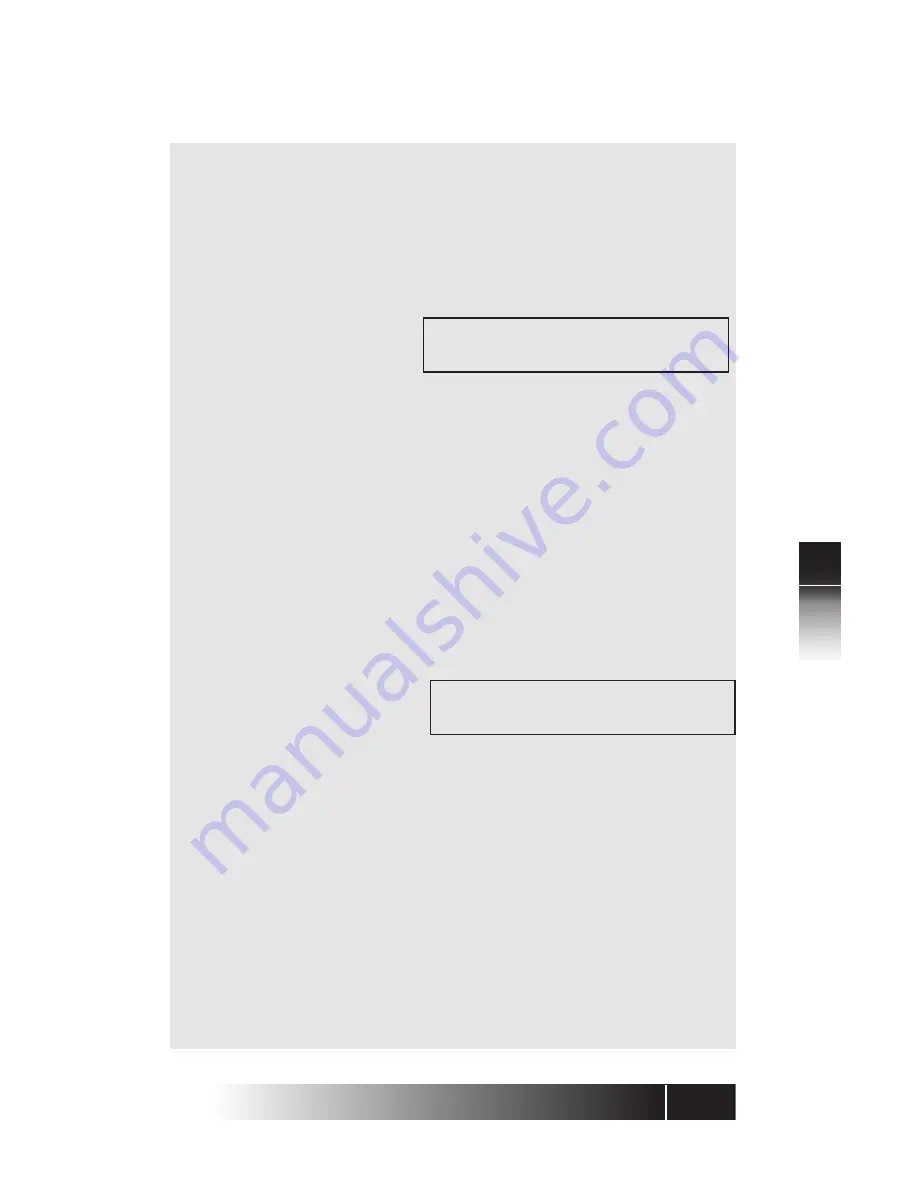
5-13
5
NI
/
5E Custom
T
erminal Installation
NI ONL
Y
•
If you press a green button, the display shows
the current feature number assigned to that
multifunction button. You can either enter a
new feature number to replace the current
number or cancel the current number.
•
If you select an unlit button, the screen looks
like this:
FEATURE ACTIVATOR MODE
FA= (XX)
XX is the number of the multifunction button you
pressed. If you pressed a green-lit button, the
current feature number appears after FA=. The new
number you enter replaces this number.
3. You now have two choices:
•
To add or change the feature assignment, enter
the feature number you received from the
telephone company and then press ENTER.
•
To cancel the feature assignment, press CLEAR
(softkey 3) and then press ENTER.
The final screen looks like this:
FA=XX (XX)
COMPLETED
If you canceled the current assignment, no numbers
appear after FA= and the button indicator goes
dark.
4. With your Feature Activator assignment
complete, you have these choices:
•
To assign another FA, press the desired button
and repeat steps 2 and 3.
•
To return to normal operation, press OPTIONS.
•
To make additional button assignments, press
asterisk (*). This returns you to the menu mode
main menu.
















































