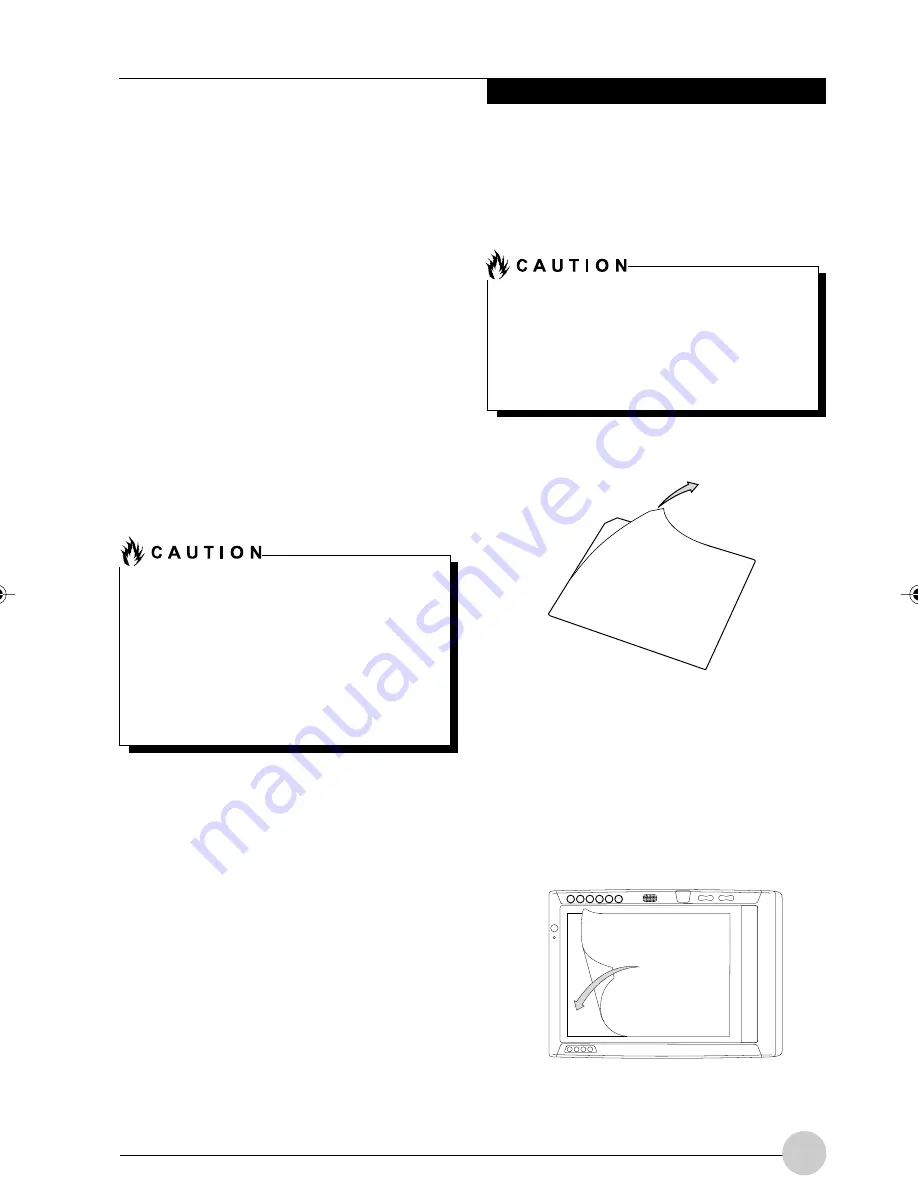
31
C a r e a n d M a i n t e n a n c e
Care and Maintenance
This chapter gives you pointers on how to care
for and maintain your Fujitsu Stylistic
ST4120P/21P Tablet PC.
PROTECTING THE DISPLAY SCREEN
The Fujitsu Stylistic ST4120P/21P Tablet PC is
designed to provide you with years of service.
Using a screen protector will help ensure that
the screen remains as clear as possible. When
installed, the screen protector becomes a
durable, replaceable writing surface that
protects the display screen from abrasion.
NOTE:
The Screen Proctector is sold separately,
please check with your dealer.
To install a new screen protector on your Pen Tablet
PC:
1. If a screen protector is already installed on
the display screen, remove it before installing
the new screen protector.
The screen protector is held onto the display
screen surface by a thin strip of adhesive
around the edges. A notch in one corner of
the screen protector allows you to slide your
fingernail under the screen protector for easy
removal.
2. Clean the display by wiping the screen
gently using a soft cotton cloth dampened
with isopropyl alcohol. Ensure that all residue
has been removed from the screen before
applying a new screen protector.
Figure 3-1 Removing the Protective Sheet
Figure 3-2 Installing the screen protector
During normal use of the Pen Tablet PC,
small particles from the environment can
become embedded in the pen tip and
scratch the screen. To prevent scratching
the screen, ensure that a screen protector
is installed before using your Pen Tablet
PC. The warranty does not cover a screen
that is scratched as a result of not using a
screen protector.
• The Fujitsu Stylistic ST4120P/21P Tablet
PC is not water- proof. Do not pour liquids
on the system or wash it with a heavily
soaked cloth.
• Do not place items on the top of the display,
or damage may occur.
4. Apply the screen protector to the display
screen surface. When doing so, orient the
screen protector with the adhesive side of
the screen protector facing the display
screen and the notched corner of the screen
protector oriented as shown in Figure 3-2.
3. Remove the protective coating from the
adhesive side of the screen protector first,
as shown in Figure 3-1.
Alb Passive 3(29-34)
26/3/03, 3:26 PM
31
Summary of Contents for ST4120P
Page 2: ...ii Fujitsu Stylistic ST4120P 21P Tablet PC User s Guide ...
Page 4: ...iv Fujitsu Stylistic ST4120P 21P Tablet PC User s Guide ...
Page 5: ...v Preface ...
Page 6: ...vi Fujitsu Stylistic ST4120P 21P Tablet PC User s Guide ...
Page 11: ...1 Getting Started withYour Fujitsu Stylistic ST4120P 21P Tablet PC 1 ...
Page 12: ...2 Fujitsu Stylistic ST4120P 21P Tablet PC User s Guide Section One ...
Page 27: ...17 UsingYour Fujitsu Stylistic ST4120P 21P Tablet PC 2 2 2 2 2 ...
Page 28: ...18 Fujitsu Stylistic ST4120P 21P Tablet PC User s Guide Section One ...
Page 38: ...28 Fujitsu Stylistic ST4120P 21P Tablet PC User s Guide Section One ...
Page 39: ...29 Care and Maintenance 3 3 3 3 3 ...
Page 40: ...30 Fujitsu Stylistic ST4120P 21P Tablet PC User s Guide Section One ...
Page 44: ...34 Fujitsu Stylistic ST4120P 21P Tablet PC User s Guide Section One ...
Page 45: ...35 Specifications 4 4 4 4 4 ...
Page 46: ...36 Fujitsu Stylistic ST4120P 21P Tablet PC User s Guide Section One ...
Page 49: ...39 Agency Notices 5 5 5 5 5 ...
Page 50: ...40 Fujitsu Stylistic ST4120P 21P Tablet PC User s Guide Section One ...
Page 54: ...44 Fujitsu Stylistic ST4120P 21P Tablet PC User s Guide Section One ...
Page 55: ...45 Appendix Wireless LAN User s Guide ...
Page 56: ...46 Fujitsu Stylistic ST4120P 21P Tablet PC User s Guide Section One ...
















































