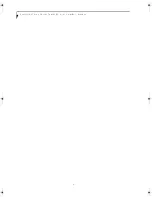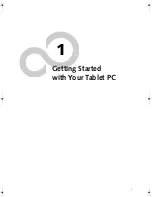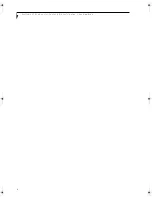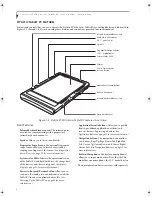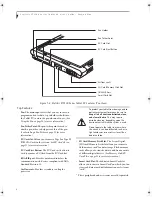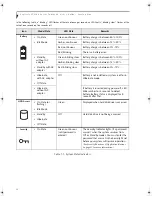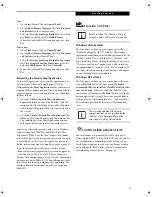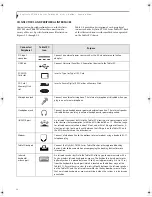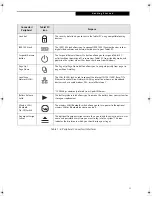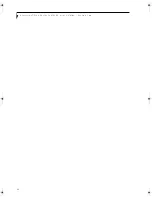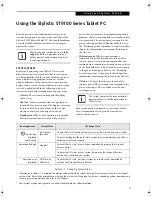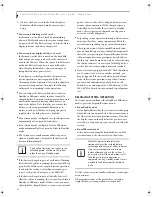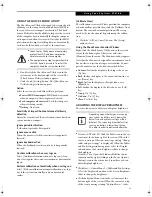16
S t y l i s t i c S T 5 1 0 0 S e r i e s T a b l e t P C U s e r ’ s G u i d e – S e c t i o n O n e
TERTIARY FUNCTIONS OF APPLICATION AND NAVIGATION BUTTONS
While you are booting up your system, the Application
Buttons and Navigation buttons can be used for entering
and navigating through the Basic Input-Output System
(BIOS), and for invoking the Advanced Options Menu,
where you can enter different modes (such as Safe
Mode).
The BIOS is a program and a set of parameters that are
stored in ROM, which tests and operates your Tablet PC
from when you turn it on until it loads your installed
operating system from disk. Information from the BIOS
is transferred to the operating system to provide it with
information on the configuration and status of the hard-
ware.
The system is booting up while the Fujitsu logo is
displayed immediately after turning on the system. The
table below indicates how the buttons act while the
system is booting up and while you are in the BIOS.
Table 1-4. Tertiary Functions of Application and Navigation Buttons
Buttons/icons
Purpose (when pressed while the system is booting up)
Ctl-Alt-Del Button
Pressing the
Ctl-Alt-Del
button while the system is booting up takes you into BIOS setup. This is
the same as if you had tapped [
F2
] on a keyboard.
EMail Button
Pressing the
button while the system is booting up opens the Boot Options menu. This is
the same as if you had tapped [
F12
] on a keyboard.
Orientation Button
Pressing the
Orientation
button while the BIOS setup screen is open causes the selected item (if
applicable) to change to the next item. Pressing this is the same as tapping the spacebar on a
keyboard.
Escape Button
Pressing the
Esc
button while the BIOS is open acts to escape from the BIOS. This is the same as if
you had tapped [
Esc
] on a keyboard.
Enter Button
Pressing the
Ent
button while the BIOS is open acts the same as the [
Ent
] button on a keyboard.
Function Button
Pressing the
Fn
button while the system is displaying the operating system boot menu, opens the
Advanced Operating System Options menu. This menu allows you to enter different operating
system modes (such as Safe Mode). Pressing this button is the same as if you had tapped [
F8
] on
a keyboard.
Pressing the top half of the upper navigation button while the BIOS setup screen is open causes
the cursor in the BIOS setup screen to move up. This is the same as if you had tapped Arrow Up
on a keyboard. This feature is also functional in the operating system boot menu.
Pressing the bottom half of the upper navigation button while the BIOS setup screen is open
causes the cursor in the BIOS setup screen to move down. This is the same as if you had tapped
Arrow Down on a keyboard. This feature is also functional in the operating system boot menu.
Pressing the top half of the lower navigation button while the BIOS setup screen is open causes
the cursor in the BIOS setup screen to move right. This is the same as if you had tapped Arrow
Right on a keyboard.
Pressing the bottom half of the lower navigation button while the BIOS setup screen is open
causes the cursor in the BIOS setup screen to move left. This is the same as if you had tapped
Arrow Left on a keyboard.
Osian_UG.book Page 16 Friday, June 8, 2007 12:45 PM
Summary of Contents for ST5111 - Stylistic Tablet PC
Page 1: ...Fujitsu Stylistic ST5111 ST5112 Tablet PC User s Guide ...
Page 2: ......
Page 7: ...Preface ...
Page 8: ...S t y l i s t i c S T 5 1 0 0 S e r i e s T a b l e t P C U s e r s G u i d e P r e f a c e ...
Page 10: ...2 S t y l i s t i c S T 5 1 0 0 S e r i e s T a b l e t P C U s e r s G u i d e P r e f a c e ...
Page 11: ...3 1 Getting Started with Your Tablet PC ...
Page 31: ...23 2 Using Your Stylistic Tablet PC ...
Page 45: ...37 3 Care and Maintenance ...
Page 53: ...45 4 System Specifications ...
Page 59: ...51 Appendix A Wireless LAN Bluetooth User s Guide Optional devices ...
Page 79: ...71 Appendix B Security Device User s Guide Availability varies by model ...
Page 92: ...84 S t y l i s t i c S T 5 1 0 0 S e r i e s T a b l e t P C ...
Page 93: ......
Page 94: ......
Page 95: ......
Page 96: ......