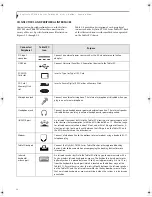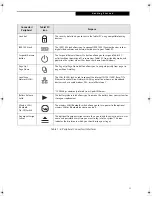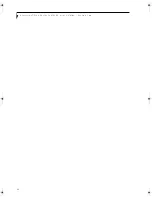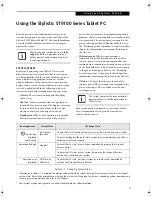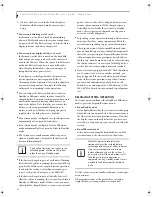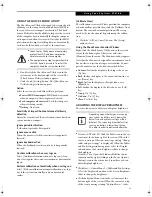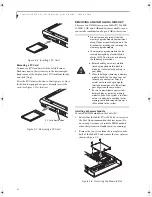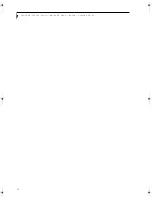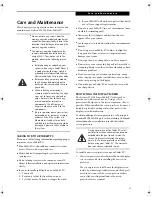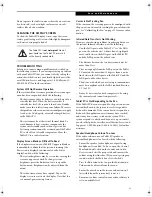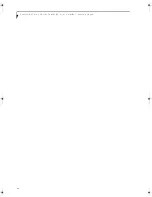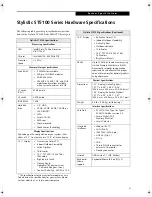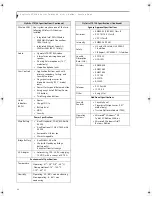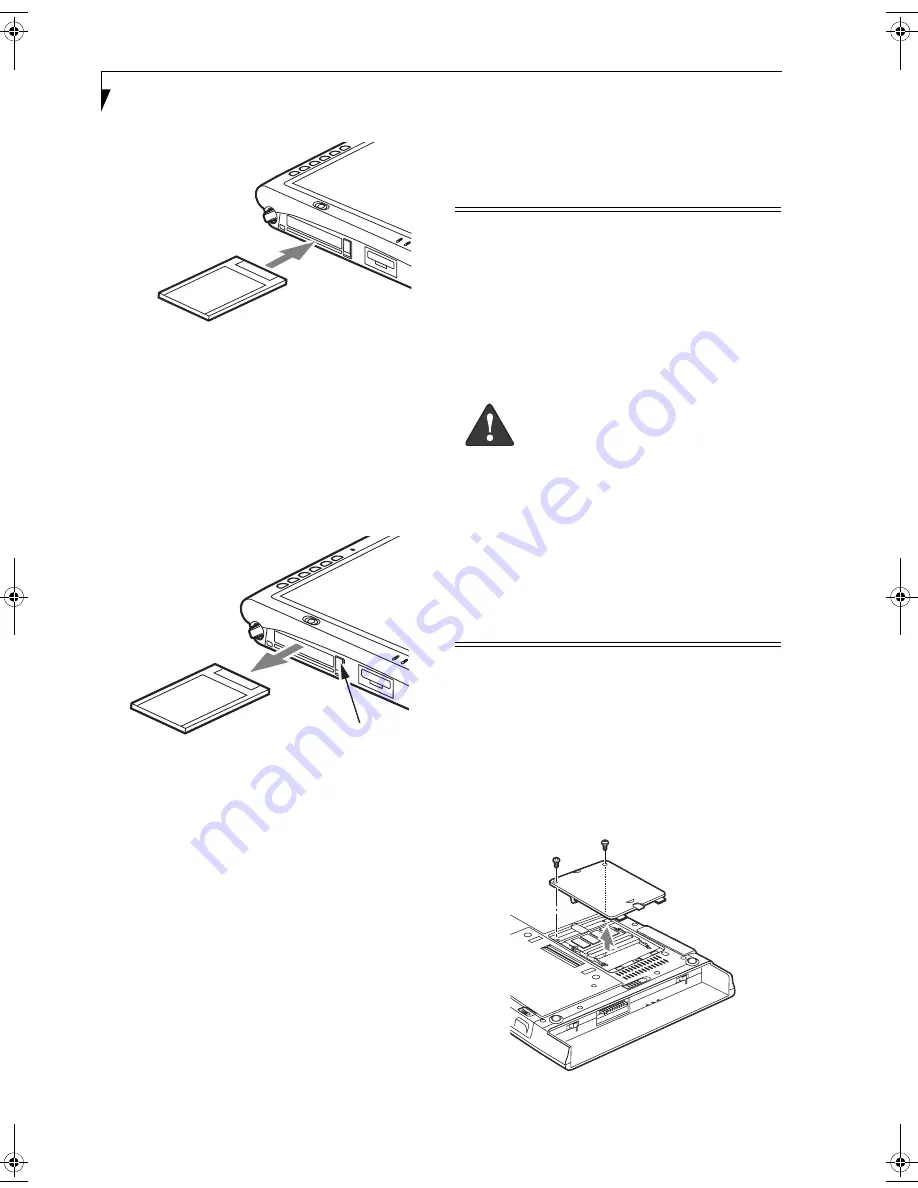
34
S t y l i s t i c S T 5 1 0 0 S e r i e s T a b l e t P C U s e r ’ s G u i d e – S e c t i o n T w o
Figure 2-6. Inserting a PC Card
Removing a PC Card
To remove a PC Card, first click the Safely Remove
Hardware icon in the system tray in the bottom right-
hand corner of the display. Select PC Card from the list,
and click [Stop].
Press the PC Card eject button so that it pops out. Once
the button has popped out, press it firmly to eject the
card.
(See Figure 2-7 for location)
Figure 2-7. Removing a PC Card
REMOVING AND INSTALLING MEMORY
There are two DIMM slots in your Tablet PC. 256 MB,
512 MB, 1 GB, and 2 GB modules are available, so you
can install a combination of up to 4 GB in the system
.
Installing a Memory Module
To install a DIMM module in the Tablet PC:
1. Ensure that the Tablet PC is off. To do so, carry out
the Shut Down command in the Start menu. (Do
not attempt to remove or install a DIMM module
when the system is in Standby mode or running.)
2. Remove the two screws from the cover plate on the
back of the Tablet PC and remove the cover plate as
shown in Figure 2-8.
Figure 2-8. Accessing the Memory Slot
PC Card Eject Button
■
Do not remove any screws from the
memory upgrade module compartment
except the ones specifically shown in the
directions for installing and removing the
memory upgrade module.
■
The memory upgrade module can be
severely damaged by electrostatic dis-
charge (ESD). To minimize risk, observe
the following precautions:
■
Before handling a memory module,
touch a grounded metal object to
discharge static electricity built up in
your body.
■
When installing or removing a memory
module, hold it by the edge so as not
to touch any contacts or chips. Be
careful not to touch any computer
terminals or components; the oil from
your fingers could cause a short.
■
Be sure to power down your system
before adding or removing memory
modules. Even if the system is in hiber-
nate or standby, data could be lost or
memory could be damaged if power is
still available to the system.
Osian_UG.book Page 34 Friday, June 8, 2007 12:45 PM
Summary of Contents for ST5111 - Stylistic Tablet PC
Page 1: ...Fujitsu Stylistic ST5111 ST5112 Tablet PC User s Guide ...
Page 2: ......
Page 7: ...Preface ...
Page 8: ...S t y l i s t i c S T 5 1 0 0 S e r i e s T a b l e t P C U s e r s G u i d e P r e f a c e ...
Page 10: ...2 S t y l i s t i c S T 5 1 0 0 S e r i e s T a b l e t P C U s e r s G u i d e P r e f a c e ...
Page 11: ...3 1 Getting Started with Your Tablet PC ...
Page 31: ...23 2 Using Your Stylistic Tablet PC ...
Page 45: ...37 3 Care and Maintenance ...
Page 53: ...45 4 System Specifications ...
Page 59: ...51 Appendix A Wireless LAN Bluetooth User s Guide Optional devices ...
Page 79: ...71 Appendix B Security Device User s Guide Availability varies by model ...
Page 92: ...84 S t y l i s t i c S T 5 1 0 0 S e r i e s T a b l e t P C ...
Page 93: ......
Page 94: ......
Page 95: ......
Page 96: ......