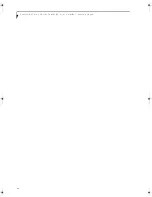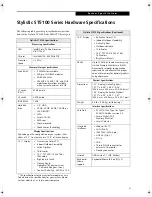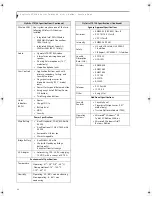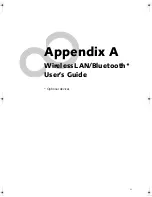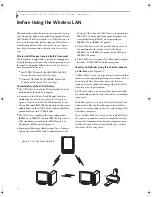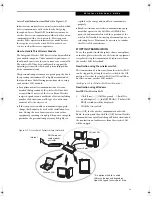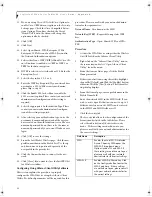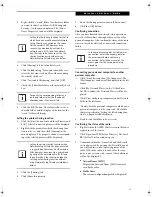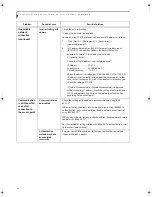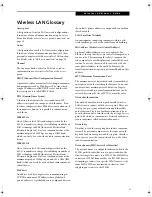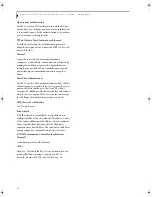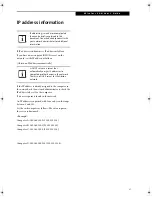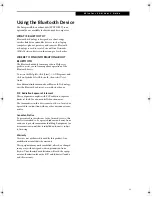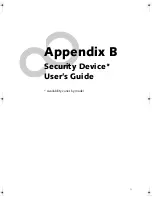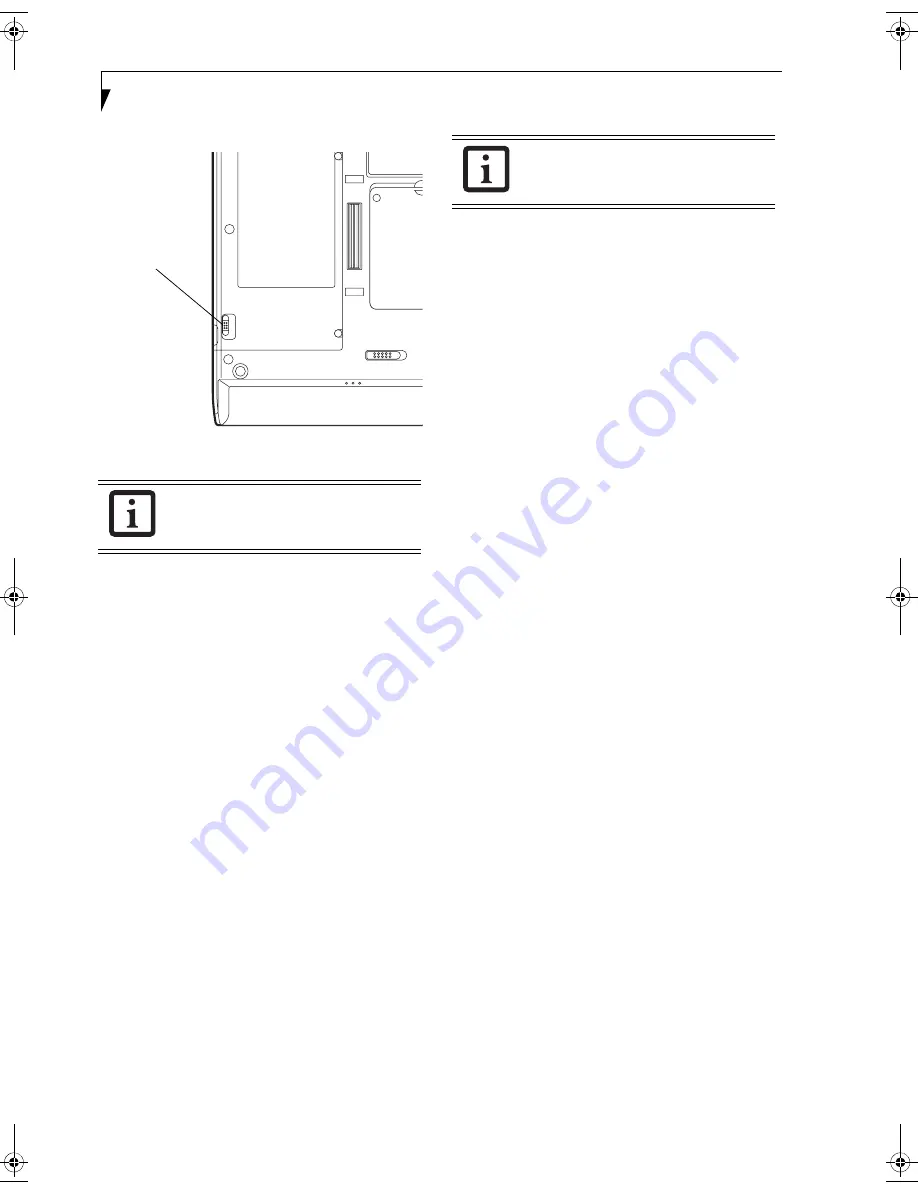
56
S t y l i s t i c S T 5 1 0 0 S e r i e s T a b l e t P C U s e r ’ s G u i d e – A p p e n d i x A
Figure A-3. Wireless LAN On/Off Switch
Atheros Wireless LAN
1.
Click [Start] --> [All Programs] --> [Atheros] -->
[Atheros Client Utility].
2.
Click [Action].
3.
Click [Disable Radio]. Wireless communications
on/off switching will be deactivated and the trans-
mission of radio waves from the wireless LAN will
be stoppe
d.
STARTING TRANSMISSION
To communicate using the wireless LAN function, set
the computer to a status from which it can transmit, as
follows:
Intel PROSet Wireless LAN:
1.
Set the wireless switch to the On position.
2.
Click [Start] --> [(All) Programs] --> [Intel Net-
work Adapters] --> [Intel(R) PROSet]. The
Intel(R) PROSet window will be displayed.
3.
Click the [General] tab if it is not already selected.
4.
Select [ON] for the Switch radio: function, then
click [OK]. Wireless communications on/off
switching will be activated and the transmission of
radio waves will be restarted.
Atheros Wireless LAN:
1.
Click the Wireless Network Connection icon in the
system tray at the lower right of your screen.
2.
Click [Enable Radio]. The radio will be turned on.
Access Point Mode:
Transmission is enabled.
Ad Hoc Mode:
Restart your computer to enable the
radio.
To restart transmission, select [On] for the
wireless communications Switch Radio:
function, and then click the [OK] button.
Wireless LAN
On/Off
Switch
To restart transmission, check the [Enable
Radio] checkbox to select it., then click the
[OK] button.
Osian_UG.book Page 56 Friday, June 8, 2007 12:45 PM
Summary of Contents for ST5111 - Stylistic Tablet PC
Page 1: ...Fujitsu Stylistic ST5111 ST5112 Tablet PC User s Guide ...
Page 2: ......
Page 7: ...Preface ...
Page 8: ...S t y l i s t i c S T 5 1 0 0 S e r i e s T a b l e t P C U s e r s G u i d e P r e f a c e ...
Page 10: ...2 S t y l i s t i c S T 5 1 0 0 S e r i e s T a b l e t P C U s e r s G u i d e P r e f a c e ...
Page 11: ...3 1 Getting Started with Your Tablet PC ...
Page 31: ...23 2 Using Your Stylistic Tablet PC ...
Page 45: ...37 3 Care and Maintenance ...
Page 53: ...45 4 System Specifications ...
Page 59: ...51 Appendix A Wireless LAN Bluetooth User s Guide Optional devices ...
Page 79: ...71 Appendix B Security Device User s Guide Availability varies by model ...
Page 92: ...84 S t y l i s t i c S T 5 1 0 0 S e r i e s T a b l e t P C ...
Page 93: ......
Page 94: ......
Page 95: ......
Page 96: ......