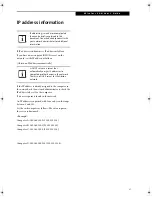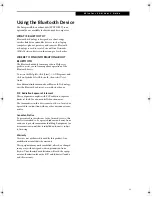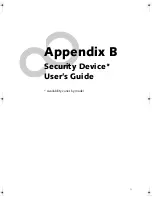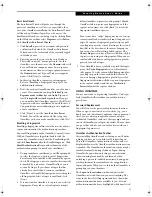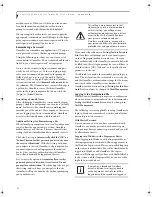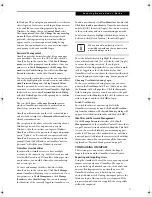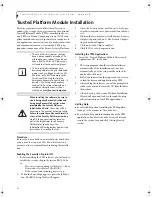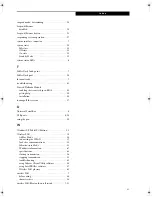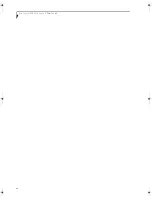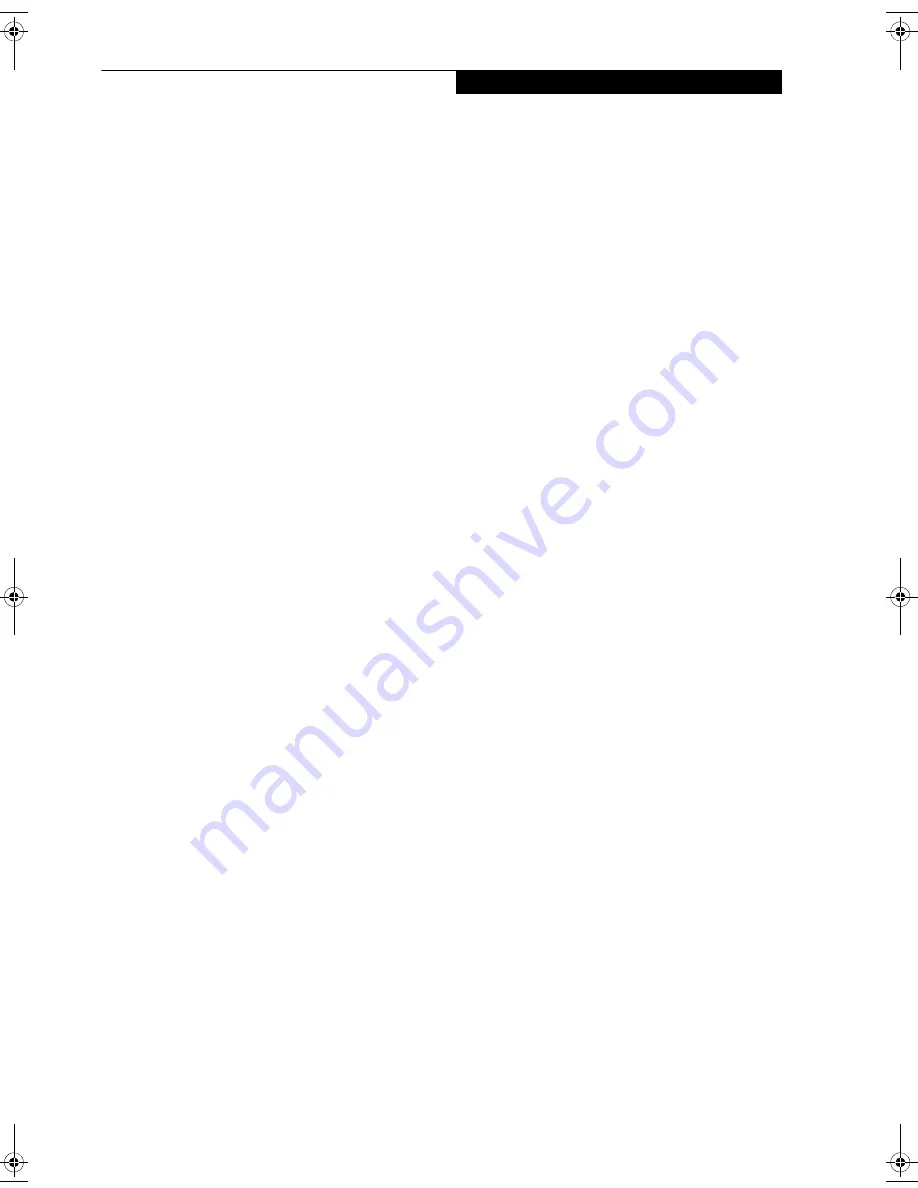
81
I n d e x
Index
A
adjusting the display brightness . . . . . . . . . . . . . . . . . 29
air flow vents . . . . . . . . . . . . . . . . . . . . . . . . . . . . . . . . . 8
application buttons . . . . . . . . . . . . . . . . . . . . . . . . . . . . 6
application A . . . . . . . . . . . . . . . . . . . . . . . . . . . . . . 14
application B . . . . . . . . . . . . . . . . . . . . . . . . . . . . . . 14
Ctl-Alt-Del button . . . . . . . . . . . . . . . . . . . . . . . . . 13
display mode button . . . . . . . . . . . . . . . . . . . . . . . . 13
EMail . . . . . . . . . . . . . . . . . . . . . . . . . . . . . . . . . . . . 13
enter button . . . . . . . . . . . . . . . . . . . . . . . . . . . . . . . 14
escape button . . . . . . . . . . . . . . . . . . . . . . . . . . . . . . 14
Fujitsu Menu Utility . . . . . . . . . . . . . . . . . . . . . . . . 14
function button . . . . . . . . . . . . . . . . . . . . . . . . . . . . 14
Internet . . . . . . . . . . . . . . . . . . . . . . . . . . . . . . . . . . 13
orientation button . . . . . . . . . . . . . . . . . . . . . . . . . 13
security button . . . . . . . . . . . . . . . . . . . . . . . . . . . . 13
tertiary functions . . . . . . . . . . . . . . . . . . . . . . . . 16, 17
Automatically Downloading Driver Updates . . . . . . 43
B
battery gauge . . . . . . . . . . . . . . . . . . . . . . . . . . . . . 28, 31
battery icon . . . . . . . . . . . . . . . . . . . . . . . . . . . . . . . . . 12
battery pack
charging . . . . . . . . . . . . . . . . . . . . . . . . . . . . . . . . . . 31
critically low level . . . . . . . . . . . . . . . . . . . . . . . . . . 28
low-battery warning . . . . . . . . . . . . . . . . . . . . . . . . 28
no memory effect . . . . . . . . . . . . . . . . . . . . . . . . . . 32
overcharge protection . . . . . . . . . . . . . . . . . . . . . . . 31
removing and installing . . . . . . . . . . . . . . . . . . . . . 32
will not begin charging . . . . . . . . . . . . . . . . . . . . . . 31
battery power
conserving . . . . . . . . . . . . . . . . . . . . . . . . . . . . . . . . 32
used in Standby mode . . . . . . . . . . . . . . . . . . . . . . 28
battery release latch . . . . . . . . . . . . . . . . . . . . . . . . . 7, 21
BIOS . . . . . . . . . . . . . . . . . . . . . . . . . . . . . . . . . . . . 16, 17
BOOT Priority Change . . . . . . . . . . . . . . . . . . . . . . . . 42
bridge battery . . . . . . . . . . . . . . . . . . . . . . . . . . . . . . . . 32
built-in microphone . . . . . . . . . . . . . . . . . . . . . . . . . . . 6
C
calibrating the pen . . . . . . . . . . . . . . . . . . . . . . . . . . . . 31
care and maintenance . . . . . . . . . . . . . . . . . . . . . . . . . 39
charge/DC input icon . . . . . . . . . . . . . . . . . . . . . . . . . 11
charging the battery pack . . . . . . . . . . . . . . . . . . . . . . 31
cleaning the display screen . . . . . . . . . . . . . . . . . . . . . 41
Click Me! . . . . . . . . . . . . . . . . . . . . . . . . . . . . . . . . . . . .19
configuring peripherals interface . . . . . . . . . . . . . . . .42
connectors and peripheral interfaces . . . . . . . . . . . . .20
conserving battery power . . . . . . . . . . . . . . . . . . . . . . .32
conventions used in the guide . . . . . . . . . . . . . . . . . . . .1
critically low battery level . . . . . . . . . . . . . . . . . . . . . . .28
cursor not tracking pen . . . . . . . . . . . . . . . . . . . . . . . .41
D
DC input connector . . . . . . . . . . . . . . . . . . . . . . . . .9, 20
DIMM card, removing . . . . . . . . . . . . . . . . . . . . . . . . .35
display
screen is blank . . . . . . . . . . . . . . . . . . . . . . . . . . . . . .41
screen, cleaning . . . . . . . . . . . . . . . . . . . . . . . . . . . . .41
Drivers and Application Restore CD . . . . . . . . . . . . .42
E
external monitor connector . . . . . . . . . . . . . . . . . . . . . .9
F
FDU . . . . . . . . . . . . . . . . . . . . . . . . . . . . . . . . . . . . .19, 43
fingerprint sensor device . . . . . . . . . . . . . . . . . . . . .6, 73
enrolling a fingerprint . . . . . . . . . . . . . . . . . . . . . . .75
importing an OmniPass user profile . . . . . . . . . . . .78
installing OmniPass . . . . . . . . . . . . . . . . . . . . . . . . .73
introducing the fingerprint sensor device . . . . . . .73
using OmniPass . . . . . . . . . . . . . . . . . . . . . . . . . . . .75
verifying information about OmniPass . . . . . . . . .74
Fujitsu contact information . . . . . . . . . . . . . . . . . . . . . .1
Fujitsu Driver Update utility . . . . . . . . . . . . . . . . .19, 43
H
headphone . . . . . . . . . . . . . . . . . . . . . . . . . . . . . . . . .9, 20
Hibernate (Save-to-Disk) mode . . . . . . . . . . . . . .25, 28
I
idle state . . . . . . . . . . . . . . . . . . . . . . . . . . . . . . . . . . . . .25
IEEE 1394 jack . . . . . . . . . . . . . . . . . . . . . . . . . . . . . .9, 21
infrared data transfer not working . . . . . . . . . . . . . . .41
infrared keyboard port . . . . . . . . . . . . . . . . . 6, 8, 10, 20
Installing a Memory Stick . . . . . . . . . . . . . . . . . . . . . .33
interfaces, connectors and peripherals . . . . . . . . . . . .20
Osian_UG.book Page 81 Friday, June 8, 2007 12:45 PM
Summary of Contents for ST5111 - Stylistic Tablet PC
Page 1: ...Fujitsu Stylistic ST5111 ST5112 Tablet PC User s Guide ...
Page 2: ......
Page 7: ...Preface ...
Page 8: ...S t y l i s t i c S T 5 1 0 0 S e r i e s T a b l e t P C U s e r s G u i d e P r e f a c e ...
Page 10: ...2 S t y l i s t i c S T 5 1 0 0 S e r i e s T a b l e t P C U s e r s G u i d e P r e f a c e ...
Page 11: ...3 1 Getting Started with Your Tablet PC ...
Page 31: ...23 2 Using Your Stylistic Tablet PC ...
Page 45: ...37 3 Care and Maintenance ...
Page 53: ...45 4 System Specifications ...
Page 59: ...51 Appendix A Wireless LAN Bluetooth User s Guide Optional devices ...
Page 79: ...71 Appendix B Security Device User s Guide Availability varies by model ...
Page 92: ...84 S t y l i s t i c S T 5 1 0 0 S e r i e s T a b l e t P C ...
Page 93: ......
Page 94: ......
Page 95: ......
Page 96: ......