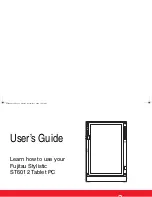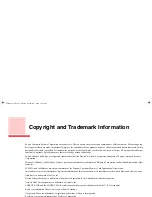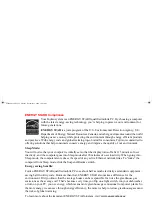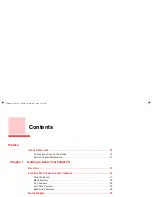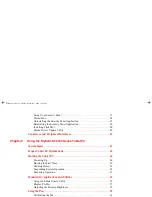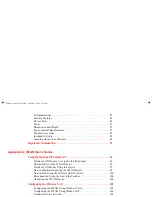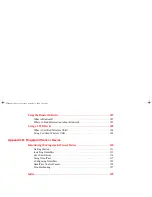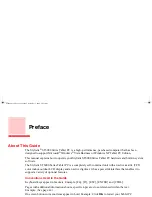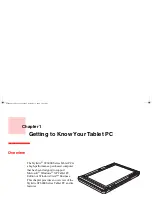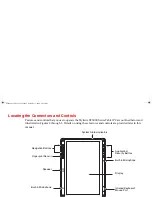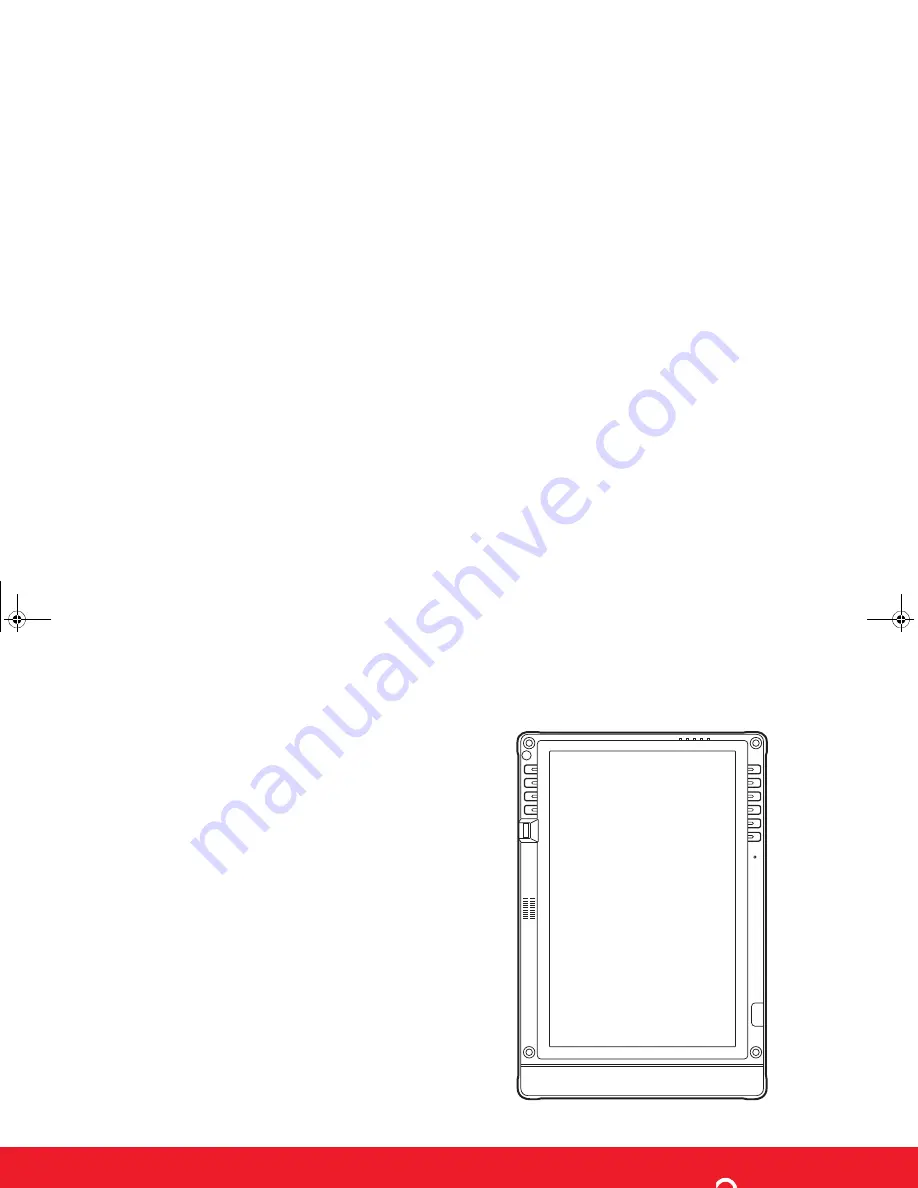Reviews:
No comments
Related manuals for ST6012 - Stylistic Tablet PC

RTC-900B
Brand: Aaeon Pages: 41

TR0702A
Brand: 3nStar Pages: 83

GRAPHIRE - WINDOWS
Brand: Wacom Pages: 71

L-400BK
Brand: LENCO Pages: 60

StarBoard BT-2G
Brand: HitachiSoft Pages: 40

Tesla W8
Brand: bq Pages: 40

TL10RE1
Brand: ECS Pages: 49

TAC-10031 MK2
Brand: Denver Pages: 14

TP940
Brand: Orion Pages: 11

SL-1400MK2
Brand: Technics Pages: 25

TVB00
Brand: FIC Pages: 50

DT301A
Brand: DT Research Pages: 10

L-3865
Brand: LENCO Pages: 1

SM-T813
Brand: Samsung Pages: 2

SM-T817T
Brand: Samsung Pages: 29

SM-T805C
Brand: Samsung Pages: 38

SM-T835C
Brand: Samsung Pages: 89

SM-T817A
Brand: Samsung Pages: 108