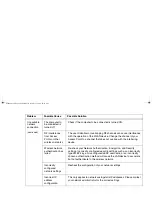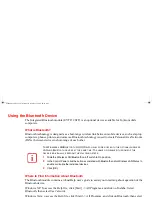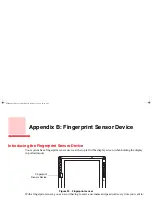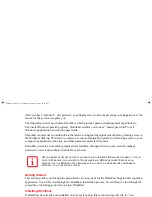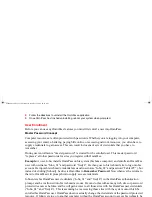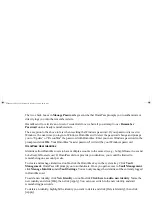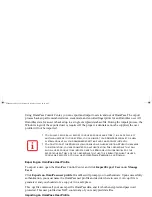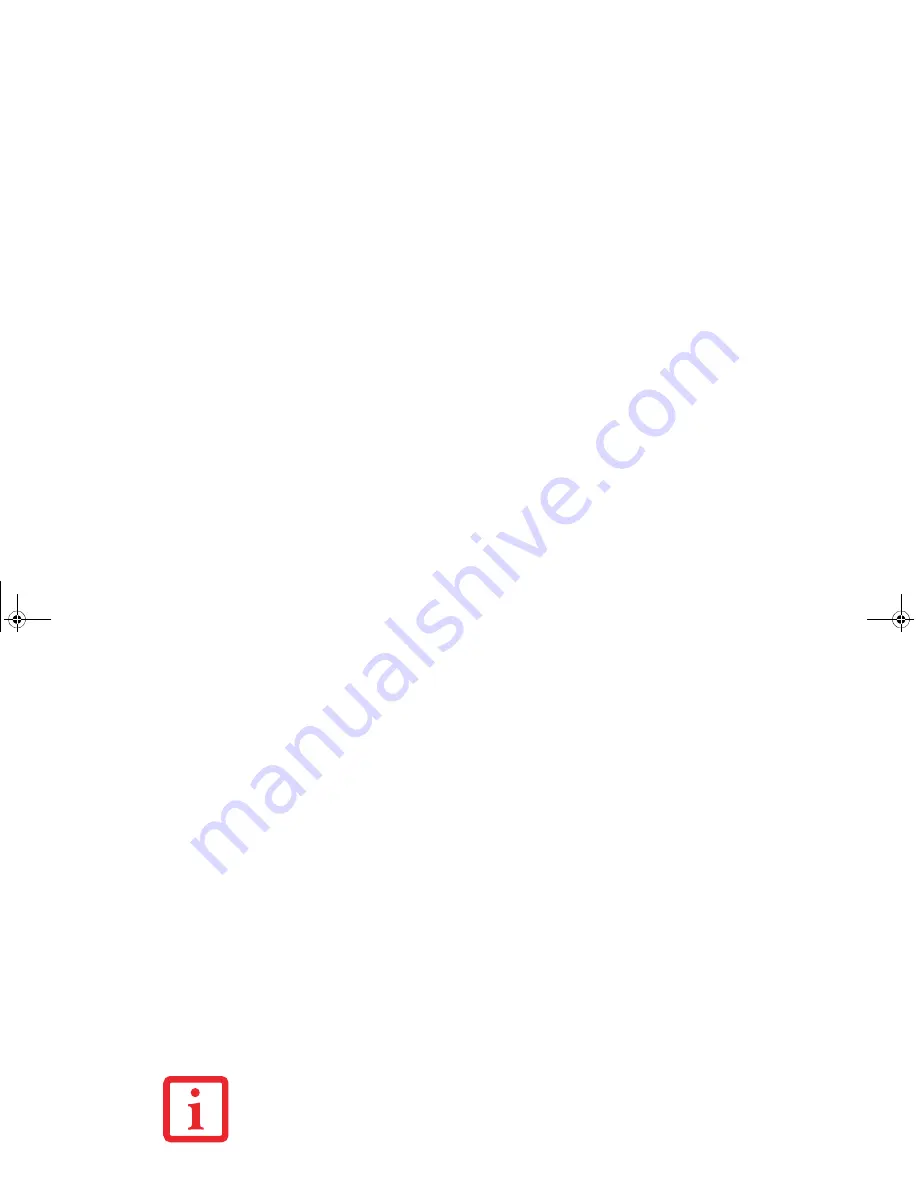
113 - Introducing the Fingerprint Sensor Device
Verifying Information about OmniPass
After you have completed installing OmniPass and restarted your system, you may wish to check the
version of OmniPass on your system.
To check the version information of OmniPass:
1
From the Windows Desktop, double-click the key-shaped OmniPass icon in the taskbar (usually located in the
lower right corner of the screen),
or,
Click the Start button, select Settings, and click Control Panel (if you are using Windows XP you will see the
Control Panel directly in the Start menu; click it, then click Switch to Classic View). Double-click Softex
OmniPass in the Control Panel, and the OmniPass Control Center will appear. If it does not appear, then the
program is not properly installed,
or,
Click the Start button, select Programs, and from the submenu select the Softex program group, from that
submenu click OmniPass Control Center.
2
Select the About tab at the top of the OmniPass Control Panel. The About tab window appears with version
information about OmniPass.
Uninstalling OmniPass
To remove the OmniPass application from your system:
1
Click Start on the Windows taskbar. Select Settings, and then Control Panel.
2
Double-click Add/Remove Programs.
3
Select OmniPass, and then click Change/Remove.
F
OR
UNINSTALLATION
, O
MNI
P
ASS
REQUIRES
THAT
THE
USER
UNINSTALLING
O
MNI
P
ASS
HAVE
ADMINISTRATIVE
PRIVILEGES
TO
THE
SYSTEM
. I
F
YOUR
CURRENT
USER
DOES
NOT
HAVE
ADMINISTRATIVE
PRIVILEGES
,
LOG
OUT
AND
THEN
LOG
IN
WITH
AN
ADMINISTRATOR
USER
BEFORE
PROCEEDING
WITH
O
MNI
P
ASS
UNINSTALLATION
.
ST6000.book Page 113 Monday, November 3, 2008 10:23 AM