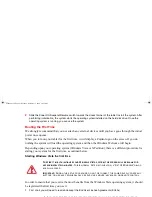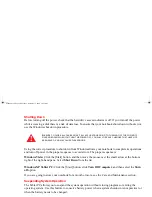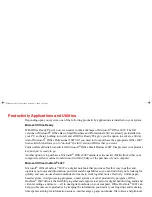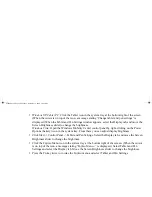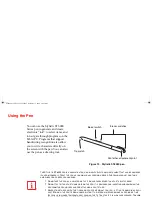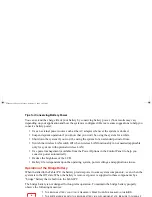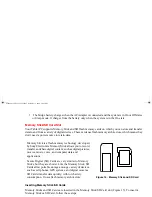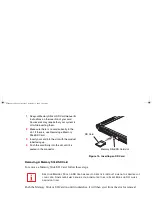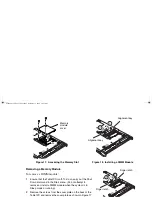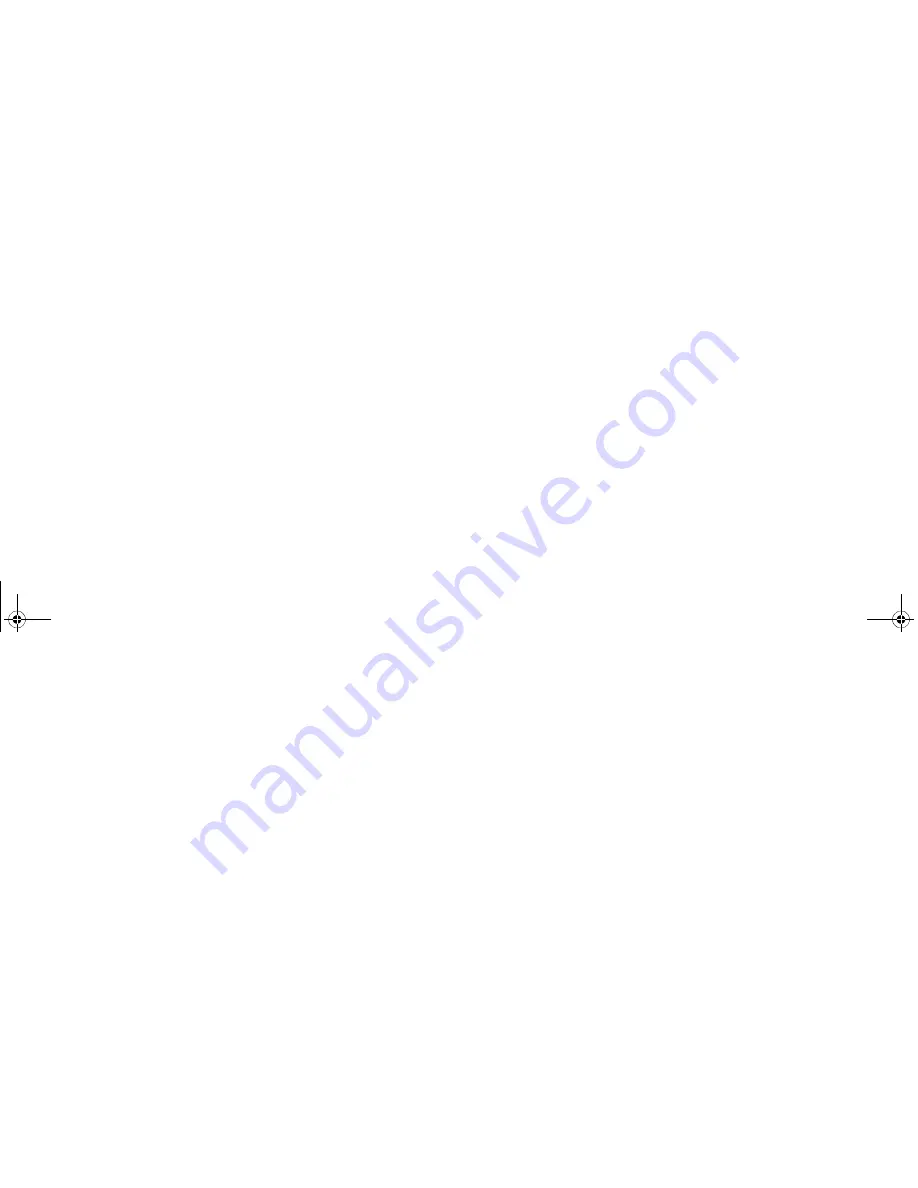
57 - Productivity Applications and Utilities
•
Go down.
Use [Z] key.
•
Close.
Use [Esc] key.
Display Profiles
The Fujitsu Tablet Controls utility allows you to set different display configurations when the system is
undocked, docked in portrait mode, and docked in landscape mode. When the tablet transitions between
these three configurations, the selected configuration will automatically be applied.
Setting Display Profiles
To change display configurations, perform the following steps:
1
Go to Start > Control Panel.
2
Open “Intel® GMA Driver for Mobile”.
3
Modify the settings to your desired configuration. You will be able to change the Display mode and Display
Settings for all available monitors.
4
Once the desired configuration is applied, go to the Control Panel and open “Fujitsu Tablet Controls”.
5
On the “Fujitsu Tablet Controls” click “Save Current Profile”.
Repeat the above steps for all three modes of the slate:
a) when the system is docked in landscape mode,
b) when the system is docked in portrait mode, and,
c) when the system is undocked.
Adjusting the Display Brightness
There are four ways to adjust your display’s brightness:
D
EPENDING
UPON
WHETHER
YOU
ARE
RUNNING
YOUR
SYSTEM
ON
BATTERY
OR
AC
POWER
,
THE
DEFAULT
SCREEN
BRIGHTNESS
SETTINGS
WILL
BE
DIFFERENT
. T
HE
SCREEN
BRIGHTNESS
DEFAULT
FOR
RUNNING
ON
BATTERY
IS
LOWER
THAN
THAT
ON
AC
POWER
IN
ORDER
TO
OPTIMIZE
BATTERY
LIFE
.
ST6000.book Page 57 Monday, November 3, 2008 10:23 AM