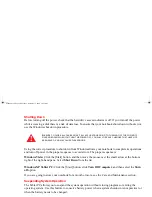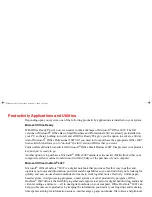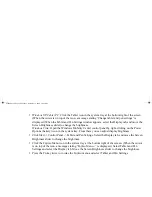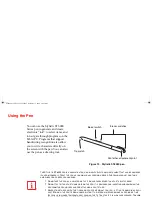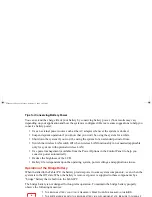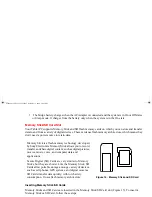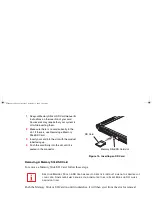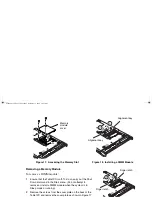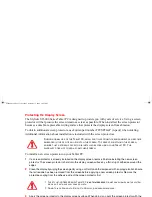63 - User-Installable Features
User-Installable Features
Lithium ion Battery
Charging the Battery
The Stylistic ST6000 Series battery can be charged while it is installed in the Tablet PC. To charge the
battery:
1
Connect a DC power source, such as the AC adapter, to the DC input connector on the Tablet PC. The DC Input
icon appears in the Status display. If the battery charge is below 90%, the battery begins charging and the
Charging icon appears in the Status display. If the battery charge is 90% or higher when you connect DC power,
the battery will not charge, preventing battery overcharging.
2
Look at the Battery Charge icon in the Status display to determine the percent of charge in the battery. See
“Status Display” in Chapter 1 of this manual for a description of the Battery Charge icon.
As long as DC power
remains connected
to the Tablet PC, the charging process continues until the battery
charge reaches 100%.
Also note the following with respect to charging the battery:
•
You can use the system, suspend system operation, or shut down and turn off the system without
interrupting the charging process; however, using the system while the battery is charging will
cause the battery to charge at a slower rate.
•
As noted in the procedure above, the system will not begin charging the battery if the battery charge
level is 90% or higher when the system is
initially connected
to external DC power. (This prevents
the battery from being overcharged.)
•
The battery uses Lithium ion battery cells which have no “memory effect.” You do not need to
discharge the battery before you begin charging.
Removing and Installing the Battery
The battery can be removed from the Tablet PC and swapped with a charged battery. The battery can then
be charged in an external charger if one is available.
ST6000.book Page 63 Monday, November 3, 2008 10:23 AM