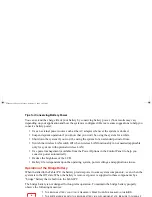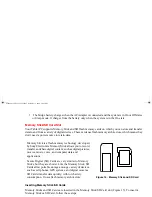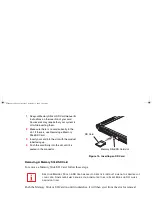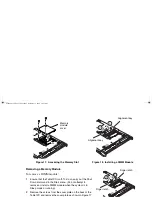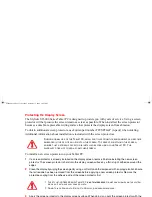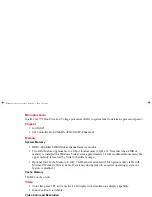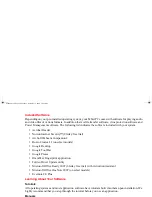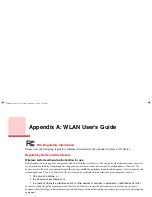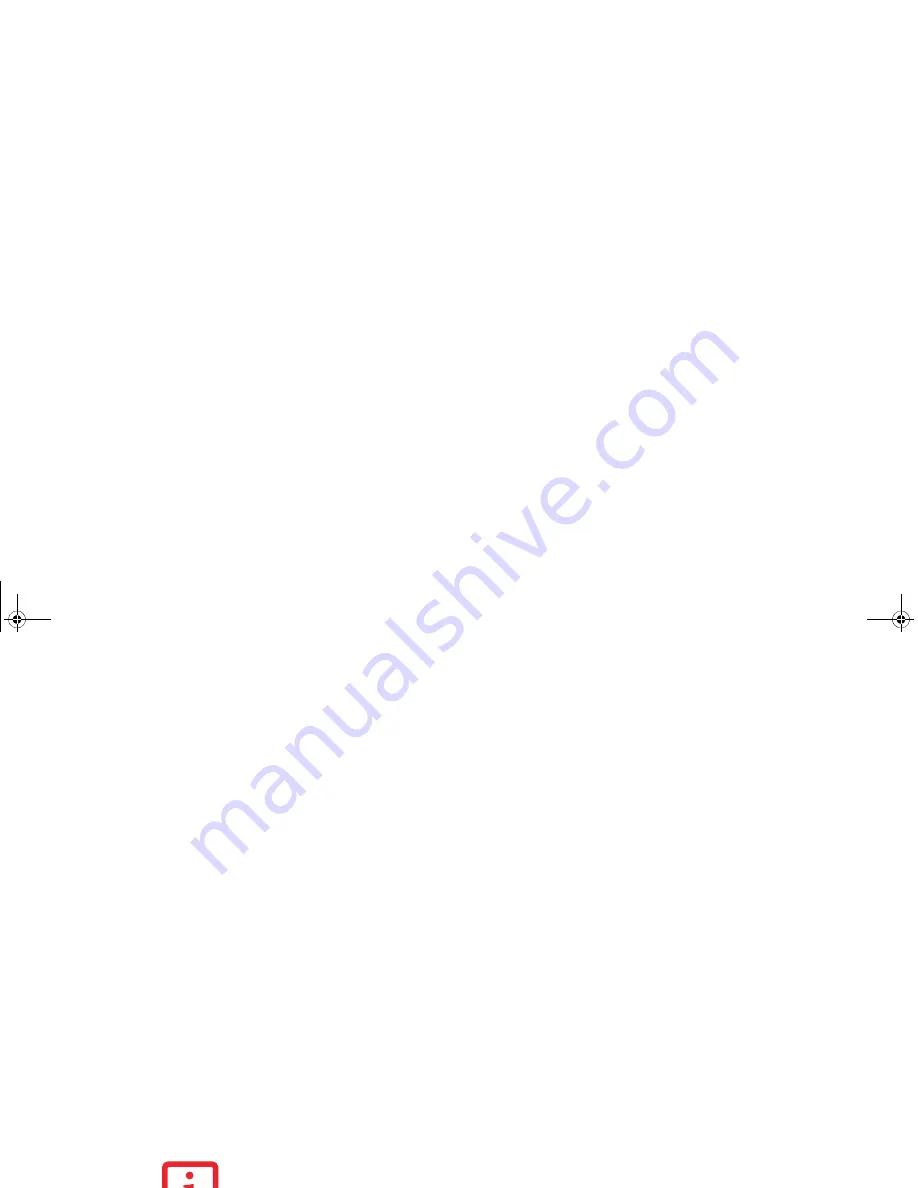
78 - Restoring the Included Software
Configuring Peripheral Interfaces
Certain peripheral devices can be disabled during the BIOS Setup. If the peripheral interface you want to
use does not appear to be working with your peripheral device, ensure that it is enabled in the BIOS.
Contact your local help desk or reseller, or call Fujitsu Service and Support at 1-800-8Fujitsu (1-800-838-
5487) if you need assistance using BIOS Setup.
Restoring the Included Software
Copies of your system images, applications, and drivers are available in three locations:
Drivers and Applications Restore disc:
Your system comes with a Drivers and Applications Restore
(DAR) disc that contains copies of your pre-installed drivers and applications.
Hard Drive-based Factory Image:
On your desktop, there is a [Make Factory Recovery DVD] icon that
allows you to make copies of your original factory image (with the possible exception of certain third-
party applications which will need to be installed separately using the application media bundled with
your system). Having a copy of your factory image allows you to recover your system in the event of a
hard disk failure.
It is vitally important that you make a DVD backup copy of the factory image when
you first set up your system.
Note that the factory image is stored in a hidden partition in order to ensure
that it is not inadvertently damaged.
User-Configured System Backups:
On your desktop, there is a [MyRecovery] icon that allows you to
make backups of your current system image either to another location on your hard drive or on removable
media. Backups can be made on a regular basis so that you can restore your system to a previous state.
I
N
ORDER
TO
INSTALL
APPLICATIONS
AND
DRIVERS
,
AND
TO
MAKE
COPIES
OF
FACTORY
AND
SYSTEM
IMAGES
,
YOU
MUST
HAVE
AN
EXTERNALLY
CONNECTED
DVD
DRIVE
.
ST6000.book Page 78 Monday, November 3, 2008 10:23 AM